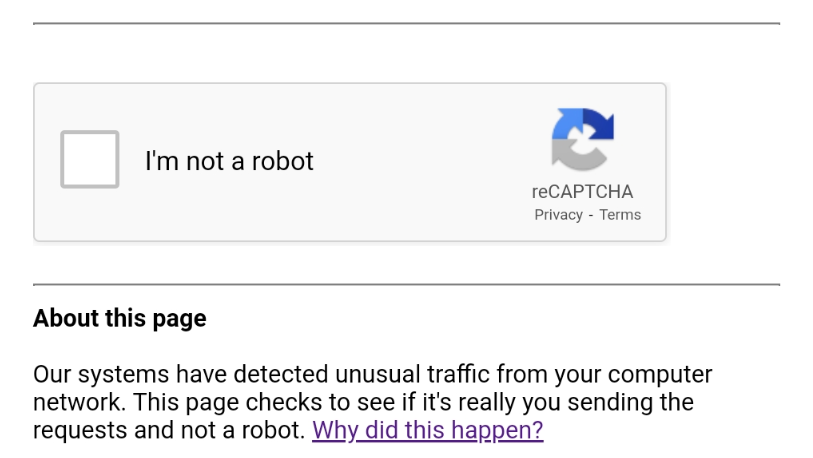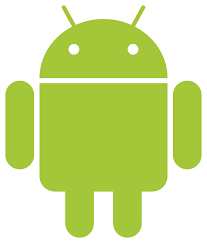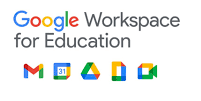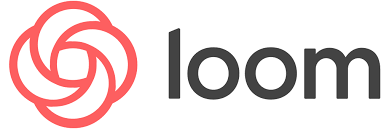Storage and publishing of Copyright Material in Glow – action required
Storage and publishing of Copyright Material in Glow – action required
Education Scotland have reported that they have received concerns from publishers and content providers that some Glow users in Scotland may have contravened copyright legislation by storing or publishing non-licensed materials through Glow. This included the posting entire books on publicly available school websites/social media. While it is recognised this was done with the best of intentions to assist in teaching and learning during lockdowns it does contravene copyright regulations and should be removed immediately. The Digital Learning Team would suggest that all schools check what is currently published on their School website or other public facing communication channels.
Please be aware copy written materials should never be published or shared on School websites, Glow blogs, Google Sites or social media without a license or permission to do so. Unlicensed materials should not be stored in Glow if they fall outside of the fair dealing requirements which allow extracts of licensed material to be used for “giving or receiving instruction”.
Back ground information and Guidance
Copyright is a form of intellectual property protection that applies to original literary, dramatic, musical and artistic works, as well as layouts of published works, sound recordings, film and broadcast.
While there are some copy right exceptions for educational instruction, these are fully detailed below, it is worth noting that this does not provide teachers or learners with carte blanche to use copy right materials without a license.
A teacher or learner can use an extract of a copyright work for the purpose of “giving or receiving instruction”, with full attribution of the original source. This includes videos, images, songs and printed works issued in classrooms, during online learning or as part of the assessment process.
The use of copyright material within education should be defensible by meeting the following ‘fair dealing’ requirements set out in the Copyright, Designs and Patents Act 1988
- relevant to the topic under discussion (not merely decorative)
- fully attributed
- a ‘reasonable’ amount
- for a limited audience (not published on the open web)
- for a limited time
- with no impact on the rights-holder’s market — if you are copying from a published work
Tips
- The European Court of Justice ruled on 2014 that “a link is not a copy“. Consider whether you can quote or embed the url for the material concerned rather than copying it?
- Use images, videos or music from royalty free websites
Teaching Exceptions as listed on https://www.gov.uk
Several exceptions allow copyright works to be used for educational purposes, such as:
- The copying of works in any medium as long as the use is solely to illustrate a point, it is not done for commercial purposes, it is accompanied by a sufficient acknowledgement, and the use is fair dealing. This means minor uses, such as displaying a few lines of poetry on an interactive whiteboard, are permitted, but uses which would undermine sales of teaching materials are not
- Performing, playing or showing copyright works in a school, university or other educational establishment for educational purposes. However, it only applies if the audience is limited to teachers, pupils and others directly connected with the activities of the establishment. It will not generally apply if parents are in the audience. Examples of this are showing a video for English or drama lessons and the teaching of music. It is unlikely to include the playing of a video during a wet playtime purely to amuse the children
- Recording a TV programme or radio broadcast for non-commercial educational purposes in an educational establishment, provided there is no licensing scheme in place. Generally a licence will be required from the Educational Recording Agency
- Making copies by using a photocopier, or similar device on behalf of an educational establishment for the purpose of non-commercial instruction, provided that there is no licensing scheme in place. Generally a licence will be required from the Copyright Licensing Agency
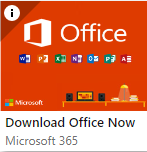 If you have previously downloaded Microsoft 365 Pro to your personal laptop/computer via the ‘Download Office Now’ Tile in Glow and signed in with your Glow credential this change from Microsoft will impact you.
If you have previously downloaded Microsoft 365 Pro to your personal laptop/computer via the ‘Download Office Now’ Tile in Glow and signed in with your Glow credential this change from Microsoft will impact you.