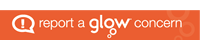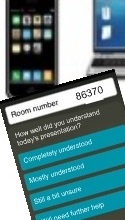 There are many tools now available specifically to help gather feedback from all pupils in a class – sometimes called classroom response systems, class voting tools or clickers. These let teachers get a quick response at the beginning, during or end of a teaching session. This way the teacher has a wider overview of the undertsanding at any time of the whole class and not just of a few individual pupils.
There are many tools now available specifically to help gather feedback from all pupils in a class – sometimes called classroom response systems, class voting tools or clickers. These let teachers get a quick response at the beginning, during or end of a teaching session. This way the teacher has a wider overview of the undertsanding at any time of the whole class and not just of a few individual pupils.
Why use response tools?
Used as part of an Assessment for Learning strategy a teacher can change the pace or direction of teaching to take account of responses from pupils. Click here for information about Robert Marzano’s research about the positive measurable effect on pupil learning of an effective teacher combining the use of an interactive whiteboard with a classroom response system. Click here for an article by Karen L Mahon sharing what her research found were the 12 most effective strategies for using classroom response systems to impact on learning.
What tools are available?
In addition to bespoke classroom response systems (such as those designed to integrate with interactive whiteboards like Promethean or Smartboard which also have a wide range of free to download ready-made resources) there is now a wide range of tools which can be used with whatever internet-connected devices may be available in a class, whether computers or mobile devices.
One which works on any device (whether PC or any internet-connected mobile device or tablet) is Socrative. This would work well in classrooms where there is a mixture of devices, perhaps PCs, school tablets or personally owned mobile smartphones. Whatever the combination Socrative will work as a tool to support learning and teaching in the classroom.
Socrative
 Danny Nicholson on his Whiteboard Blog has provided a useful review and guide to using Socrative classroom response system which works on any Internet-connected device. Socrative is a free web-based system that lets teachers set up questions for responses by pupils on any device with a web browser (smartphones, tablets, laptops).
Danny Nicholson on his Whiteboard Blog has provided a useful review and guide to using Socrative classroom response system which works on any Internet-connected device. Socrative is a free web-based system that lets teachers set up questions for responses by pupils on any device with a web browser (smartphones, tablets, laptops).
Bradley Lands has described how he uses Socrative in formative assessment in his classroom (this includes videos of the use of Socrative).
Socrative itself has a blog with regular posts describing how different users are making use of the tool. In addition is has an online space for users to share resources they have created – once a user has uploaded one resource which they have created they then get access to the resources shared by others for free.
The 3-minute video below by James Sanders and Aaron Slutskyprovides a quick overview for teachers about using Socrative in the classroom:
[kml_flashembed movie="http://www.youtube.com/v/EGr53IA91MU" width="425" height="344" allowfullscreen="true" fvars="fs=1" /]
Rob Zdrojewski has produced a 53-minute video of his presentation describing step-by-step how Socrative works (this link here also provides his notes with examples of the use of Socrative), the different features and explaining how he uses it in the classroom:
[kml_flashembed movie="http://www.youtube.com/v/h8oRNBHmWQo" width="425" height="344" allowfullscreen="true" fvars="fs=1" /]
To use Socrative for the first time go to socrative.com (from there a teacher can log in to the teacher account from the link at the top, and a pupil can log into the pupil shortcut from the student link at the top too).
There is also a teacher shortcut: t.socrative.com
And a pupil shortcut: m.socrative.com – pupils don’t need to create an account in order to use Socrative, as they simply go to this link and enter the teacher room number provided by the teacher.
 Gathering Student Feedback with Socrative is a presentation by Meredith Martin providing a step-by-step guide for teachers setting up and starting to use Socrative as a tool to gather feedback from learners.
Gathering Student Feedback with Socrative is a presentation by Meredith Martin providing a step-by-step guide for teachers setting up and starting to use Socrative as a tool to gather feedback from learners.
Information about further tools can also be found by clicking here.
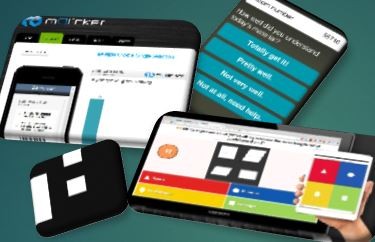 Classroom Response Tools for Assessment for Learning. There are several ways in which mobile devices can be used in a classroom setting to provide feedback to the teacher about every learner’s understanding of material being covered.
Classroom Response Tools for Assessment for Learning. There are several ways in which mobile devices can be used in a classroom setting to provide feedback to the teacher about every learner’s understanding of material being covered.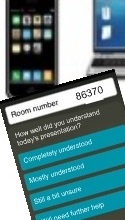
 Danny Nicholson on his Whiteboard Blog has provided a useful review and guide to using Socrative
Danny Nicholson on his Whiteboard Blog has provided a useful review and guide to using Socrative Gathering Student Feedback with Socrative
Gathering Student Feedback with Socrative