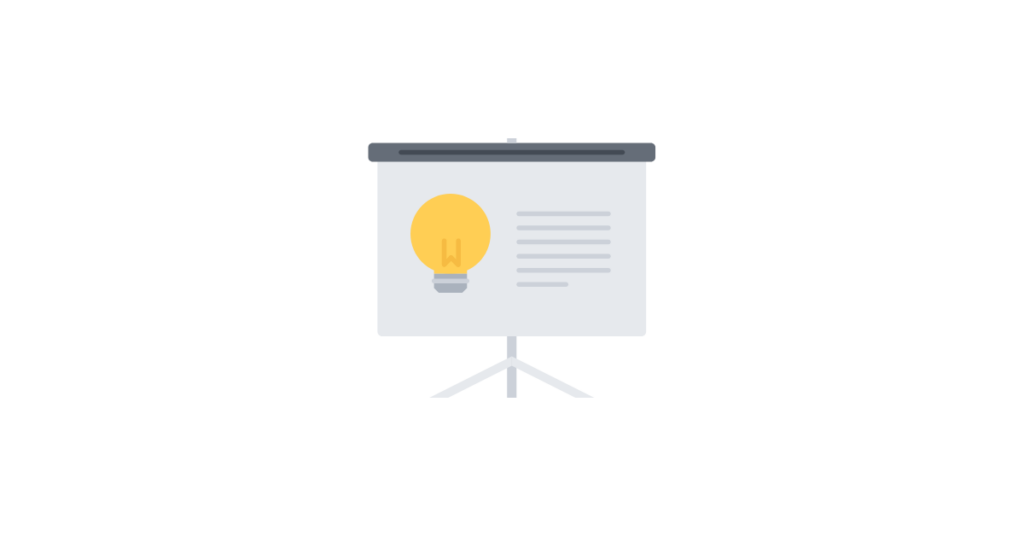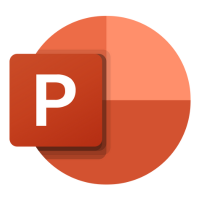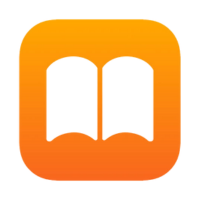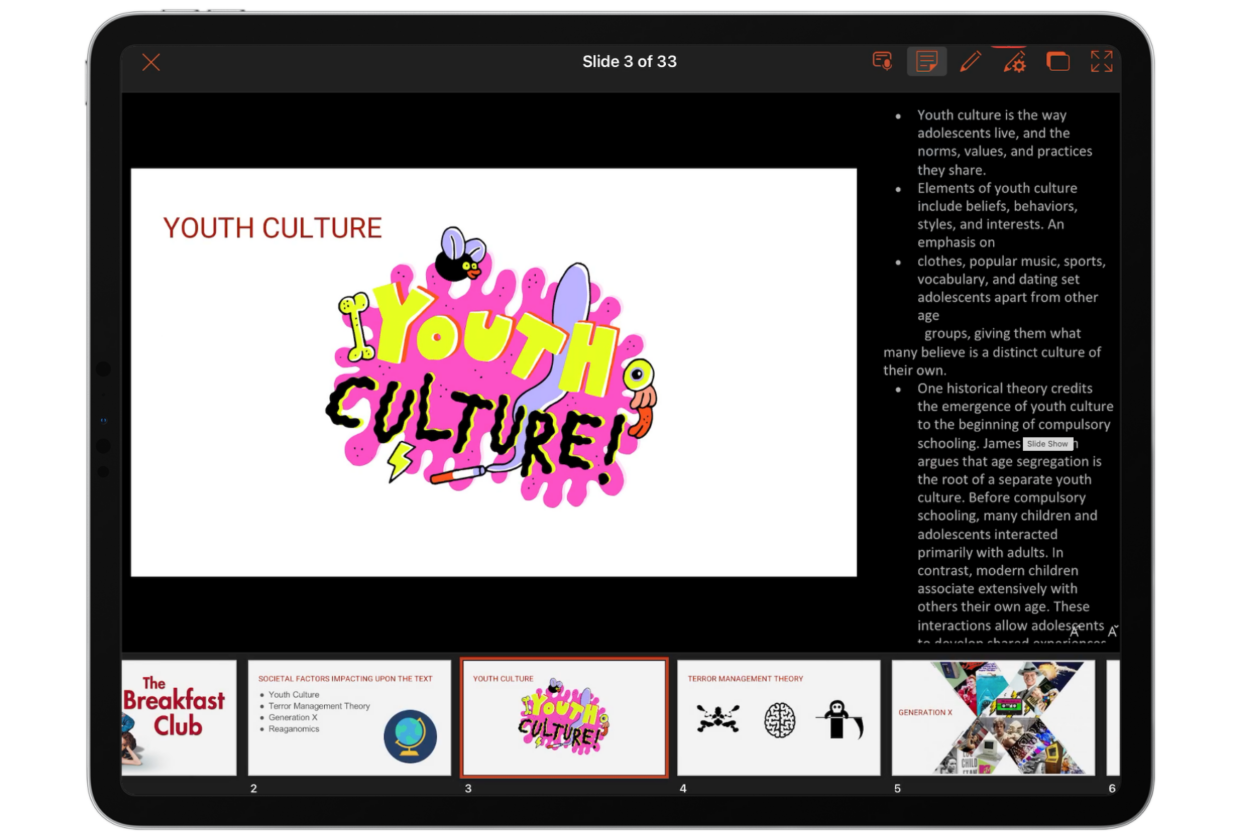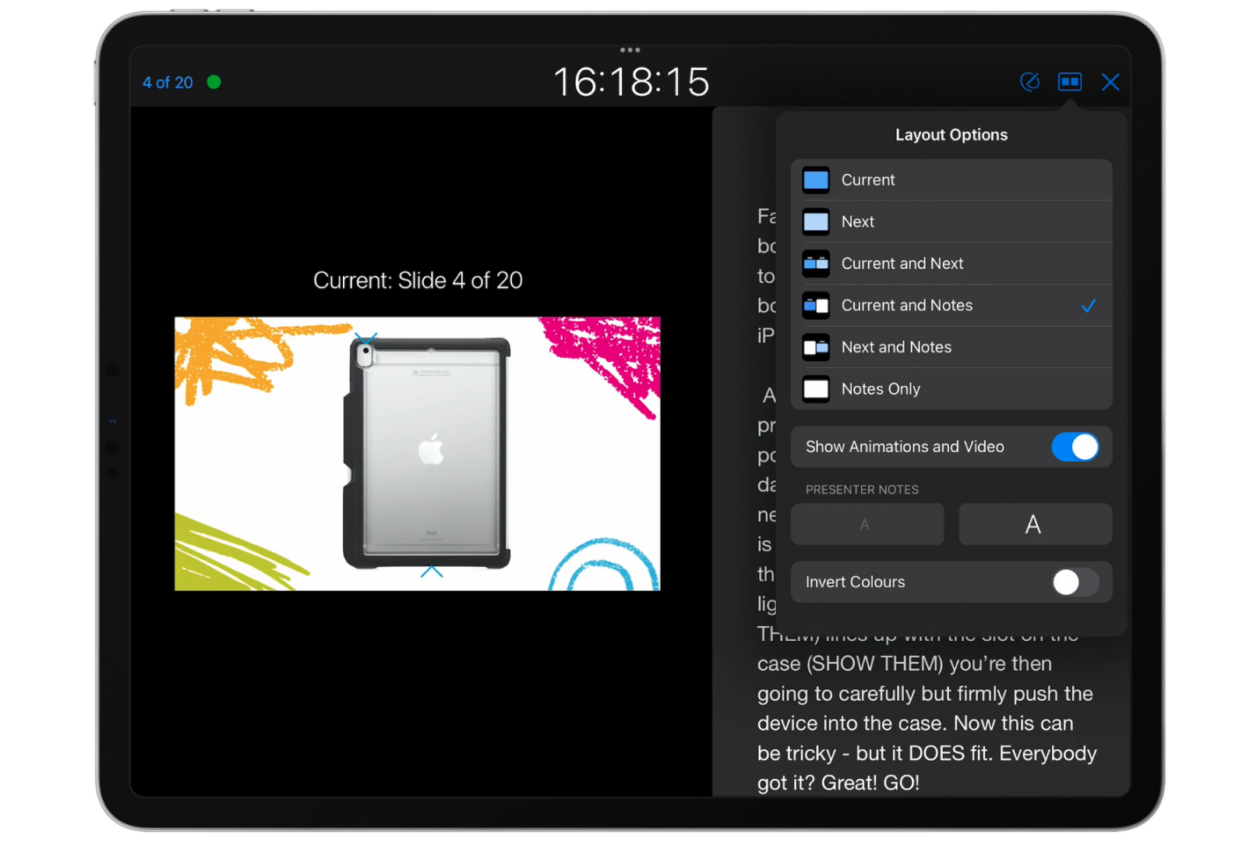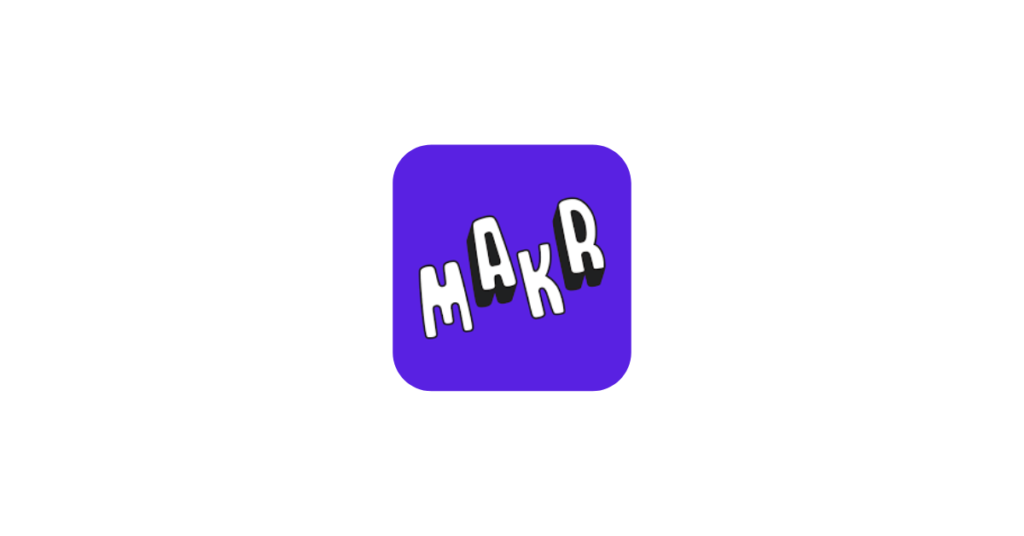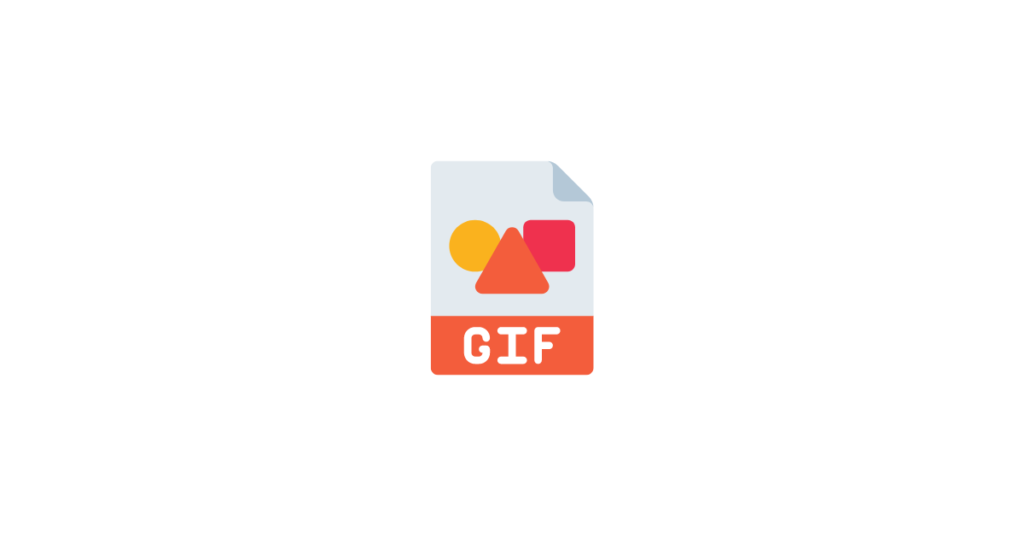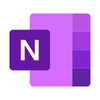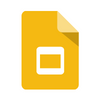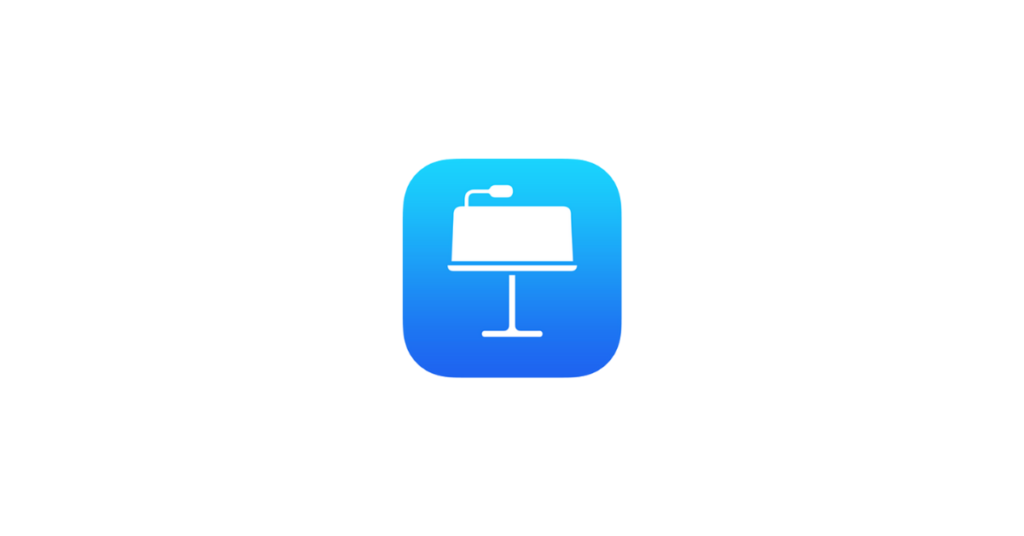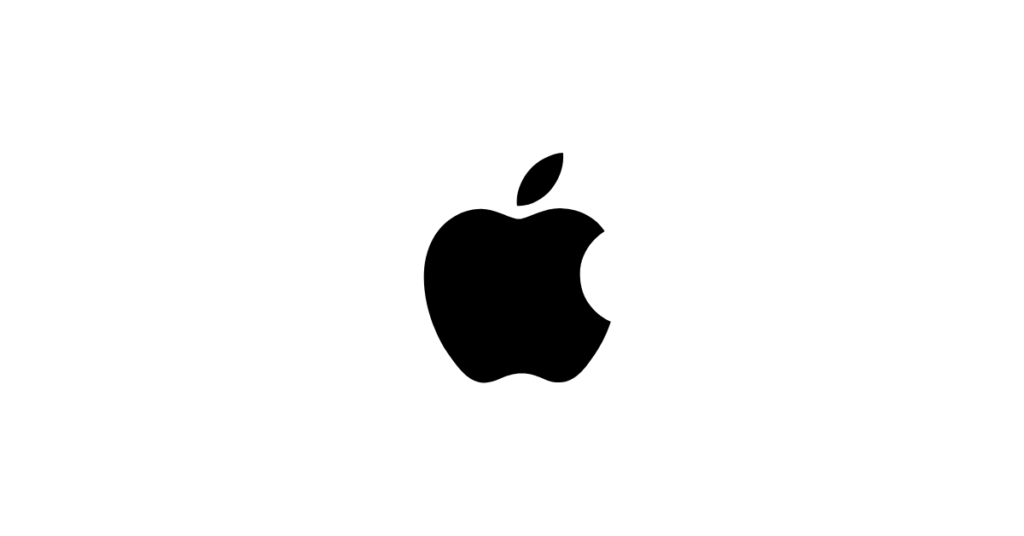Doing this brings together the visual elements and the prepared speech in the form of notes into the same document. Which means that when we are making the presentation, we are thinking about it as a whole entity Which oftentimes makes for a better presentation.
.
Podcasting
Podcasting is a significant medium in the modern world with over 504.9 million podcast listeners worldwide in 2024. There are many ways to publish podcasts once you have a completed audio file. Podcasts can be a great way to showcase learning without worrying about being on screen or getting caught up with visuals.
![]()
Garageband is an app built into all iPads that allows you to create a podcast. While it might seem overwhelming at first, many schools use GarageBand to create their own podcasts including our very own Carronshore Primary School and St Bernadette’s RC Primary School.
.
Session Recording
Here is a full recording of the session for those who wish to watch it again or who missed it.