With the increased number of devices in Falkirk Council schools, here is a short guide on making sense of the different types and who is responsible for them should you need a hand. Read more


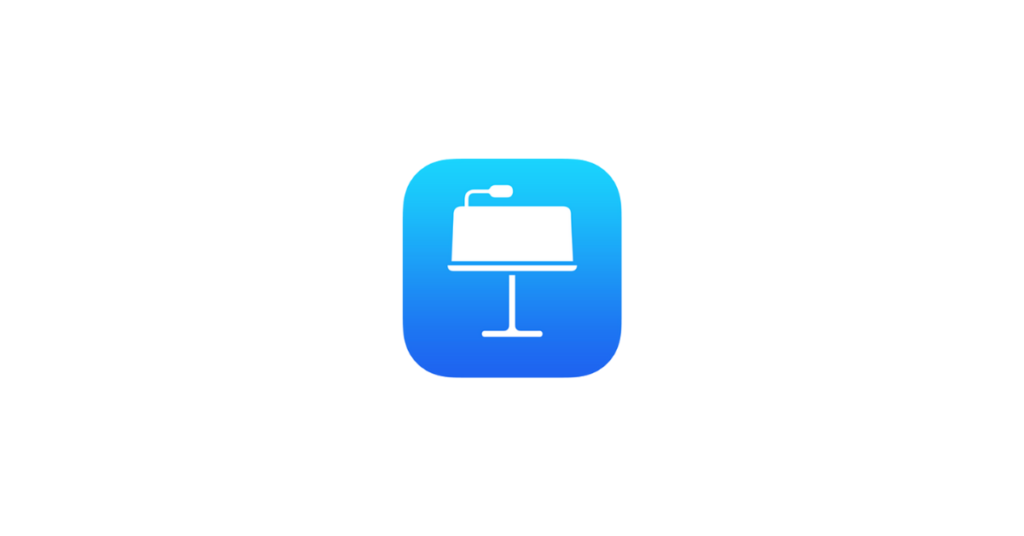
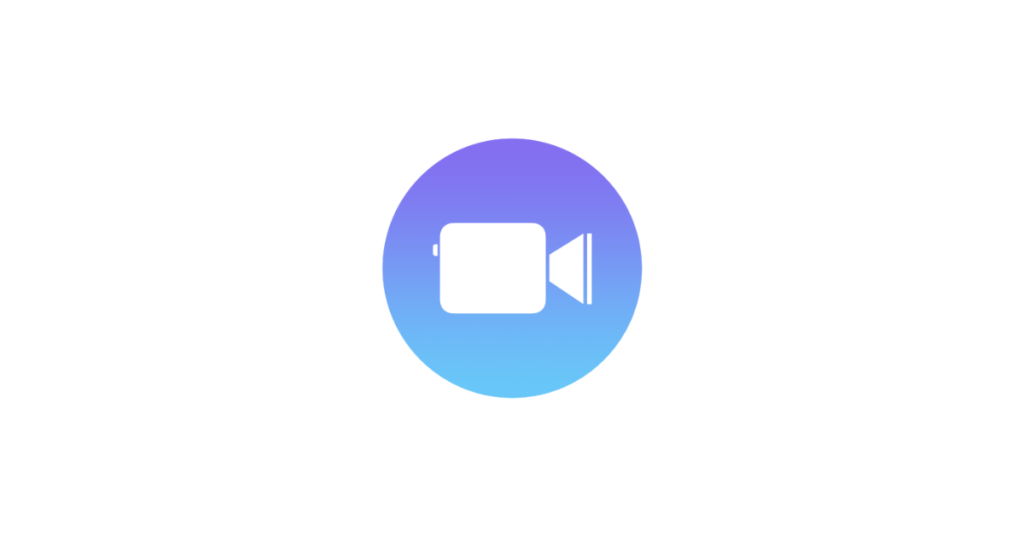
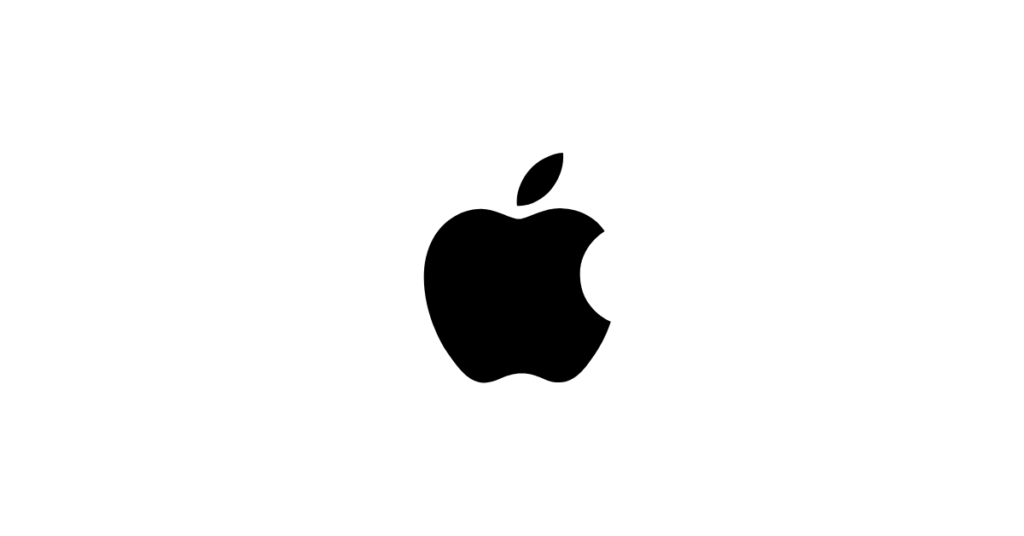
If you are using iPads in a classroom setting then you may find the free online Apple Teacher professional learning programme provides you with support for making more effective use of more features of iPads for learning and teaching.
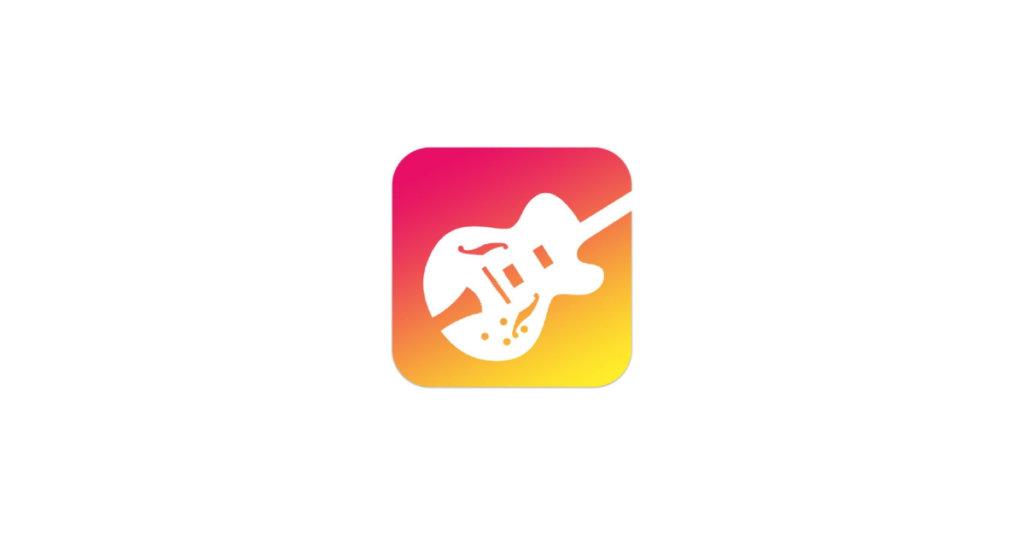
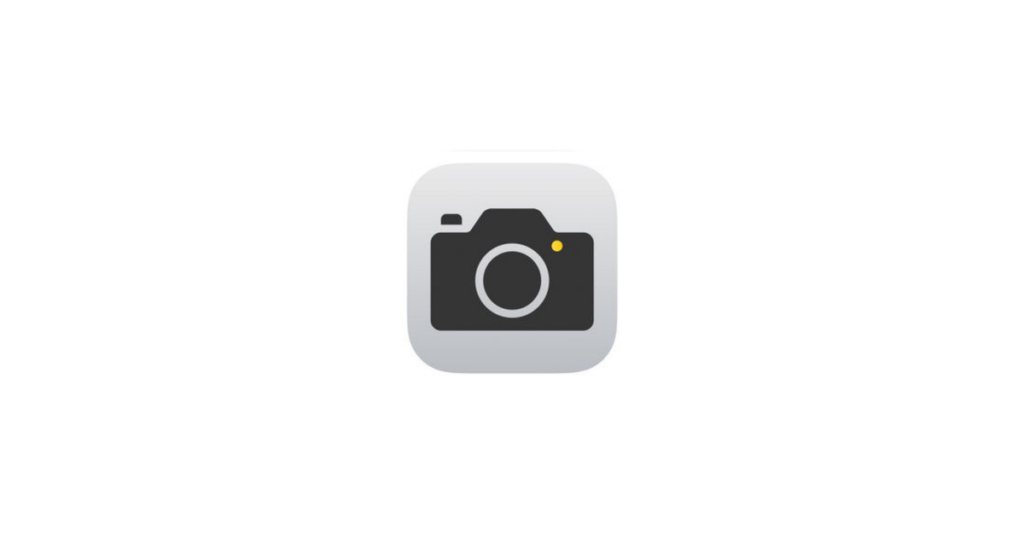
Your Connected Falkirk iPad’s inbuilt camera has a host of features beyond simply taking a photograph. Whether it’s time-lapse, slo-mo, burst-mode, video, panorama, zoom or a range of filters, quality choice or proportions.
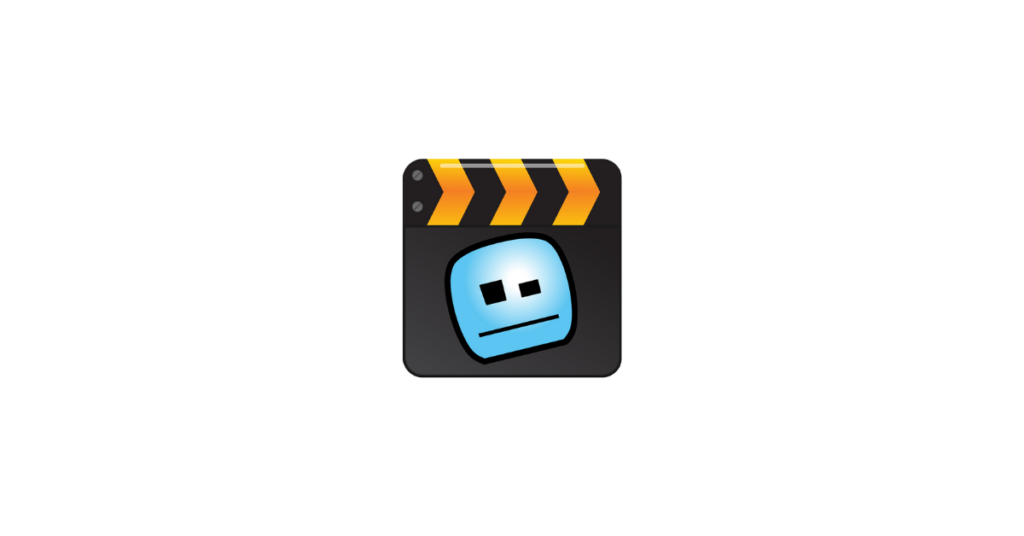
 So what is green-screen?
So what is green-screen?Essentially it’s using software or an app to combine different images or video so that one appears as if part of the other. The green screen part makes use of chroma-key feature of the app so that anyone standing in front of a green screen will appear in the video with the green screen not seen at all, but replaced by another chosen background image or video. Wikipedia gives a much fuller explanation here: https://en.wikipedia.org/wiki/Chroma_key.
With an iPad, and a green screen app (such as the Doink green screen iPad app) and with anything in the background which is green (whether frieze paper on the wall or green sheeting, or specially made green screen fabric on a frame) you are ready to go.
Have a look at the Sway below for examples of videos created by pupils using the DoInk green screen iPad app, along with how-to guides to starting to use it yourself. And then it’s creativity on the part of your learners in the classroom – for further inspiration have a look at the DoInk green screen app blog to see how others have shared about using green screen film-making in the classroom.
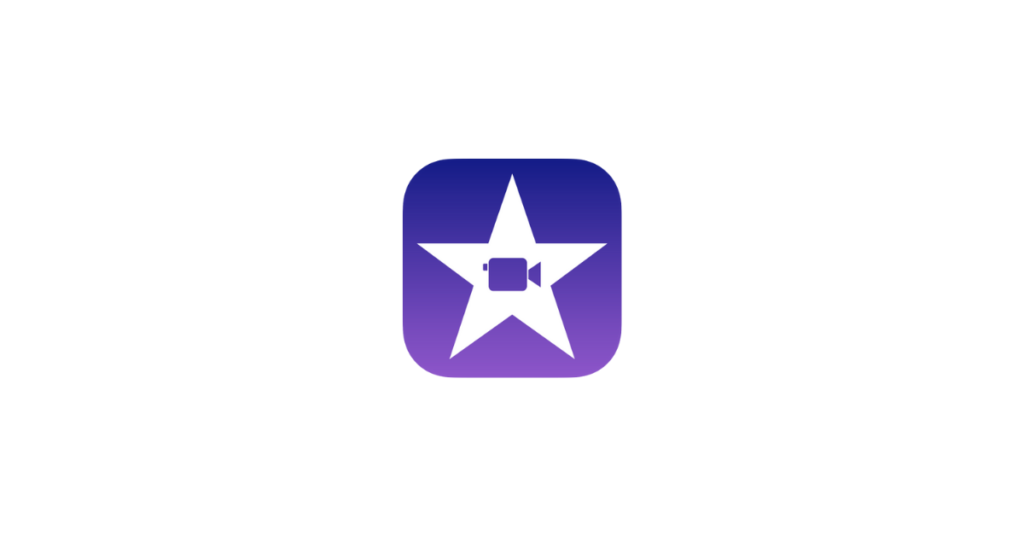
So you’ve got iPads in your classroom? Where to start? Have a look at the Sway presentation below for a guide to some help to getting going with using an iPad in the classroom to support learning and teaching.
And if you’re wondering how iPads are being used in classrooms then have a look at the Sway presentation which collates some of the Tweets shared by Falkirk schools about how iPads are being used to support learning and teaching across the curriculum at all stages.
 Apple Education has provided a quick guide to “30 Time-Saving Tips for Teachers” – an at-a-glance list of tips which may be helpful to teachers in using iPads in learning and teaching. Each tip on the infographic has a link to a fuller description and how-to guide, so if one of the tips resonates with you, then just click on the link for a step-by-step guide to how to use the iPad feature.
Apple Education has provided a quick guide to “30 Time-Saving Tips for Teachers” – an at-a-glance list of tips which may be helpful to teachers in using iPads in learning and teaching. Each tip on the infographic has a link to a fuller description and how-to guide, so if one of the tips resonates with you, then just click on the link for a step-by-step guide to how to use the iPad feature.
Glow Blogs uses cookies to enhance your experience on our service. By using this service or closing this message you consent to our use of those cookies. Please read our Cookie Policy.