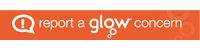Homework tasks are posted within our class blogs. However, P4-7 have been trained on how to access Microsoft Teams. This is an excellent tool which allow classes to work collaboratively, share resources and to communicate with their class teacher and peers.
Below you will find a step by step guide on how to access Teams. If you have any trouble doing so, please contact Mrs McNulty at danielle.mcnulty@eastayrshire.org.uk
Firstly, log into glow with your username and password. Please note this is case and space sensitive. Your username will start gw, followed by a number and your name (and in some cases middle names).

Glow usernames and passwords are the responsibility of the pupils to access and keep safe, we are not permitted to share this information with parents and carers.
Once you have logged into Glow, select the Teams app on your launch pad.

Once selected, you may be prompted to use Teams in the web browser or to download the app from your app store.


When you open the app, it will It will then ask for an email address, this is your Glow username followed by @glow.sch.uk.

It may then again ask for your glow password to be entered.
Once in, you will see the Teams groups you have been added to. This will be your class one and any other extra curricular groups, for example, the school choir.
Click on the group you wish to access. You will see the general channel and in some cases there may be a homework channel. This will allow you to keep work related discussion separate from general discussion. There may also be resources shared in the files section for you to access.
Give it a go to check it is working, try sending a message to your class! This is a great way to keep in touch with your teacher and class mates and seek support when needed.
Some things to remember:
- Staff are monitoring these pages so any inappropriate content will be removed.
- You must use the channels appropriately, remember we can see everything you type, be mindful of what and when you type.