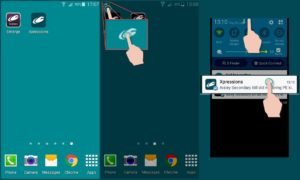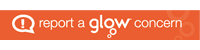November, 2017
Missing messages from the school through Groupcall Xpressions?
When a message is sent to you it will appear in the Xpressions Timeline. Whether or not you receive a notification alerting you that a message has been received will depend on your device.
CLICK HERE FOR INSTRUCTIONS or see information below;
Apple iOS Devices
You can configure the behaviour of notifications on Apple devices. The below indicates the best way to ensure you never miss a message, however you may wish to alter this to suit your own circumstances.
Open your device’s settings;
- Open the ‘Notifications’ section.
- Scroll to find the Xpressions app.
- Ensure ‘Allow Notifications’ is on.
- Set ‘Show in Notification Center’ to at least 1 or greater.
- Ensure ‘Badge App Icon’ is on.
- Ensure ‘Show on Lock Screen’ is on.
- Set ‘Alert Style When Unlocked’ to ‘Alerts’
This Apple page has more information if you need it.
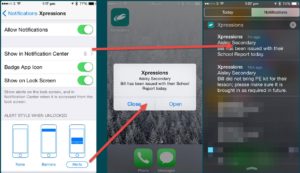
Android Devices
It’s not possible to configure the behaviour of notifications on Android devices directly. You may be able to get a third party app that does allow this however.
By default Android devices will display an icon in the top left corner indicating there is a message waiting for you. From here you can open the Xpressions app and read the message.