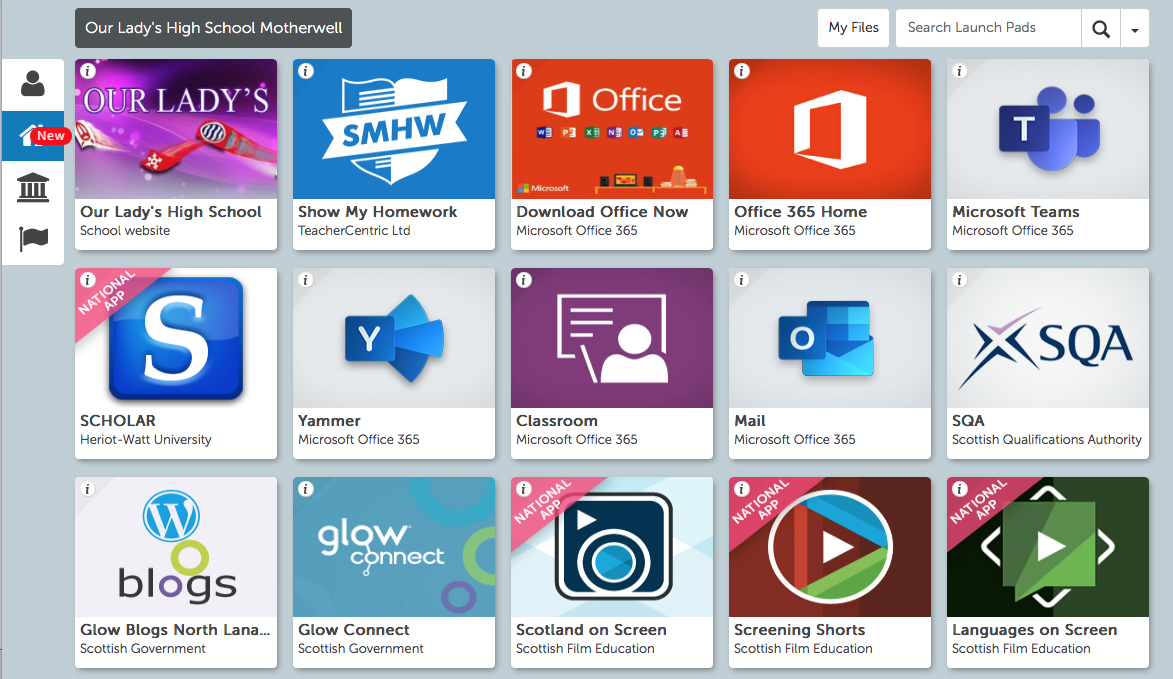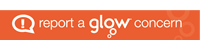Glow is very security conscious, so it likes to be the first website you visit each time. If you’re not able to log into Glow, try closing your internet browser, and start again from the beginning.
Your Glow username is made up of two letters, two numbers and then part or all of your name. Do not type @glow at the end. It will be added automatically by the software.
e.g.
gw09claussanta
If you still can’t get access, check your spelling. It’s very easy to mistype. Your password is normally hidden, but you can click on the eye to see what you’ve typed.
Take your time. It’s much easier to make mistakes if you rush.
If your phone or PC saves your username, please remember that it will automatically include @glow at the end.
Make sure next time that you are not trying to log in with a username that looks like this:
gw09claussanta@glow@glow.sch.uk
Launchpad
When you log in to Glow, you will see the launchpad. Make sure you click on the wee house on the left for the OLHS launchpad, which looks a bit like this.
To launch the software you need, just click on the correct tile.
If you still can’t get on to Glow, or if your account gets frozen, contact the school and we’ll check your username and reset your password.