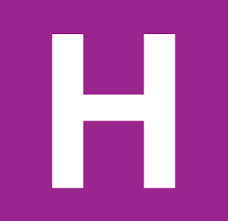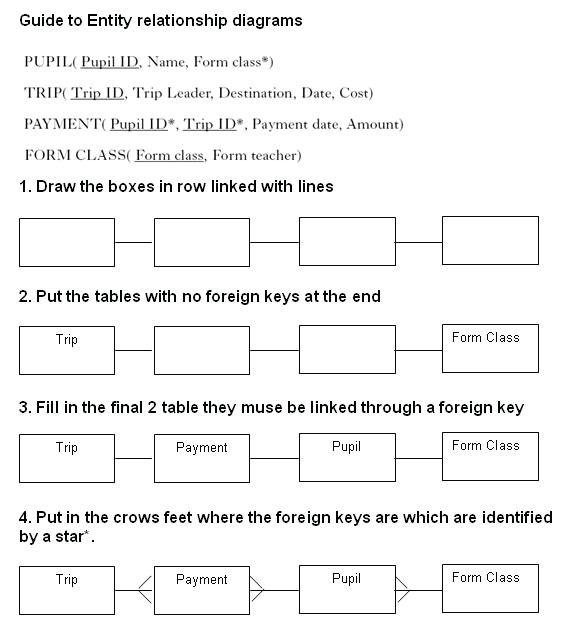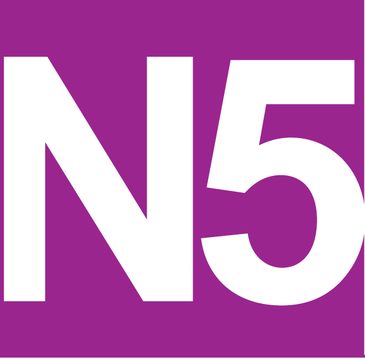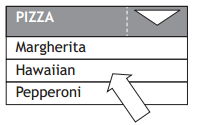A database is a collection of data stored in a structured, organised manner.
Flat file databases
A flat file database has all data is contained in one file (a table or entity).
Data is organised into fields (columns or attributes) and records (rows or occurrences).
Field Types
Basic field types include: text, numeric, date, time.
Other field types include:
- Object (a container) – can contain graphic, audio, video, etc.
- Link – contains a hyperlink.
- Calculation – contains a formula to calculate its contents from other data in the record. Automatic calculation of data reduces the chance of human error.
- Boolean – stores Yes/No or True/False.
- Summary – calculates data based on data from multiple records in database. For example, totals up the contents of a particular field across all records.
Relational Databases
Relational databases have two or more files linked together. Using linked tables reduces unnecessary duplication of data, therefore reducing the opportunity for error.
Good database design avoids data duplication by using linked tables where appropriate and reduces errors in data entry by using suitable validation techniques.
Relationships
There are 3 types of relationships between tables in a relational database.
One-to-one (1:1)
- One record in the first table can only link to exactly one record in the second table.
- One-to-one relationships are rarely used, except as a means of splitting up a large, unwieldy table or treating part of a table differently (e.g. keeping some fields secure).
- Example
- In a database with a Customer Details table linked to an Account Details table – one customer can only have one account, and vice versa.
- However, the Customer Details table can be made available to all staff whilst the Account Details table could only be available to senior staff.
One-to-many (1:M)
- One record in the first table can link to two or more records in the second table.
- Each record in the second table can only be linked to exactly one record in the first table.
- Example
- In a database with a Customers table linked to a Tickets table – one customer can have many tickets, but each ticket may only have one customer.
Many-to-many (M:M)
- One record in the first table can link to two or more records in the second table.
- One record in the second table can also link to two or more records in the first table.
- Many-to-many relationships are usually undesirable in relational database design.
- Example
- In a database with a Pupils table linked to a Teachers table – one pupil can have many teachers, and vice versa.
Entity Relationship Diagrams
Relationships can be represented graphically using an Entity-Relationship (ER) diagram.
There are many different notations for ER diagrams, we will use crow’s foot notation.
• The names of entities are written in boxes joined by straight lines.
• At the “many” end the line forks.
• At the “one” end the line it judt joins the box.
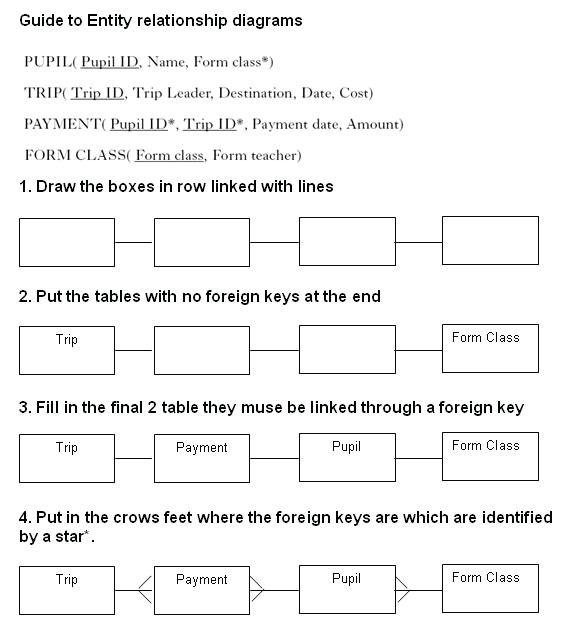
Keys
- Primary Key
- A primary key is a field which is a unique identifier for each record.
- A file may have only one primary key.
- At the design stage, primary keys are usually identified by underlining.
- Foreign Key
- A foreign key is the primary key copied from another file, used to link two files.
- In order to create a link, the primary key from the “one” entity gets copied into the “many” entity as a foreign key.
- At the design stage, foreign keys are usually identified using an asterisk.
- Compound Key
- A compound key is a key which consists of two or more fields in order to create a unique identifier. This is required when no single field can be used to uniquely identify a record.
Example
Litters (Litter ID
Sire
Dame
Number in litter
DOB)
Puppies (Puppy ID
Puppy name
Sex
Cost of puppy
Litter ID*)
Customers (Customer name
Address
Puppy ID*)
There are 3 tables in this database.
• The Litters table has Litter ID as a primary key.
• The Puppies table has Puppy ID as a primary key.
• The Customers table uses Customer name and Address as a compound key.
• Litter ID is a foreign key in the Puppies table.
This creates a one-to-many relationship between Litters and Puppies.
• Puppy ID is a foreign key in the Customers table.
This creates a one-to-many relationship between Puppies and Customers.
Field Validation
Using appropriate validation reduces the chance of error when data is input.
Various validation techniques can be used to ensure data is appropriate:
- Presence check – ensures field cannot be left empty, good validation for a primary key.
- Restricted choice – the user is presented with a list of options to choose from using a drop-down menu, option buttons or similar. This is often used for the input of data for a foreign key, by automatically generating the list of options from the linked file.
- Length check – ensures an appropriate number of characters is input, e.g. minimum of 8 characters, maximum of 20.
- Range check – used on numeric fields to ensure number is within certain range e.g. between 0 and 100.
Queries
Queries allows the user to find information in a database.
Users may perform simple queries looking at the contents of one field or complex queries looking at the contents of many fields.
When answering exam questions always state what data is being searched for and which field it should be in.
| Examples |
| To find all the male pupils who are over 12 |
SEARCH for “male” in the Gender field AND >12 in the Age field |
| To find all the people who live in Edinburgh or Glasgow |
SEARCH for “Edinburgh” in the Town field OR “Glasgow” in the Town field |
| To find all the people born in the 1990s |
SEARCH for >31/12/89 in the DOB field AND <1/1/00 in the DOB field |
Sorting
Sorting puts database records in order based on the contents of particular fields.
- Ascending order goes from A to Z, smallest number to largest number.
- Descending order goes from Z to A, largest number to smallest number.
| Examples |
| Put the customers in alphabetical order |
SORT on Surname field in Ascending order then the Forename field in Ascending order. |
| Find the tallest person in the database |
SORT on Height field in Descending order then look at the first record in the list. |
Reports
Reports allow the presentation of selected data from the database.
The output can be customised in a variety of ways, including displaying only chosen fields and formatting the data in a particular way.
Here is a report which has been produced to show details of all employees who earn more than £30000.

The above report has less fields than the full database and also includes a header and summary fields. Changes to the formatting of the Birth Date column and other column headings.
Forms
Database creators can prepare forms layouts specially designed for inputting data, to help improve usability.
A well laid-out form, using suitable techniques such as drop-down menus or checkboxes, reduces the typing required and makes data input easier and faster.

Data dictionaries
A data dictionary is a design notation used to show the fields required in each table of a relational database, including field types, validation required, etc.

Thank you to C O’Toole & A Madill from Braidhurst High School for allowing me to edit and publish this here.