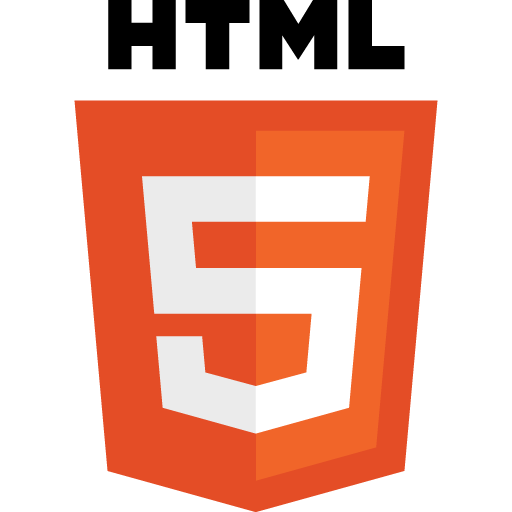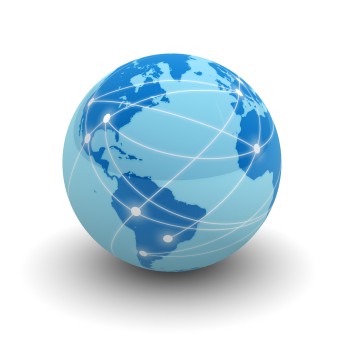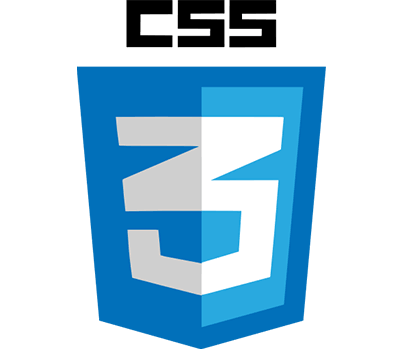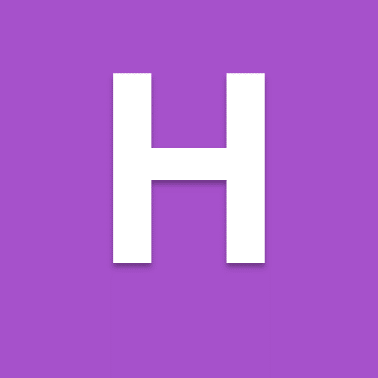The anchor tag <a></a> in html 5 is used to create a hyperlink between two documents. The <a></a> surrounds text or an image that then is used to activate the link stored in the href attribute.
<!doctype html> <html> <head> <title> Page 1 </title> </head> <body> <h1>Page 1</h1> <p> This is a <a href="page2.html">link</a> to page 2 </p> </body> </html>
In the example above the word link is linked to page2.html.