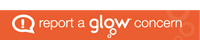There are lots of computing concepts and skills that can be taught in the early years; and indeed, the CfE asks that we teach a number of these. However, I have spoken to a number of practitioners in the past who say that they don’t really do any computing with children in P1. In this post, I want to look at ways to make teaching computing easy for P1 – what’s worked for me and how to develop skills so that children are able to use the devices available proficiently. In this blog, I will focus only on computer skills, as our young learners are mostly quite proficient on tablet devices having often had a lot of exposure to them at home.
I’ve been meaning to write this blog ever since having a debate about P1 SNSA tests – this is a controversial subject, so I won’t post my views on here as that is irrelevant – but what I did take from it was the teacher saying “but most of our P1s can’t use a mouse, so it took a really long time as we had to support them 1-1”.
I do believe that all P1s should be able to use a mouse, and as such, mouse control is the skill that I will say is the most important thing that you can develop with your learners. I will note how I have done this below; however, let’s first look at the experiences and outcomes (and benchmarks) for early years.
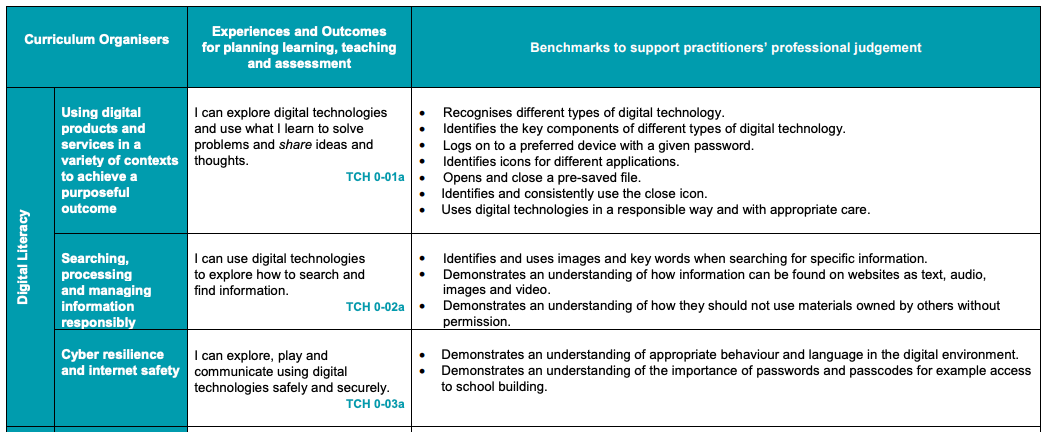
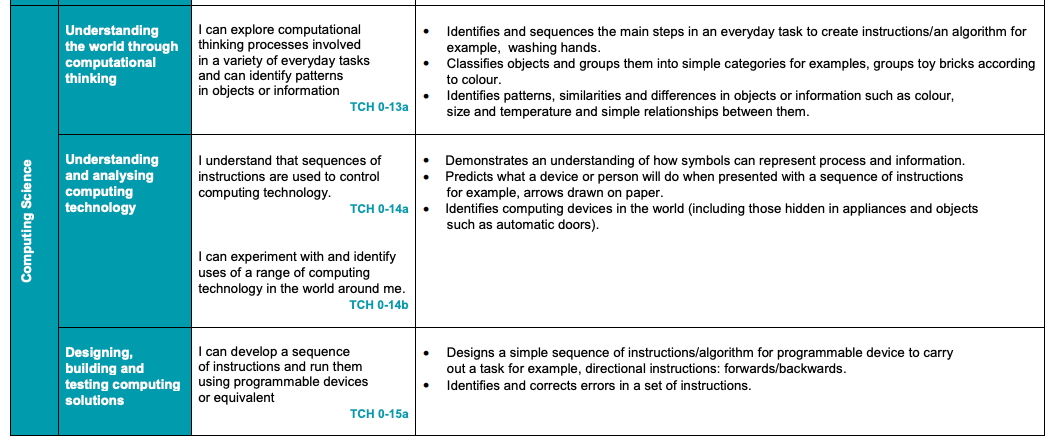
What’s worked for me?
I’ve been teaching NCCT cover computing to P1 (and all stages) for 45 minutes per week for the last three and a half years. Until December, my focus is always on mouse control. I do use strategies to make teaching computing easier to P1, which I will note below, but in order that we can progress with all aspects of computing, it is important that the children can coordinate mouse movements and clicks. To do this, I use my favourite program: Microsoft Paint, which is available on all GCC (and I imagine all other authorities) desktop and laptop devices. For the first few sessions, I load MS Paint onto the children’s computers and show them how to use the mouse to “click” (for a dot) or “hold” for a line. We practise in the air first – in the same way you might practise writing letters with imaginary pens. And then I ask them to draw a picture of their class teacher or make a self portrait. For the first few weeks, I do the same lesson to really reinforce the mouse control aspect but with different things to draw. I always have the children working in pairs for this.
After most of the children are more proficient in using the mouse and MS paint, normally after a few weeks, I show them how to navigate to and open MS Paint. I don’t generally pin it to the task bar or have it as a desktop shortcut, as I like them to get the practise of opening the START menu (we call this “the rainbow flag”) and then clicking on the paint icon. Soon after learning to open Paint, the children also learn to close it using “the red x” and “pressing the middle button” (don’t save).
In #MossparkICT, #MossparkP1a were drawing their favourite scene from one of their favourite books – Room on the Broom. They had to use mouse control skills to navigate to Microsoft paint and open it, use all of the tools AND close their work at the end of the lesson! pic.twitter.com/7z49KNlQDn
— Mosspark Pri & NC (@MossparkPS) September 4, 2018
We continue using paint for lessons, but the complexity of what we draws increases as we add in selecting different colours, different brush types and fill. We normally work up to the start of December and create winter scenes. I know this seems like a lot of just using paint, but it really does work and with P1 I don’t get to start until mid-to-late September.
We also start to experiment with different programs at this time – learning to navigate to and open Microsoft Word, for example – and the children practice writing their names and opening / closing it.
After December, and where I am just now, we look at code.org course A where the children begin to learn basic coding using arrows to navigate the angry bird to a pig. I use offline tools as well – floor arrows to code partners to places in the room for example. As this is very progressive, children who are more able can go off at their own pace, but generally speaking I have all children working in pairs.
We always start with “lesson 4, number 2” and I save the link to course A in the favourites bar at the top of the computer. Children can therefore navigate to the course themselves, and they know to “look down for the number 4, and across to the number 2” (number 1 is a video, and the previous lessons are either videos or unplugged courses that I do at other times). Each week, I start with this for a number of weeks until I feel that almost all of the children have a good understanding of how the program works and how to control the mouse well. It does depend on the learners as to how quickly we progress and move on, and how far through the course we go.
Finally, in term 4, we look at typing basic words, such as ‘cat’, and do this in Google to find images. We also look at basic passwords on the iPads – using a passcode to access the content. Internet safety and cyber security is something that I cover throughout the year, but I won’t write about it here as I have made several other blog posts on the subject.
Making it easier
- Don’t use class log ins. We ditched this years ago and it was the best thing ever. Agree on one whole-school log in (e.g. a P7a one or one that you have decided on) and have your digital leaders or a small group of P7 children log in each morning at registration time. Don’t log out of the computers until the end of the day. This saves a huge amount of time in lessons and maximises the actual teaching time. If you want children to learn to log off and log on then that can be built into your lesson – but for most lessons you won’t want this.
- Put a small sticker on the ‘left-click’ button on the mouse, as this is the only button that you will be wanting your children (in early years) to be pressing. This is possible the hardest part about using a mouse for P1 children, so having a visual cue really helps them.
- Use a lot of repetition and repetitive language. Each time, when we start a new lesson, we go over how to navigate and use exactly the same wording so that the children can chant along.
- For internet programs, use the favourites bar and create a favourites folder called “P1” or whatever the class name is and save websites as icons here. Don’t expect your children to also type in web addresses, and don’t give yourself extra work by having to do it for each child – this wastes time!
- Get rid of the keyboard – well, not really – just push it far back as the children won’t be using it until term 4. At the start, in the same way that P1 children require larger lines for writing and lots of room for making shapes, they need lots of space for using a mouse. Make room by moving the keyboard out of the way.
Hopefully this has been helpful. It has worked for me, and by the end of the year we have achieved a good coverage of all of the CfE Es and Os for early years and most of my learners are ready to start first level in P2 having done this. I hope it works for you – but if not, if you can take anything from this, please teach mouse control and also get rid of class log ins!
Have a great week,
Donald