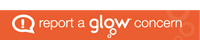Happy New Year!
With #SaferInternetDay2019 just around the corner on 5.2.19, I thought that a good way to start my posts for 2019 would be with an input on Internet Safety, including: where to find good resources; misinterpretation of internet safety; and ideas for teaching and talking to your children about internet safety.
I hope that this article is informative. I often cringe when I see articles on Internet safety as they are always so negative – the truth is, the internet is an amazing place for children (and adults) to play and learn, but, as with everything there are dangers. There are those out there who will try to convince you that you should never let your children play games online or have social media. I disagree, and hopefully this post will justify my thoughts on this. Of course, as with all of my posts, this is my opinion and I would always advise you look at other sources (noted throughout this post) to inform your own ideas.
Background
The internet is truly vast, and truthfully, it’s impossible to know what your children are doing all the time online. In the same way that, if you let your child go to the park or out to the shops alone or with friends, you are putting trust in them. As access to the internet is so great, I am going to focus on online gaming. I talk, not only as someone who has worked with many children and discussed online habits, and not only as someone who has read a lot of academic studies on online safety in gaming, but as a gamer myself. I love gaming, and realise both the benefits and dangers that it can pose. Unfortunately, it is also an area that is often greatly misreported in the media, with scare stories being created frequently, that do nothing to educate us and children about how to stay safe online, but rather blame individual games for not protecting our children. The truth is, that it is us that should be doing more to protect our children. I’ll go into this more below in the ‘safeguarding our children’ section.
![]() Whilst I couldn’t find statistics for the number of children playing online in the UK, “There are 23.1m people aged between 6 and 64 playing games in the UK, or 49% of the population in that age group.” (source) From my experience in talking to young people, most children in P4-P7 do play games online with people that they don’t know. Now, that last sentence is one that strikes fear into people who don’t play online – ‘with people that they don’t know’. This does not mean that your children are at risk; it is how your children act in that environment that puts them at risk or not – again, I will talk more about this in the ‘safeguarding our children’ section.
Whilst I couldn’t find statistics for the number of children playing online in the UK, “There are 23.1m people aged between 6 and 64 playing games in the UK, or 49% of the population in that age group.” (source) From my experience in talking to young people, most children in P4-P7 do play games online with people that they don’t know. Now, that last sentence is one that strikes fear into people who don’t play online – ‘with people that they don’t know’. This does not mean that your children are at risk; it is how your children act in that environment that puts them at risk or not – again, I will talk more about this in the ‘safeguarding our children’ section.
In 2014, IAB released the below infographic from their ‘Gaming Revolution’ study (source):
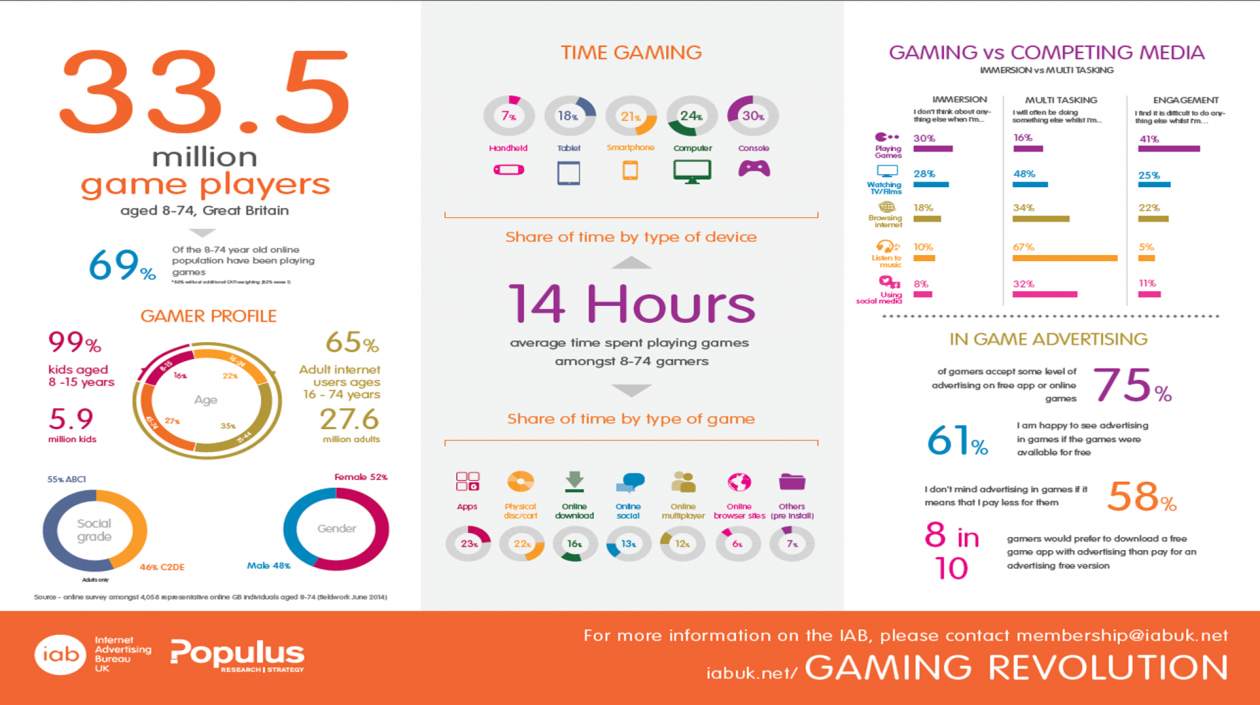
Gaming is a worry for parents and teachers alike. It is however something that will not go away therefore it is vital for us to teach our children to be responsible citizens both offline and online in order to keep them safe.
Safeguarding our children
![]() In the same way that, if your child is playing in public, or in the shops, or out with friends, people can come up to them and talk to them – this is true whenever your child is online. Outside, we always teach our children “never talk to strangers” – although, I should point out that we sometimes encourage them to make friends outside with children that they’ve never met before, and we teach them that if they are lost they should talk to a police officer, or a shop keeper or someone in uniform. We teach our children about dangers outside: crossing roads, people who might try to ‘take them away’, seeing and hearing things that upset them, bullying. ALL of these things apply on the internet – okay, there are no roads to cross, however, children have to navigate between websites, and notice links and pop ups that might be harmful. Whenever our children are online, they can be ‘approached’ by people that they don’t know. Our children will often come across images, media and behaviours that are not appropriate – even in games that are for children. Also, cyber bullying is a huge problem. Yet, whilst we often have weekly inputs in outside safety, or road safety; and whilst parents will almost always remind children to stay safe outside, it is rare that this happens before children go onto computers.
In the same way that, if your child is playing in public, or in the shops, or out with friends, people can come up to them and talk to them – this is true whenever your child is online. Outside, we always teach our children “never talk to strangers” – although, I should point out that we sometimes encourage them to make friends outside with children that they’ve never met before, and we teach them that if they are lost they should talk to a police officer, or a shop keeper or someone in uniform. We teach our children about dangers outside: crossing roads, people who might try to ‘take them away’, seeing and hearing things that upset them, bullying. ALL of these things apply on the internet – okay, there are no roads to cross, however, children have to navigate between websites, and notice links and pop ups that might be harmful. Whenever our children are online, they can be ‘approached’ by people that they don’t know. Our children will often come across images, media and behaviours that are not appropriate – even in games that are for children. Also, cyber bullying is a huge problem. Yet, whilst we often have weekly inputs in outside safety, or road safety; and whilst parents will almost always remind children to stay safe outside, it is rare that this happens before children go onto computers.
Fortnite
I will refer to the game ‘Fortnite’ for this example, as I play it and know it well. In Fortnite, in every match, you are playing a game with up to 100 other people. Some of those people will be children and some will be adults. If you are playing in squads, it is possible for you to talk to up to three other people via microphone, and you can sent written messages to anyone (although, this normally only applies on the computer platform as it is really cumbersome to send messages from a console). I have to say, I have never received a random message, and I have been playing the game most days for the last year and a half. Did you know that the audio chat feature can be turned off? it’s very easy to do. But, even if it’s not turned off, your child is not necessarily at risk just because they are talking in a public forum. For example, if your child is in a random squad with people he/she doesn’t know, and he/she asks where the team is landing in-game – or what their objective is, that is ‘safe’ in-game chat. They have not given any information about themselves away to anyone, and are simply asking instructions: liken this to your child being sent into a shop to get something, but they don’t know where it is so they ask someone to help them find it. They’ve not revealed any information that puts them at risk.
The problem comes when a child reveals personal information. Did you know, it only takes three pieces of personal information for someone to be able to work out where you live?
If we teach our children how to be safe and responsible in how they use communication features, then we are giving them the opportunity to enjoy their games safely.
Plickers
Plickers is a fantastic tool for assessing and ‘quizzing’ your children. This week, I have been using it with P4-7 in a 5-question ‘quiz’ about safe online gaming. Here are the questions that I put to the children:
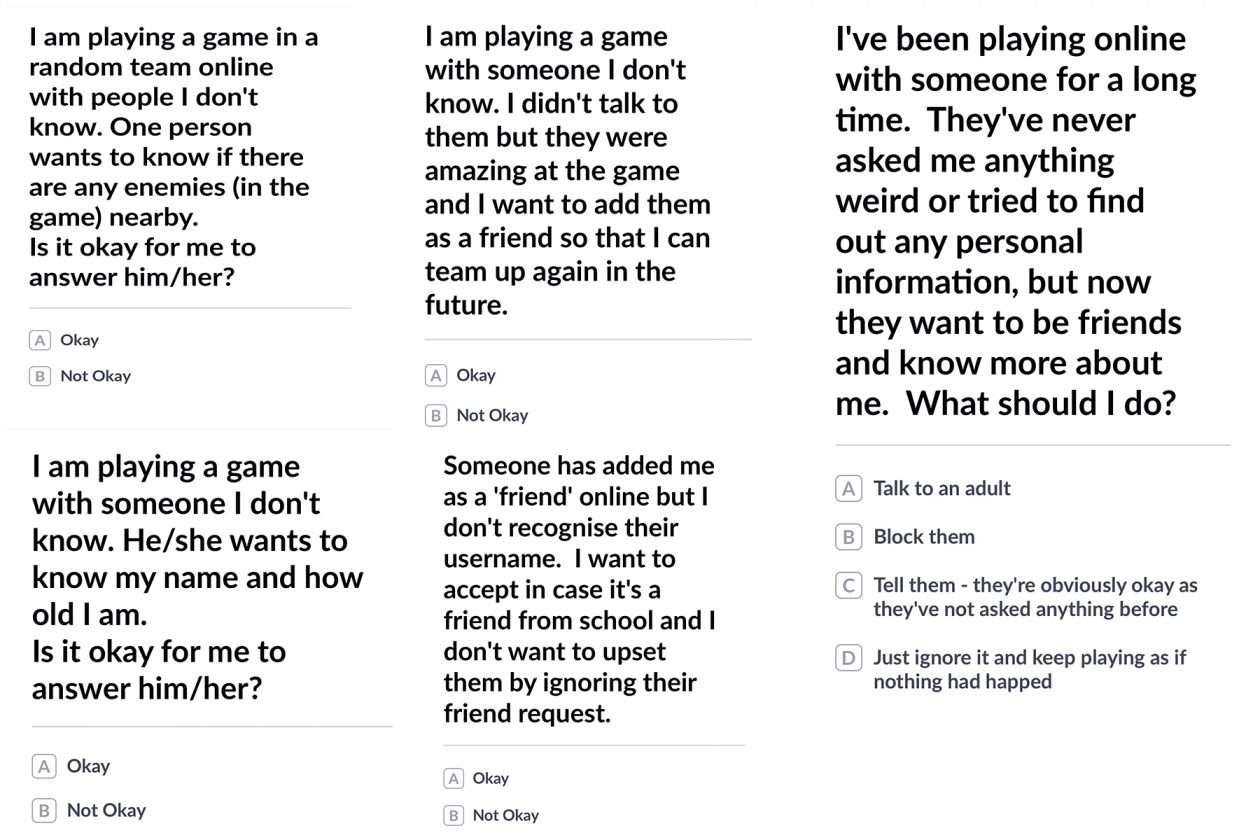
You will notice in these questions that two of them are about adding ‘friends’. The media continually reports about games ‘not doing enough to safeguard young people’ as there are options to talk to people that you don’t know. Whilst this is true that more could be done, most games (and all of the games that I’ve ever played) have the option to turn off chat/communication features – I know this because I always turn them off. The problem is that children often want to be sen as having lots of ‘friends’ and so add people that they don’t know or aren’t sure if they know. This instantly gives another person access to their profile, and the ability to talk to them even if their chat features are turned off. I know that lots of children do this – not because I have asked in school, but because every day that I play games, when I do particularly well, I receive between 20-30 ‘friend requests’. I should point out now that I always reject those requests as I know it is most likely children looking for a strong player to join their team and I would never have children on my account (with the exception of my wee cousin). I always talk about this in school and the dangers of adding people you don’t know/accepting requests and often just flip it round and say (after telling them that if they ever try to add me, I will block them!) “Look, I know and you know that you can trust me. However, just imagine that you are that child that didn’t know me and you added me and I wasn’t a safe person and didn’t block you. How would you feel if you knew that you had added a 29 year old adult man, who lives alone, to your list of ‘friends’?” No disrespect to any 29 year old men who live alone out there, as I am one of them. I know most adults are safe and lovely people, but there is always one who isn’t. There are predators out there, and with out frightening our children, we do need to make them realise the importance of only having friends and talking to people that they know in real life. We also have to remind them that, if they have the chance to talk to other people, it must only be about the game.
Another interesting question is the second one – asking a name. Some children say to me “but what if I’m playing in a squad, and they need to know my name so that they can tell me if there’s an enemy nearby?” I always reply with “use a nickname – call yourself unicorn if you need to, just don’t use your name.” If children can ask themselves “why does he/she need to know that?” and can’t answer it, they shouldn’t say it.
I love plickers, as, in addition to being a great tool for assessing knowledge, it is an incredible conversation starter. I’d strongly recommend using it and using similar questions to those above to find out from your children what their understanding is – I think it would shock you. I should say, the answers are that the first one is ‘okay’ and the other three are ‘not okay’. The final one is ‘tell an adult’ (I’ll talk about this below), but some children will say ‘ignore it’ (as they’re not giving anything personal away) but then say, but they’d tell an adult if it happened again.
Tell an adult – don’t ban them!
![]() The most important one of the SMART internet safety rules; TELL an adult. Yet, this is also the one that many children are unlikely to do. In school, I always say to children if something makes them feel uncomfortable or upset, or someone has tried to ask for personal information – TELL an adult. However, this adult does not have to be mum or dad. Unfortunately, many children know that if they were to say to their parent that someone had tried to talk to them online (even if they did the right thing and did not give any personal details away) they would be banned from that game or console “for their own safety”. Yet, adults often talk to people that they don’t know online – heck, whole relationships are often started online these days through dating websites. I’m talking to loads of people that I don’t know right now. We need to teach children to be responsible online citizens, and how to be safe in instances when someone talks to them online as they need to know these skills for later life. Banning children when they come to you with an issue will almost always guarantee that they won’t come to you again in the future. For the children though, I talk about lots of places that they can ‘talk to an adult’ if something goes wrong. Parents, older siblings, grandparents, aunties/uncles, teachers, police/CEOP and childline are my favourite. Children often have other ideas too, but if they can all think of someone that they know that they will go to if something goes wrong, then immediately they are a little safer. The problem is, and will always be, if the child doesn’t talk about it, and continues talking to whomever it was that they have ‘met’ online.
The most important one of the SMART internet safety rules; TELL an adult. Yet, this is also the one that many children are unlikely to do. In school, I always say to children if something makes them feel uncomfortable or upset, or someone has tried to ask for personal information – TELL an adult. However, this adult does not have to be mum or dad. Unfortunately, many children know that if they were to say to their parent that someone had tried to talk to them online (even if they did the right thing and did not give any personal details away) they would be banned from that game or console “for their own safety”. Yet, adults often talk to people that they don’t know online – heck, whole relationships are often started online these days through dating websites. I’m talking to loads of people that I don’t know right now. We need to teach children to be responsible online citizens, and how to be safe in instances when someone talks to them online as they need to know these skills for later life. Banning children when they come to you with an issue will almost always guarantee that they won’t come to you again in the future. For the children though, I talk about lots of places that they can ‘talk to an adult’ if something goes wrong. Parents, older siblings, grandparents, aunties/uncles, teachers, police/CEOP and childline are my favourite. Children often have other ideas too, but if they can all think of someone that they know that they will go to if something goes wrong, then immediately they are a little safer. The problem is, and will always be, if the child doesn’t talk about it, and continues talking to whomever it was that they have ‘met’ online.
Check the content
Please, please do this before you let a child get a game. Checking the content of a game is not tricky. you don’t even need to be in a shop to do this. Look for someone playing the game on YouTube and see what it’s like before you agree to your child getting it. I have heard parents say they don’t let their child play Fortnite because they heard in the media that it’s a shooting game (I’d like to point out, its cartoony and so unrealistic – I would allow my children to play it if I had any) yet they allow their child to play Grand Theft Auto (also known as GTA) because their child said it was driving fast cars.
When I showed them this clip of GTA, they realised the mistake. Please note, the clip has offensive language and scenes of a sexual nature and should NOT be watched with young people. There are many games that I would never allow children to play – GTA is one of them: heck, I wouldn’t play it as I find it deeply offensive and disgusting.
The problem is though, once a child has started playing a game, removing it because it’s not appropriate is another thing akin to banning a child from playing altogether – it takes away trust as you had allowed them to play it. If you are in doubt about a game, watch clips of it being played, check the age/content rating, and speak to your school’s DLoL.
Resources
There are many resources available for teaching about Internet Safety, both at home and in school. My favourite places to go for resources is the official Safer Internet Day website. Another great website to visit with your children is ThinkUKnow.
Report
If you know of a child or young person who is at risk, or who is being groomed online, you must report it to the police. CEOP, or the “Child Exploitation and Online Protection command” is the service that you should use. They are fantastic and help to save countless lives each year. If a child is being groomed, it is likely that he/she will be exhibiting unusual personality traits, and they will likely act very angrily when it is discovered. You must persevere through this and follow the advice offered by CEOP. It is never okay, and it is never something that should be ignored, even if you are not sure that it is a case of grooming.
Finally,
I hope that this post has been informative and helpful. I should note, I am note an expert on Internet Safety, and you should seek advice from the above sources if you are unsure about anything that your child has disclosed or is doing online.
Have a great week,
Donald



 Below the daily usage bar, there are four controls that can be activated. In setting up screen time, you are asked if this is your device or your child’s. If you select that it’s your child’s you will be automatically taken through each of these controls by default.
Below the daily usage bar, there are four controls that can be activated. In setting up screen time, you are asked if this is your device or your child’s. If you select that it’s your child’s you will be automatically taken through each of these controls by default.