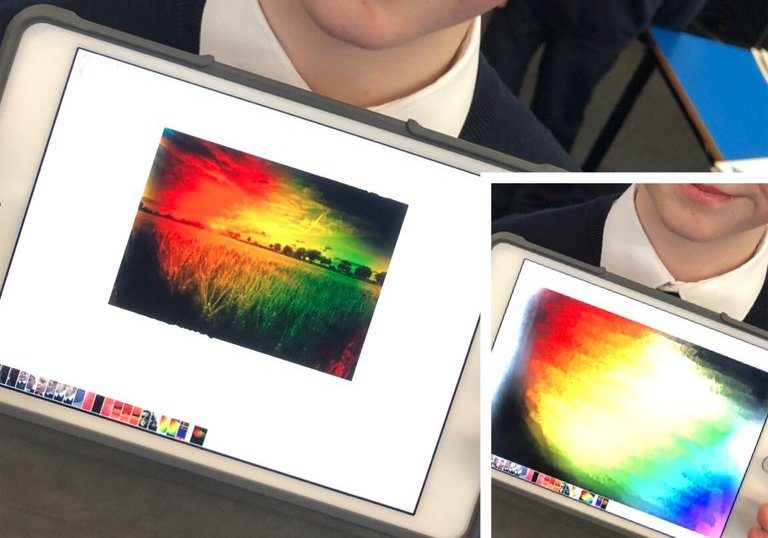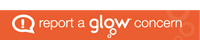Truthfully, I didn’t know what I was going to post about until Friday, during GoldenTime, when one of our P7 Marvels (below) wanted to show the fantastic art work that he created on the iPads, and imported it into Photoshop Mix to blend it over a stock image as an overlay (we have been learning to blend overlays in Camera Club). I want to show you how to do this so that you can teach your learners!
https://twitter.com/MossparkPS/status/1068585855223246848
He was so proud of his work – and, so he should have been. It was super.
The truth is that using technology, creativity can be tapped into and explored to a much greater degree than without. I don’t think there’s really any debate about that. Of course, more tactile arts and many different art forms will always require us not to use technology, the power that technology gives our young learners to explore and create is unparalleled – and what’s better is that it doesn’t have the cost of purchasing all of the resources for each individual project.
Once again, I will be focussing on using iPads, as this is the main teaching tool that I use for creativity in technology; however, most of the below applications are available on all devices – I will note which of these do.
Tayasui Sketches School
The first app that our Marvel used for his work was Tayasui Sketches School.
Once again, I would like to refer you to the Apple Books entitled “Everyone Can Create“. The book that I’m now on to, following on from “Music” and “Photography” is their guide on using the iPad for drawing. Most interestingly though, they highlight a non-apple app as the best drawing app available, although also show you how to use Keynote, Pages, Camera and Photos for drawing too. It should also be noted that ‘notes’ is a very good application for younger learners to create simple drawings.
The application that apple refers you to is the one that we are looking at today: “Tayasui Sketches School”. It is pressure sensitive and has a huge array of tools, allowing you to create really detailed, intricate work. Whilst it works best with an apple pencil, a cheap stylus or even finger will do the job! Even better; it’s free (although a paid, pro version is available)! Heres a link for iOS devices and a link for android (it should be noted, I have never used it on android, so don’t know if it is free or has the same features as on iOS).
Here’s a tutorial on using Sketches by Sylvia Duckworth, available on YouTube.
The thing that sells drawing on iPads for me, more than anything, is the amount of paper that you will save. Children love to draw and create – fact – but a LOT of paper gets used up in their quest to develop their skills. Yes, a device has an initial price tag, but it really does save money in the long run!
Photoshop Mix
The second app that our Marvel used was Photoshop Mix. Photoshop comes in many forms – most notably as a paid professional product that photographers use on an daily basis. It has also released some free apps (including Fix and Mix) which are all fab. Photoshop Mix allows you to create some really impressive composite drawings – or, in this case, blend overlays to create dramatic and creative pieces of work.
A link for Photoshop Mix for iOS is here and for android is here – note, to use it, you have to have an adobe ID. This is free and can be created the first time that you log in.
Here is a tutorial for using Adobe Photoshop Mix by Adobe Creative Cloud, however, I should note that the video is 2 years old at the time of writing this blog, and some of the features have changed quite a bit since then. This being said, it is still very relevant and will give you a flavour of how to use the application.
The Project
With the overview of both apps covered, I’m going to demonstrate how this pupil managed to create such a beautiful piece of art work using the above apps. I won’t use the same images, however, you should get a very good idea of how it works from the below.
I hope the video helps, and would be great to see some of the digital art work that your learners are doing, so make sure to tag me in tweets @mrfeistsclass as I love to share great work from across the country!
Have a great week!
Donald