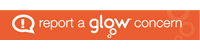A dedicated support page has been created. This is available on the main menu.
IT Issues – Guide page
Password Resets
To request a Glow password reset, please contact us using the ‘Contacting Team MC’ form on our website.
Logging Into Glow
Follow this link for details of how to login.
Accessing Teams through Glow
Microsoft-Teams-Guidance-for-Parents.docx.pdf.
Downloading Microsoft Teams Apps
Where possible, we encourage pupils to download the dedicated App for Microsoft Teams. We also encourage pupils to install Teams on their PC or Laptop if using one to access learning via Teams. Instructions can be found here (page 2 only):
Issue – Can’t open Email, Word, Excel, PowerPoint etc. so can’t complete work issued
All pupils can download office for free and it will work on all devices. You can download Outlook, Word, PowerPoint etc to use on your phone, tablet, laptop or PC. For instructions click here:
Issue– Can’t access Microsoft Teams.
To find Teams, pupils simply click on the Teams tile in Glow, and they should see any teams they are part of. For specific and additional guidance, click here:
Issue – I am using a mobile phone, and when I sign in to Glow, I can’t see the tiles for Teams or Google Classrooms
We do not recommend that phones are used. If this is your only form of accessing content please contact the school directly. If using this for a short time when you sign in, near the top you will see a grey box with ‘My Launch Pad’ and a small grey triangle. Click the triangle, and from the drop down menu, select ‘Mount Carmel Primary’. Once you move to the school launch pad you will see the Teams tile, click on a tile to access content.
Issue– I want to use my Xbox or Playstation to sign in to Glow
It is possible to use your console to access Glow. However, we do not recommend that you do so as some of the features within Glow do not work via Xbox or Playstation. Please contact the school directly if this is your only way of accessing content.