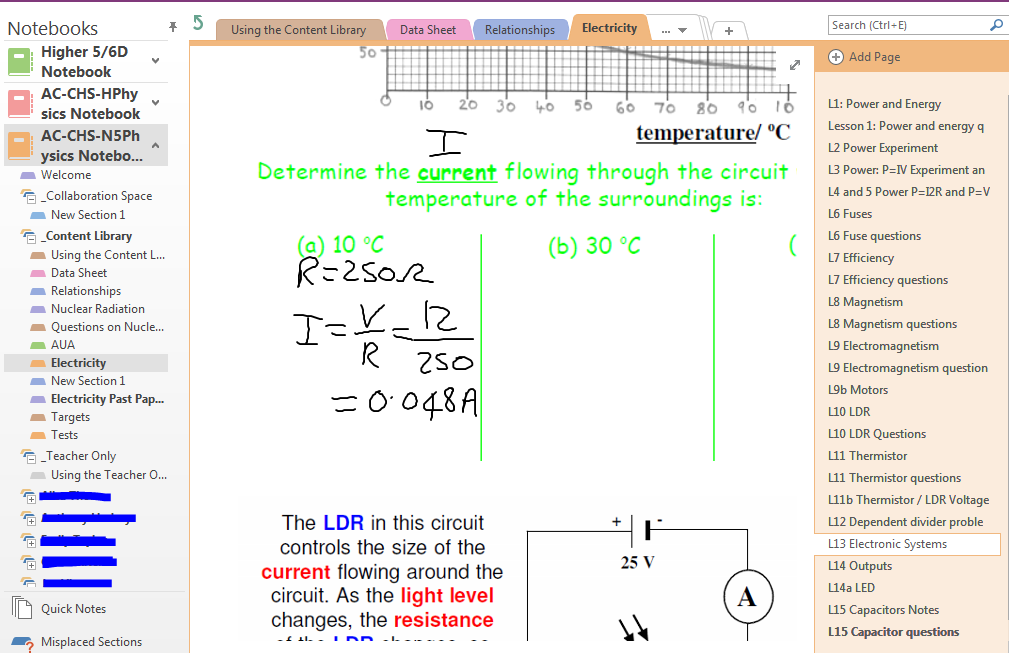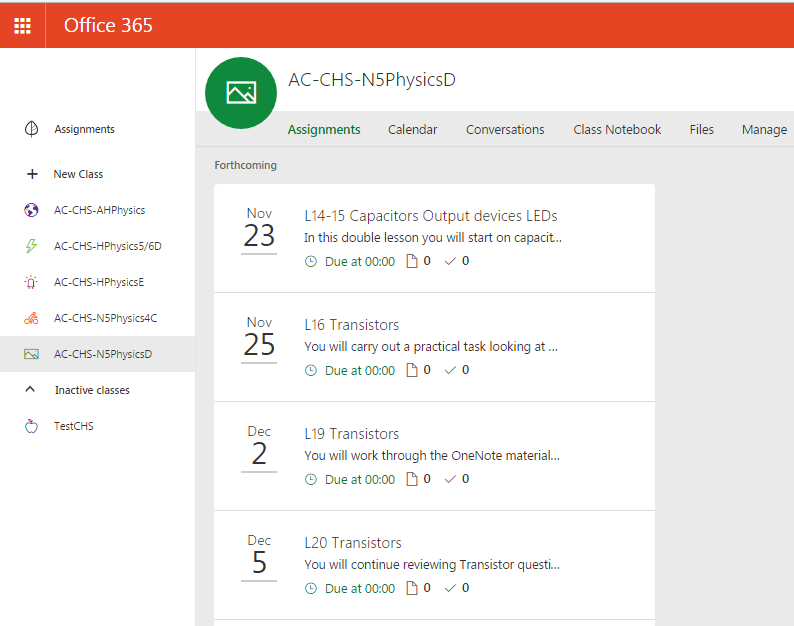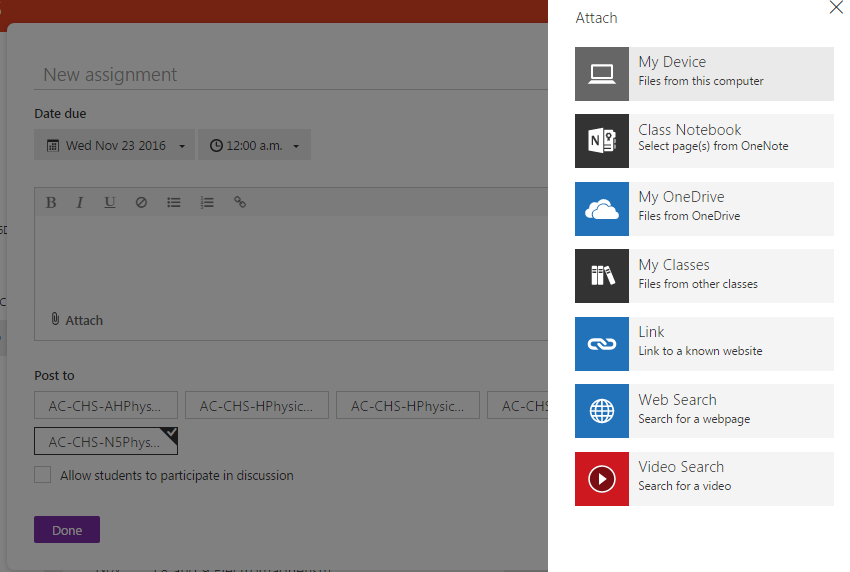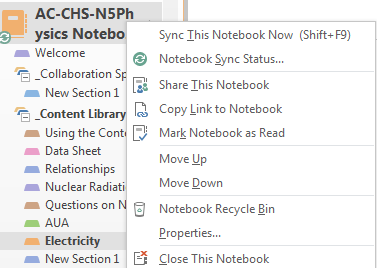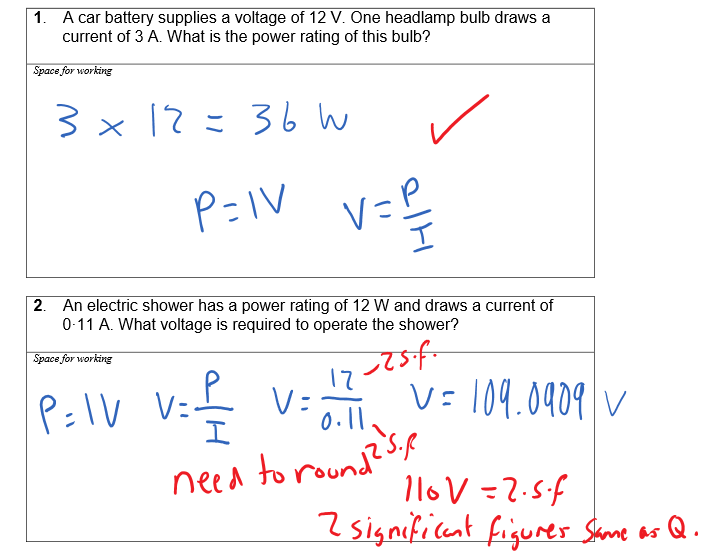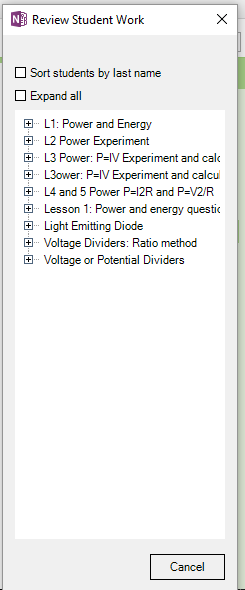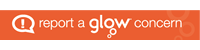Proposal – To use technology to facilitate the process of flipped learning within a science classroom.
The purpose of a flipped learning approach is to transfer the lower order learning from the classroom to outside the classroom. This creates an opportunity to use the face-to-face time in class on higher order activities, thus supporting the learners and making the learning more learner focussed.
In a flipped classroom the role of the teacher is to facilitate the process of developing sufficient surface knowledge to then move learners to conceptual understanding. More teacher time is available for discussions, one-to-one or in small groups, where the teacher and peers can spot and correct misconceptions. Time is freed to answer pupil questions that occur from the initial learning, and to help provide scaffolding for the harder concepts in science.
Pupils can learn at their own pace, have greater awareness of their progress and can follow instructions that can be personalised and targeted for them based upon the enhanced learning conversations taking place. Since the learning is visible to the teacher, rather than being carried out at home, better and timelier feedback and support can be provided. I intend to use technology to provide an additional means to provide feedback to learners.
The National Foundation for Educational Research (NFER) and Nesta recently produced a research report on flipped learning in 2015 which focussed on the teaching of mathematics in secondary schools in the UK.
http://www.nesta.org.uk/publications/flipped-learning-using-online-video-transform-learning

This flipped learning research report (NESTA and nfer 2015) provides this overview of success and barriers to success:

An important enabler not mentioned above is the role of parents/carers in understanding the process, so they are supportive of pupils completing work and using technology at home to carry out the learning prior to the lesson. Parents and carers of pupils involved in the prototype will be contacted and issued with information to help them support the pupils.
The model of flipped learning is often seen as pupils watching a video outside of class for their instructions, but this can be done through a broader range of materials including reading of texts, PowerPoints, animations etc.
Following consultation with partners across Scotland, I am proposing to use the suite of Office 365 tools within Glow to deliver the flipped learning to the pupils. Thanks to Ian Stuart, Malcom Wilson, Derek Robertson, Cara Matthews, Jennifer Offord and many others for their help, advice and information.
My prototype involves issuing each of my senior pupils with a tablet device that they can use both in school in my class and other classes and facilitate the shift of learning to home.
The existing wireless infrastructure in Carnoustie High School requires some upgrades to facilitate the learning including an upgrade in my classroom and the installation of Wi-Fi into a common learning area in the library.
To ensure equity within experience for all pupils it is proposed to use Microsoft OneNote as the electronic folder for the learning. The advantage of OneNote is that it can be synchronised to each pupils’ device and therefore it is not necessary to have a Wi-Fi connection at home to carry out the learning.
Class details
There are three senior classes with which I wish to implement the prototype. Class C a National 5 Physics class, class D a class of both National 5 and Higher Physics pupils and class E a class of Higher Physics pupils. Implementing the prototype across these three classes will allow for teacher preparation time to be shared between the classes since all are following the same model and the composition of the classes allows the prototype to be evaluated in different contexts for differing ages and stages of learners.
Why I you want to be involved?
To shift and further enhance my practice by embedding technology with the intention of improving outcomes for the learners in my classes. The emphasis on the project is enhancing the learning and teaching and the experiences of the pupils, science is a 21st century subject of vital importance to the national economy and I wish to make pupil experiences and use of technology better reflect the use of technology in the world of work and beyond.
Involvement in this prototype helps me make a contribution to meeting the strategic themes for Digital Learning and Teaching Strategy for Scotland; Empowering leaders of change to drive innovation and investment in digital technology for learning and teaching; improving access to digital technology for all learners; ensuring curriculum and assessment relevance in a digital context; and extending the skills and confidence of teachers in the appropriate and effective use of digital technology.
What I hope to achieve – for your own practice and for improving outcomes for children?
Improved attainment for learners at all levels particularly at national 5 and higher levels.
A shift in learner activities to an increased number of higher order activities and a shift in the quantity of teacher to pupil talk, allowing my time to be best used to support all the learners and provide them with feedback where it is needed.
The hope is that the young people become more confident and successful learners and improve the skills required for life-long learning.
How I could Evaluate
HGIOS 4 includes a number of quality indicators that can be impacted by this prototype and therefore used in evaluating the impact on the learners. These include:
1.5 Management of resources to promote equity.
Teachers make effective use of a range of resources, including digital technologies, to provide appropriate support and challenge for learners.
2.2 Curriculum
All staff take responsibility for developing literacy, numeracy, health and wellbeing and digital literacy across the curriculum.
2.3. Learning, teaching and assessment
Learners’ experiences are appropriately challenging and enjoyable and well matched to their needs and interests. Learners exercise choice, including the appropriate use of digital technology, and take increasing responsibility as they become more independent in their learning.
3.3 Creativity and Employability
Digital innovation
Children and young people work individually and in teams creating both digital and non-digital solutions. As their digital literacy becomes more sophisticated they embed computation to solve problems. Increasingly they apply the core principles underpinning digital technologies to develop their own ideas. Their skills are up-to-date with technological advances informed by a range of sources including the expertise of the young people themselves.
Digital literacy
Children and young people are innovative, confident and responsible in the use of technologies and staying safe online. They critically examine and make informed choices about the use of digital technology to enhance and personalise learning in school and where appropriate, beyond the school day. They anticipate and respond to new opportunities and threats caused by developments now and in the future.
How I plan to engage children, young people, parents and partners?
I plan engage the young people, parents and colleagues through discussion of the expectations placed upon them by the learning approach being undertaken in the classroom. Regular evaluation of pupils will allow me to reflect on the practice and listen to their views and opinions.
I am engaging with partners across Scotland to learn best practice and share ideas, challenges and solutions.
Technical Details – Recommendation from IT Services
In response to the request for digital prototypes within Carnoustie High School‘s physics labs, we propose the provision of Windows based tablets running Windows 10 O/S. Devices would not be connected to the school network and would instead utilise Wi-Fi to access the Glow digital environment directly. As you know this provides email, storage and workspaces for pupils and staff. Additionally, it provides Office 365, WordPress and collaboration tools as well as broadcast services via Adobe Connect.
This would move away from the traditional approach of email and storage being provided on the school hardware/network to the Glow environment in a cloud based solution. Utilising the storage provided by Glow would mean that pupils can also access their data from home or other remote environments where internet access is available at times to suit them in line with the flipped learning idea and this would be a move towards the learning environment described. Within the school the devices would be in a group that was filtered by IP address enabling the internet access to be controlled. This would not apply if the device was connected off site and some “parental controls” type software may be needed on the devices to ensure the risk appetite was acceptable. Additional costs for MS Office licensing have not been supplied as this would be provisioned via Office 365 within Glow.
One other issue would be around printing as this proposal would mean that printing was unavailable on printers within schools that were connected to the school network. If this is required pupils could connect to their Glow account using other school IT and print accordingly.
References
Flipping 2.0 Practical Strategies for Flipping your class, Jason Bretzmann (2013).
http://www.nesta.org.uk/publications/flipped-learning-using-online-video-transform-learning
How Good is out School (HGIOS) 4th Edition, Education Scotland.
Digital Learning and Teaching Strategy for Scotland – Scottish Government.
http://www.gov.scot/Topics/Education/Schools/ICTinLearning