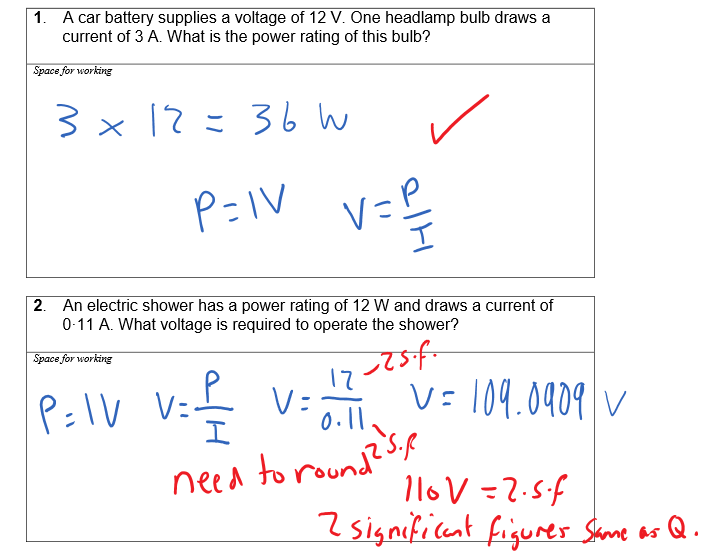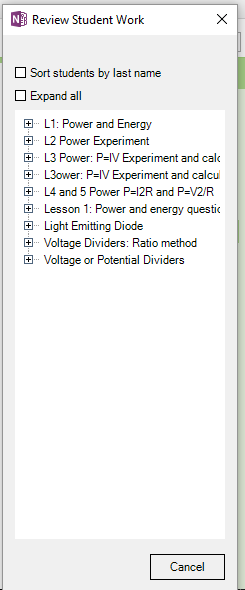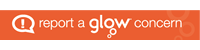This week I thought I would add some comments to the blog on OneNote and the class notebook add in.
I have been using OneNote workbooks with my classes to provide the learning materials. This has involved creating and adapting learning materials for the National 5 and Higher physics pupils. The workbooks are divided into sections based upon the topic. Here is a snip from OneNote 2016, the lesson structure (pages) on the left. The topic at the top (electricity) and my notebook list at the side.
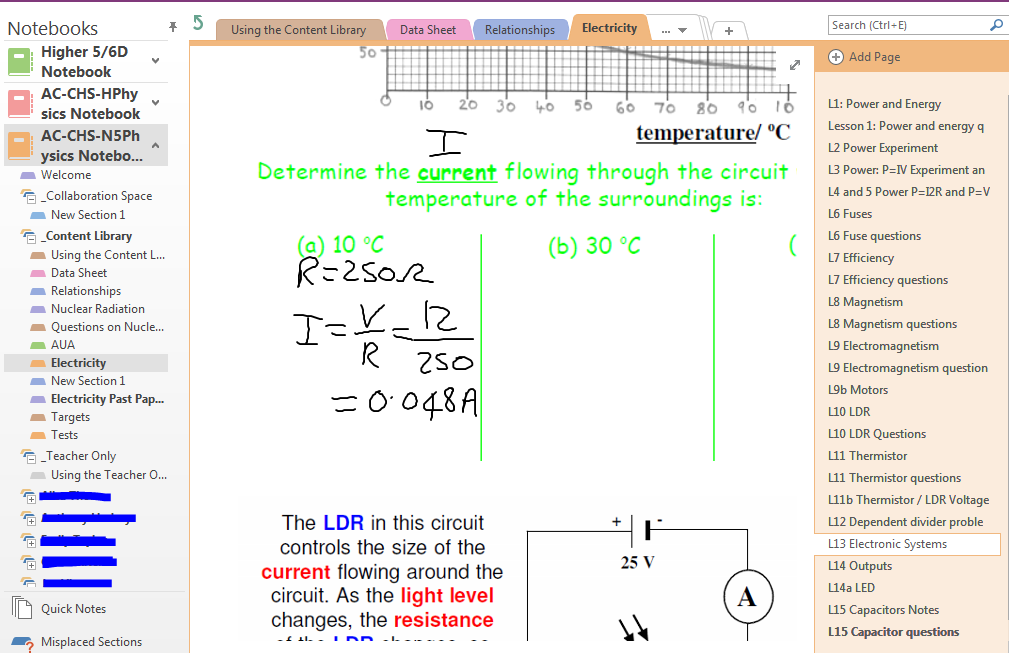
For some lessons I have added into OneNote:
- Office Mix presentations
- Prints from word or PDF
- Embedded YouTube
- Links to Scholar materials (scholar.hw.ac.uk)
- Printed Powerpoint slides
- Used Sways
- Used Microsoft forms for quizzes
The class schedules have been entered as assignments using Microsoft Classroom although most tasks are completed within OneNote rather than being handed in on Classroom. You can see the list of assignments (tasks) in this snip.
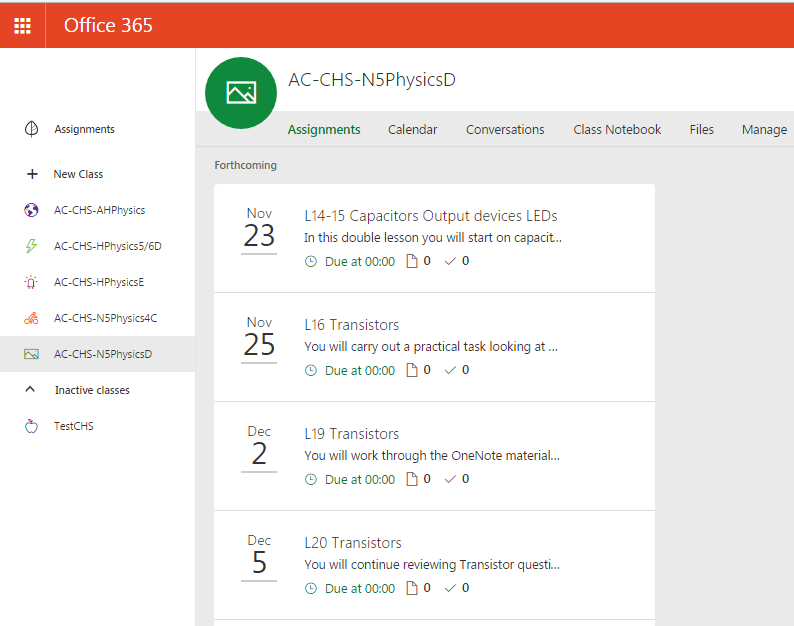
The OneNote class notebooks were created in Microsoft classroom and are therefore part on an O365 group.
It is possible to add assignment tasks using Microsoft Classroom and these can be pages from OneNote as seen from this snip.
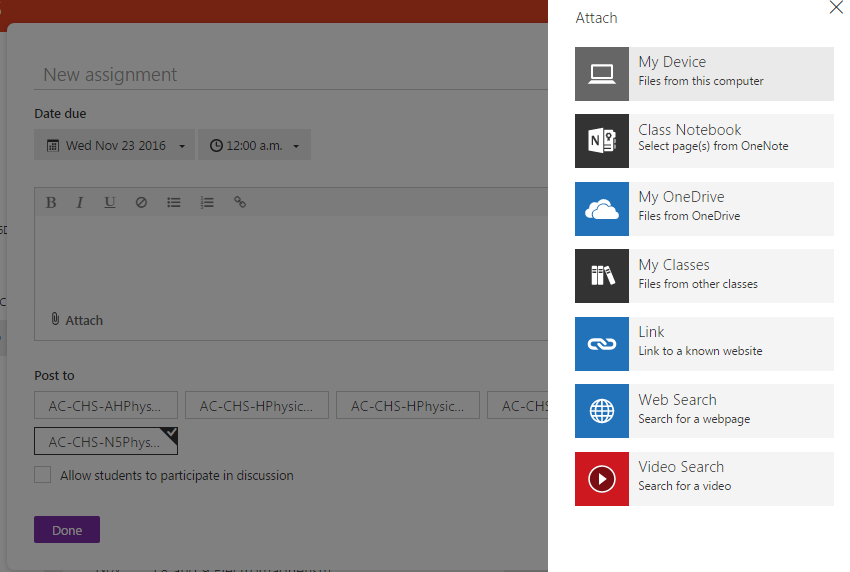
When this method is used the pages are sent to an assignment section in the pupil workbook. At the moment I am not really using this method as I find it better to preserve the OneNote structure of lessons in order in their topic group rather than having the OneNote page in a separate group.
Class notebook add in
An essential tool for teachers is the class notebook add in. It can be downloaded for Office 2013 and 2016 versions from www.onenote.com/classnotebook . Remember OneNote 2016 can be downloaded completely for free from www.onenote.com.
The class notebook add in allows you to send pages from your content library to individual pupils or to the class as a whole.
This adds the toolbar

These icons can be clicked to distribute a new page, the content library or a new section.
The review student work makes it easier to toggle through pupil work and assess or leave feedback.
The distribution of work is really straightforward but I would make the following recommendation. Try to be more than one lesson ahead. Sending additional resources is straightforward but must allow time for syncing and or pupils won’t always get the information in time. The distribution of resources takes these steps:
- From content libary to each pupil’s notebook
- From your computer to the cloud (sync might need to be forced)
- From the cloud to pupil devices
These stages can take time particularly if the resources on the page or pages are large in file size. In addition a forced sync shift F9 or right click on notebook name is needed to initiate the syncing at times and bandwidth limitations can make this slow for a full class doing it at once.
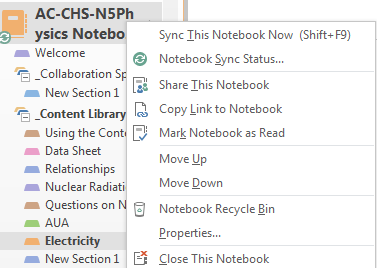
Therefore I would suggest work ahead and have resources for future lessons downloaded before the end of the previous one so pupils can work on things straight away.
If you have more than one class it can be confusing to remember which classes have been sent the resources and keeping the content library up to date. Pupils can pull over resources from the content library but I find it better to place the resources directly into their workbooks with a copy in the content library as a backup.
The syncing time and lack of planning have caused a copy of issues this week when I didn’t send the resources early enough in time or distributed to the wrong class notebook as I have two higher classes. You can check the pupil area in OneNote 2016 to see what you have sent. It caused an issue for quick starting of an assessment this week that I deliberately didn’t send too early to the pupils and syncing took sometime as well as me not sending it at all for a class. Pupils found completing the assessment on the Surface using digital inking really straightforward and it made marking leaving feedback really easy.