Prelim Information 2020
Newsletter October – December 2020
Using Google Classroom
- Open the Google Classroom App.
- You should see classes you have been invited to join.
- Click accept.
- You can now enter these classes and see any work that has been set for that class.
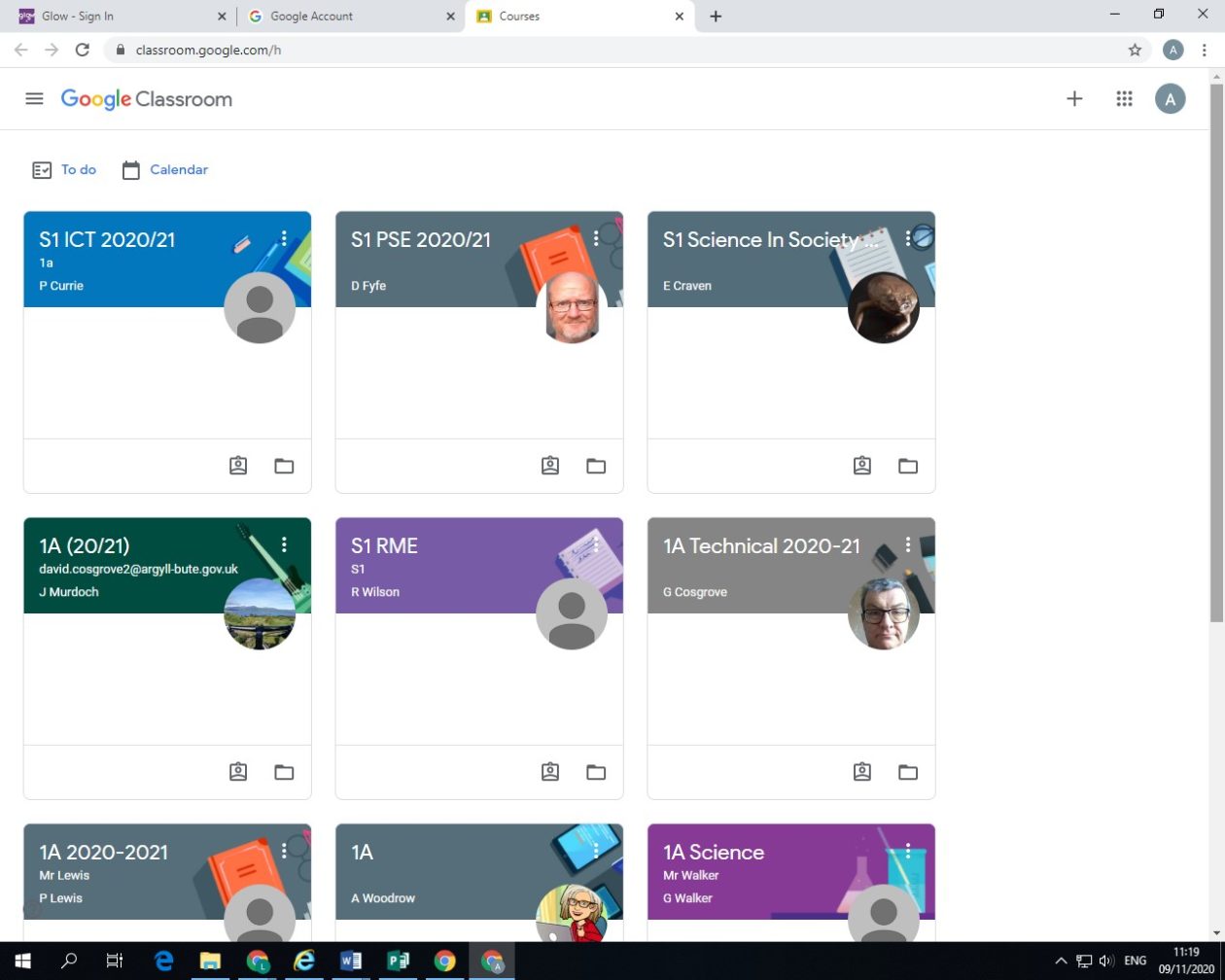
Click the 3 lines at the top left of the screen – this will show you all the classes you can enter
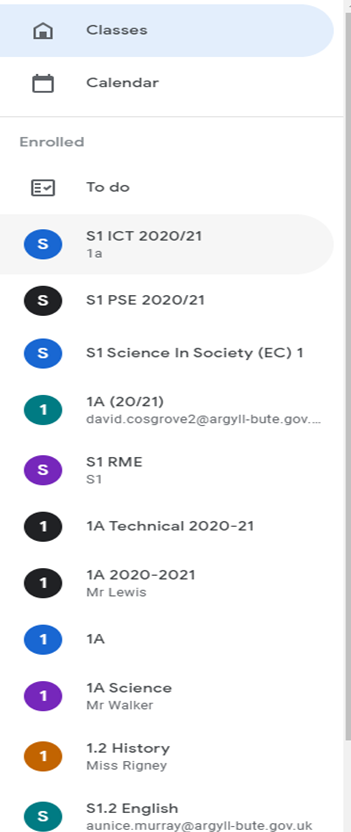
Google Meet
The link is in your Personal Support Classroom. Click on the link to open. You MUST OPEN IN GOOGLE CHROME. Copy and paste the link if it opens in a different browser.

Accessing Google Drive and Glow from iphone/ipad
Download the following apps onto your device:
- Google Drive
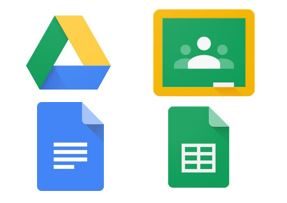
- Google Docs
- Google Classroom
- Google Sheets
- Open Google Drive
- Sign in using your glow email e.g. gw12smithjohn@ab.glow.scot
- Now sign into Glow using the same email and enter your password
- You should now be in Google Drive and should be signed into all your other Google apps automatically
CGS School Clubs 2022-23
Outdoor Ed Information
Newsletter August – October 2020
Community Education Survey
Google Guardian
There is a new facility available to us called Google Guardian and it offers you the option of receiving daily or weekly summaries of all assignments issued to your child through Google Classroom.
Due to data protection regulations, we require all parents and carers who would like to receive summaries of work issue to their child through Google Classroom to complete the enclosed consent forms. The form is available below along with the letter sent to all parents and carers on 31/8/20.
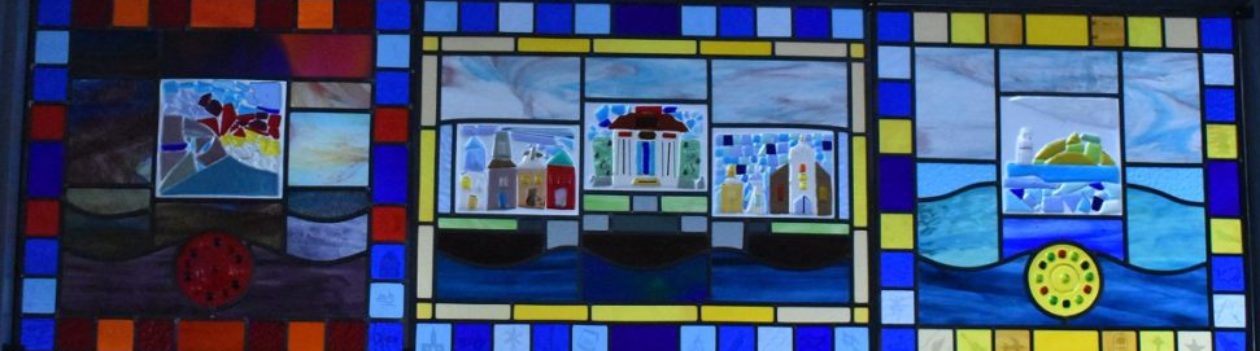
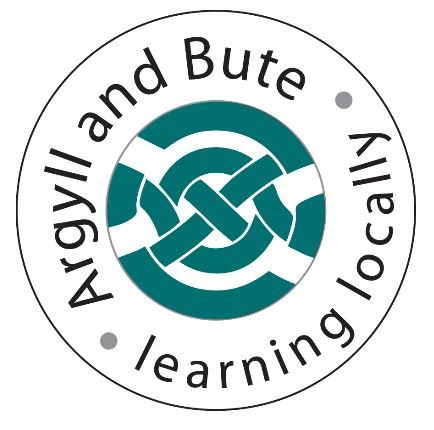
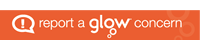
You must be logged in to post a comment.