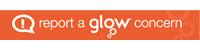At Mid Calder we recognise that profiling it creating a holistic overview of the child as a learner through reflection and dialogue. This is central to practice in recognising achievement, profiling and reporting.
What is profiling?
Profiling means that learners will be engaged in regular, on-going discussions with staff about their progress. This should be a continuous process for all learners from 3 to 18.
iAchieve
iAchieve is our new approach to achievement which is being used in all our cluster schools. Each child now has a copy of their iAchieve level (you can download these here: https://blogs.glowscotland.org.uk/wl/public/mcps/uploads/sites/2949/2016/09/iAchieve-Level-4.pdf
This is used to track their achievements inside and outside of school. When they have achieved three of the tasks in each box they will receive a certificate in class or at a Friday Assembly and move on to the next area within their level, for example if they complete Brilliant Bronze for Responsible Citizen they will move on to Super Silver.
If the achievement has been completed at home the pupil can fill out an iAchieve sheet which are available from their class teacher or Primary 4 to 5 have the option of using their private iAchieve blog: https://blogs.glowscotland.org.uk/wl/mcpsiachieve2010/
Using the iAchieve Blog:
- Google MCPS Blog to access the school blog
- Select iAchieve, Primary 5 from the tab along the top
- Pupils enter their Glow username and password
- At the top they can click add, new post or on the right hand panel they can click add a new post
- The blog post should link to their iAchieve pathway
- Tick the categories for the post including:
- Award
- 4 Capacities
- Value
- Level – 5
- And any other relevant category
- Tag their name by typing in their name and clicking add
- Add a title
- Write their post (you will see examples on the blog):
- Title of achievement from their pathway (in bold and colour)
- Summary of achievement and what they learned
- What school value they lived (the school value can be in bold and colour)
- If you wish to add a photo:
- Click on add media
- This will ask you to browse for the photo on your computer
- Click insert into post
- Click Publish
Download these instructions: iAchieve-in-p5
iAchieve Level 5: iAchieve Level 5