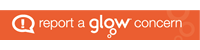What are any two features of a declarative language?
Category Archives: 6. External Sites
Graphic File Format Quick Comparision
There are loads of articles comparing graphic file types examples can be found here and here. I don’t intend to add to this again. However, here are the graphic examples I was using in class. The resolution remains unchanged for each but the colour depth is decreased for the GIF (which has a max of 8bit colour).
MM Topic 1 Slides
These slides are based on the Scholar notes.
I will break down these further this week.
Higher Computing FAQ
As you have seen, Scholar have a FAQ area, I plan to create similar.
Authoring Package Vs Presentation Software
FROM SCHOLAR
Follow 3 of the stages of the Software development process to complete this task, omitting ‘Analysis’, ‘Documentation’ and ‘Evaluation’.
You should create two versions of your completed design – one using Dreamweaver, the other using PowerPoint.
You do not have long to complete this task, so keep your designs SIMPLE.
The purpose of this task is not to produce fabulous, complete multimedia applications, but to use both a Presentation and Authoring package to complete the same task. This should allow you to compare both programs.
Your brief:
Create a multimedia application to introduce people to you and two of your interests.
You must complete this task using only 3 screens or pages.
Each screen must not contain any more than 2 images (although you can use a background) – Use the same images on both.
Your system should be easy to navigate, so design the navigation method carefully.
Step 1 Design
- Design the navigation structure, showing how all 3 pages link together. Design the rough layout for each page, mentioning the content and navigation features.
Step 2 Implementation
- Create your application using Powerpoint.
Step 3 Testing
- Make sure that all the links and navigation features work. Make sure that each page is displayed/animated as you wish.
Step 4
- Repeat Steps 2 & 3, this time using Dreamweaver.
A history of data storage
We have worked hard as a species to record or write down everything. Its only recently though that we have had the technology to store it in a convenient space. I’m not sure where this came from.
Development process for multimedia applications
This is the topic that we will be looking at this week.
- Description of the software development process as it applies to the development of multimedia applications
- Description of methodologies used in the creation or definition of a multimedia application, including:
- WYSIWYG editors and text editors to create web pages
- authoring software to create multimedia applications
- presentation software to create presentations
- Description of the methodologies and requirements for the display of a multimedia application, including:
- streaming of multimedia data
- embedded files
- Explanation and exemplification of the terms
- ‘codec’
- ‘container’ file
Your “First” Website
Using only notepad and a browser of your choice work through the 7 HTML tasks. Then create a 2 page website with graphics and hyperlinks to show the specifications for the iPad 2. Print out the RAW HTML and make sure you can explain what ALL the tags mean.
Please use the abridged specs.
Task 7 – HTML Lists
This task will show you different ways to lay out lists of items using HTML list tags. These can be extremely useful for things like lists of school subjects, classes, or teachers.
Unordered List (with ‘bullet’ marks)
<UL>
<LI>First Row
<LI>Second Row
</UL>
This would look like:
- First row
- Second row
Ordered List (with numbered items)
<OL>
<LI>First row
<LI>Second row
</OL>
This would look like:
- First row
- Second row
Unordered List (not marked)
<UL>
<DT>First Row
<DT>Second Row
</UL>
This would look like:
- First row
- Second row
Step 1. If you haven’t already got a page with some items to format into a list, then add some list items to an existing page, or create a new page and add some suitable items.
Step 2. After you’ve made and previewed your listing items, try altering the size of the text using the header tags (<H1> etc) and don’t forget to close the header tags (</H1> etc).
Step 3. A slightly more complex but very common use of lists is to put clickable links into a list. You should know enough to be able to do this now. Try it on your own
Task 6 – Coloured Text
Those hexadecimal colour numbers you used in task 7 can also be used to change the colour of text. More importantly, you can change the colour of text as often as you like. To do this you’ll use a new HTML tag. To follow the steps below, use a word or phrase in your own page.
Step 1. The HTML tag for changing the text colour is the <FONT> tag. Here’s the tag when it sets the colour of a phrase to red;
This is a <FONT COLOR=”AF0000″>red word. </FONT> Back to black.
And this is how it looks;
This is a red word. Back to black.
Notice that the FONT COLOR command MUST be terminated with a /FONT command. If you forget the </FONT> tag then the rest of your text will be coloured!
Step 2. You can use the same hexadecimal colour codes to experiment with setting the text colour. Here they are again…
BGCOLOR=”#000000“
BGCOLOR=”#0000DD“
BGCOLOR=”#0099FF“
BGCOLOR=”#33CC33“
BGCOLOR=”#99FF66“
BGCOLOR=”#DD0000“
BGCOLOR=”#FF3366“
BGCOLOR=”#FFFF00“
BGCOLOR=”#FFFF66“
BGCOLOR=”#000000“
BGCOLOR=”#663300“
BGCOLOR=”#990099“
BGCOLOR=”#FF0024“
BGCOLOR=”#555555“
BGCOLOR=”#777777“
BGCOLOR=”#FFFFFF“ (white)
Step 3. Now go wild! try setting both background AND font colours!
(Perhaps we should have provided some sick bags, like the airlines!?!