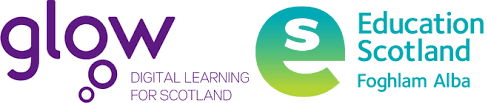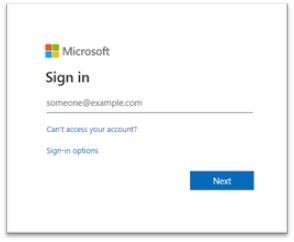Some users when trying to open Office 365 from their Glow launch pads are being asked to Sign In to Microsoft in order to access Office apps.
If you see the message shown in the picture, simply type in your Glow email address and click ‘Next’ to progress to the Office 365 home page. Your Glow email is your user name followed by @glow.sch.uk for school users or @glowmail.org.uk for non school users. Examples for both email formats are below –
gw20bloggsjoe@glow.sch.uk
gw20bloggsjoe@glowmail.org.uk
You may be asked to repeat this action if you log onto a different computer or have cleared your browser’s cache.
If you have any issues logging in to Office 365 via Glow please email learntech@moray.gov.uk