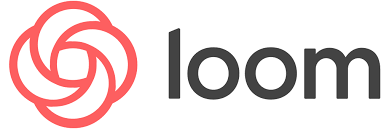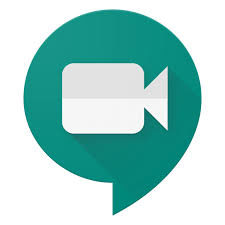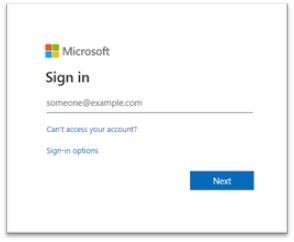Please see below some professional learning opportunities that are now available from the Education Scotland Professional Learning and Leadership Team
Please see below some professional learning opportunities that are now available from the Education Scotland Professional Learning and Leadership Team
Coaching & Mentoring
The 1:1 coaching for headteachers matches them to a professional coach for a series of online coaching conversations at a time of their choosing. The social enterprise organisation KnowYouMore are coordinating this work. For further details about this visit ‘Coaching and Mentoring Matters’. This online resource provides a link to the 1:1 coaching offer as well as to the other professional learning opportunities around coaching and mentoring
https://professionallearning.education.gov.scot/learn/coaching-and-mentoring-matters/
Support for teachers in their first four years post probation
The Stepping Stones programme supports teachers in their first four years post probation. It includes a calendar of online events including webinars and informal ‘blethers’ as well as a dedicated Stepping Stones Teams space for participants to network with each other and share resources. The teachers on the programme are also offered a series of online 1:1 coaching and mentoring conversations with a current middle leader to support them through this time, again supported by KnowYouMore.
Further details about the programme can be found on the dedicated programme area
https://professionallearning.education.gov.scot/learn/programmes/stepping-stones/
Reflective supervision support for school staff
Place2Be are offering its Place2Think programme to teachers and school leaders across Scotland. Participants will join a small group of peers remotely on a monthly basis, to reflect on how they are impacted by their work in school, and how emotional factors can impact learning for some young people.
Place2Be will also be supporting schools staff wellbeing through a series of webinars covering a range of topics including ‘recovery and self-care’ and ‘understanding and managing anxiety in uncertain times’.
https://education.gov.scot/improvement/learning-resources/strengthening-support-for-school-staff/
Barnardo’s Scotland are offering a workshop programme for school staff who wish to develop Spaces for Wellbeing, which will support the mental health and wellbeing of staff.
Links to this support will be added to the following webpage as they become available:
https://education.gov.scot/improvement/learning-resources/strengthening-support-for-school-staff/
There is also an offer to headteachers to join the Columba 1400 programme. This is currently sold out so we have started a waiting list
For further details on all the above information here’s the link:
https://education.gov.scot/improvement/learning-resources/strengthening-support-for-school-staff/