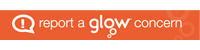Class Notebook is a personalised OneNote Notebook which exists within each Microsoft Team.
Pupils can use a Class Notebook to:
- take notes in class
- view files and other resources shared by the teacher
- collaborate together on a page with their classmates
- repond to Assignments within Teams
Various pieces of content can be added to a Class Notebook page including text, images, voice notes and videos, as well as embeded media such as PowerPoints or Microsoft Forms.
A stylus or finger can also be used on the mobile versions to use “digital inking” on a page, just like you would use a pen or pencil on a physical notebook.
Accessing Class Notebook via Teams on the PC
To access the Class Notebook for a given Team:
- Log into Glow
- Launch Teams
- Open the Team you wish to access the Class Notebook for
- Navigate to Class Notebook on the left hand side of the screen. (Note – depending on the viewing options selected, Class Notebook may appear along the top of the screen, alongside the Posts and Assignments tabs.)
Please note: this video has no sound.
Accessing Class Notebook via the Teams Mobile App
To access Class Notebook on a mobile device, both the Teams and OneNote apps must be installed on your mobile device.
Click here to see how to download and sign in to both apps.
Evaluation
Please complete the evaluation below to help us improve our webpages.