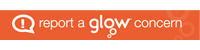Assignments within Teams is the main way a teacher will share a task with pupils, especially for home learning purposes.
Assignments can require pupils to complete tasks in a variety of ways. These can include:
- editing an existing document, for example, a question worksheet
- creating new documents, for example, presentations or reports
- adding photographs of physical work, for example, a task completed in a Maths jotter
- completing online Quizzes built with Microsoft Forms
This page will cover how Assignments can accessed and found, as well as how to respond to certain types of Assignment.
Accessing Assignments on a PC
Watch this video to observe the various ways Assignments can be accessed within Teams whilst using a PC.
Accessing Assignments on a mobile device
Watch this video to observe the various ways Assignments can be accessed within Teams whilst using a mobile device.
Attaching photos of physical work to an Assignment
Watch this video to observe how photos of physical work can be attached to an Assignment in Teams. This requires the use of the Teams mobile app. Click here to learn how to download the Teams mobile app.
Viewing previously submitted Assignments
Watch this video to learn how to access previously submitted Assignments. You will need to do this in order to view the feedback a teacher has provided for the work completed.
Viewing feedback on a Class Notebook page
Watch this video to learn how to access the feedback contained on a Class Notebook page. Learn more about Class Notebook by clicking here.
Assignments “returned for revision”
Watch this video to learn what it means when an Assignment has been “returned for revision” and how to recognise this within Teams.
Evaluation
Please complete the evaluation below to help us improve our webpages.