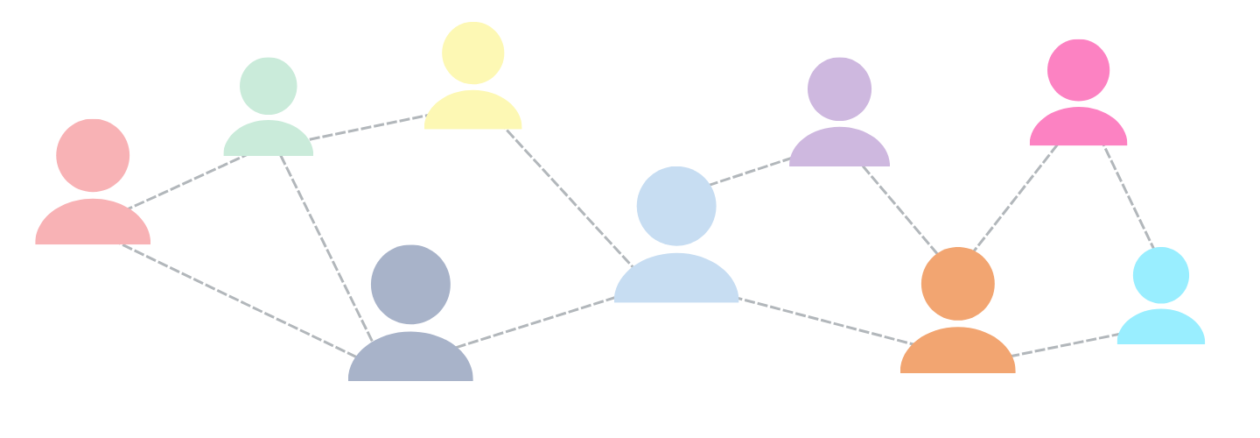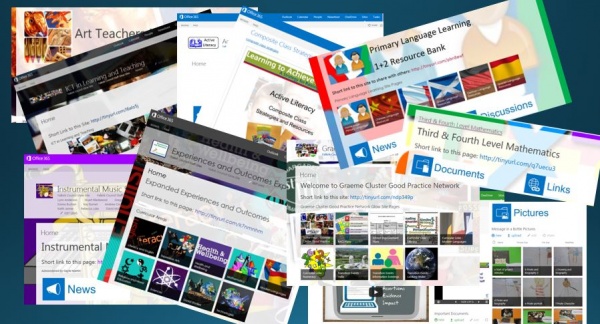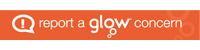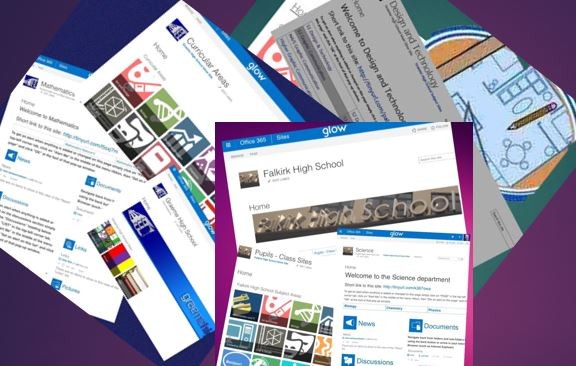 Malcolm Wilson, ICT Curriculum Development Officer within the Curriculum Support team of Service and School Improvement, Falkirk Council Education Services has worked with key staff at Denny High School, Graeme High School, Falkirk High School, Braes High School, Grangemouth High School, Bo’ness Academy, Larbert High School and St Mungo’s High School to develop online collaborative class spaces with Microsoft Office 365 in Glow.
Malcolm Wilson, ICT Curriculum Development Officer within the Curriculum Support team of Service and School Improvement, Falkirk Council Education Services has worked with key staff at Denny High School, Graeme High School, Falkirk High School, Braes High School, Grangemouth High School, Bo’ness Academy, Larbert High School and St Mungo’s High School to develop online collaborative class spaces with Microsoft Office 365 in Glow.
Office 365 in Glow
One part of Glow is Microsoft Office 365 which includes sites created within SharePoint (all accessed via their Glow username). So, in collaboration with key staff in each establishment, sites were created specific to each school for each curricular area, subject department or faculty as appropriate to each school.
Class Shared Resources
All curricular areas, faculties or subject departments have their own online space created for them within Office 365 in Glow. These spaces include:
- a discussion app (which provides the facility for pupils sharing their work with the teacher who has set the task, and for asking questions in a controlled class environment, peer to peer or teacher-pupil in the confines of a private class area);
- a links section for sharing weblinks;
- a document store (where files of any kind can be uploaded form elsewhere, or can be created online using Microsoft Word Online, Powerpoint Online or Excel Online as part of Office 365, meaning that the document can be created online without need for the software to be installed on the PC or mobile device);
- a media gallery (where, for example, videos or audio recording can be uploaded and which play without the need to download the recordings). With unlimited storage space, and files uploaded by a quick drag and drop, either singly or multiple uploads, this is ideal for teachers using the flipped classroom concept to share videos explaining concepts for pupils.
- navigation links back to the school’s main Glow site, as well as to the main department or faculty sites.
Further apps can be added to these class spaces (so some include a class calendar, or tasks app for tracking tasks set for groups), and each page is easily editable by the class teacher. In most cases sites are set up so that pupils can automatically access the sites but cannot anywhere except the discussion section (where the pupils can ask questions, tasks can be set for them, and pupils can add attachments or links to work completed by them elsewhere such as their own OneDrive cloud storage in Glow).
Access rights can be changed by staff should they so wish. Staff can add and edit throughout the class sites as they are given full administrator rights in their sites.
Task Workflow – easy, secure sharing of pupil work with their teacher
Each Glow user (pupils and staff) has an Outlook email account as part of the Microsoft Office 365 account included in Glow where each user has 50GB storage, and each email can have attachments up to 25MB, and their own secure cloud storage (each user has unlimited storage in this OneDrive).
- A task can be set by a teacher (perhaps using the discussion webpart in their class site)
- Each individual pupil can then create their response in their own OneDrive using Word Online (so Word does not need installed on any device)
- Each pupil then shares their completed task with their teacher (just by clicking on “Share” within the document, adding the teacher’s Glow username and clicking “share” to automatically both send it by email to the teacher, and making it available in the “Documents shared with me” part of the teacher’s OneDrive for easy access)
- The teacher, with whom the pupil’s document has been shared, can then either edit the document in Word Online or simply click on “Insert” in the edit menu to add comments at appropriate parts in the pupil’s document, to provide feedback, encouragement and suggestions for change. All of this is able to be seen by the pupil instantly the changes or comments have been added.
Pupils collaborating on a joint Powerpoint presentation using Office 365 Powerpoint Online
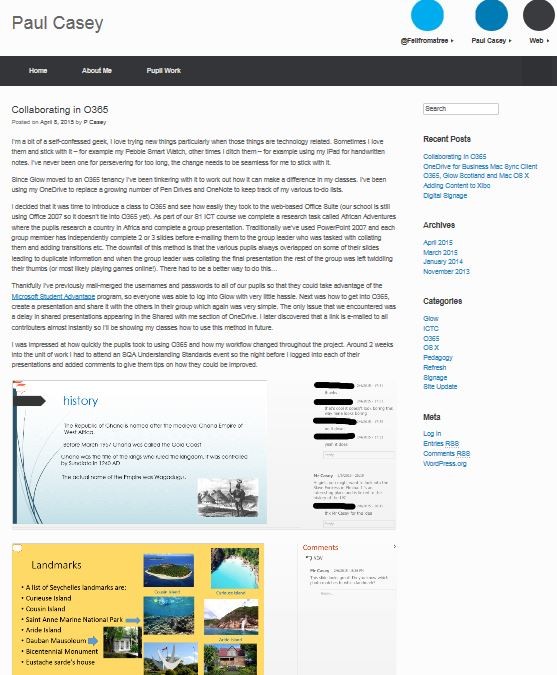
Paul Casey, a Computing Science teacher, has described the process he followed with his S1 pupils using Office 365, and specifically the use of Powerpoint Online so that pupils could collaborate on joint Powerpoint presentations, and add comments during the process, which he, as the teacher, was also able to see as the work was progressing.
Access via Mobile Device
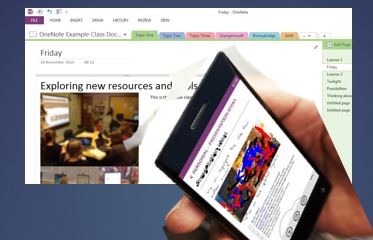 All parts of Glow can be accessed via a mobile device either via the mobile device browser or via different apps for each tool, including Office Mobile (in order to be able to edit Word or Powerpoint for example) and OneDrive for Business (the ordinary OneDrive app is for the likes of a personal Hotmail account).
All parts of Glow can be accessed via a mobile device either via the mobile device browser or via different apps for each tool, including Office Mobile (in order to be able to edit Word or Powerpoint for example) and OneDrive for Business (the ordinary OneDrive app is for the likes of a personal Hotmail account).
Setting alerts for changes
The sites include a guide to setting alerts on the sites – users can set an alert in their class site so that they get sent a message whenever anything gets added or changed in their site.
Resources to support Staff in Using Glow
Staff can click on the following link to access support material for using Glow: http://tinyurl.com/l5zmeqw (Glow login required – access restricted to staff); as well as at the national Glow Connect site: http://connect.glowscotland.org.uk/
How to add further class sites
As a template site has been created for each of these schools then a teacher can create additional sites, should there be a need to do so, within just a few minutes. The video below provides a step-by-step guide to creating a new class site, where a template site has previously been created for that school.
http://youtu.be/XgSetXdYJ0I