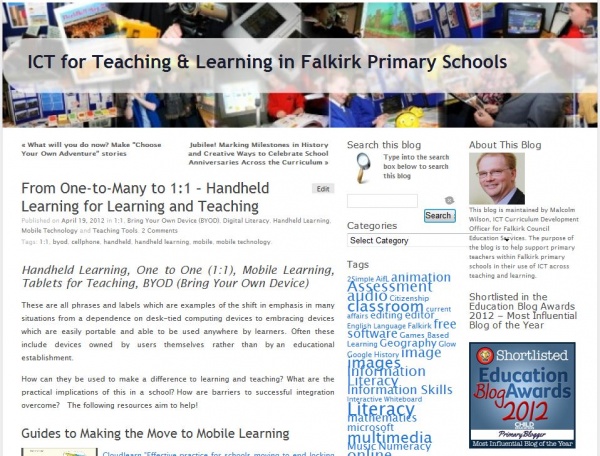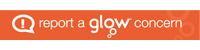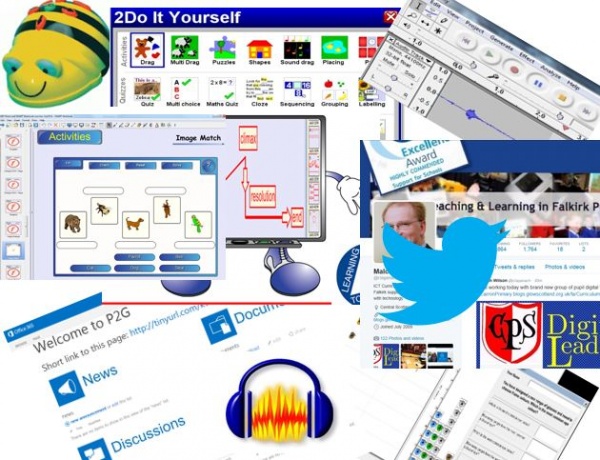 Malcolm Wilson, ICT Curriculum Development Officer within the Curriculum Support team of Service and School Improvement, Falkirk Council Education Services presented hands-on practical sessions for all probationer teachers in Falkirk primary schools, on using ICT to develop creativity and innovation the classroom.
Malcolm Wilson, ICT Curriculum Development Officer within the Curriculum Support team of Service and School Improvement, Falkirk Council Education Services presented hands-on practical sessions for all probationer teachers in Falkirk primary schools, on using ICT to develop creativity and innovation the classroom.
There was a guided exploration of the wide variety of open-ended software installed on all PCs across all Falkirk primary schools, which can be used to support learning and teaching across the curriculum at all stages – and a reminder that resources to support every piece of software (providing examples as well as guides and tutorials) could be found online here: ICT for Teaching & Learning in Falkirk Primary Schools
There were practical activities related to how the free audio-editing tool Audacity might be used to support learning and teaching across a range of curricular areas. Recording voice, moving sections of recorded sound to different parts just like a word-processor, adding special effects (robotic and raising the pitch just being some) to create interest for pupil-read texts, adding a music soundtrack and varying the volumes of spoken word and music. More can be found here: https://blogs.glowscotland.org.uk/fa/ICTFalkirkPrimaries/2013/03/25/school-radio-podcasting-pupils/
There were practical activities making use of one of the spreadsheet/graphing programs on all Falkirk primary school networked PCs, RM Starting Graph to show how such tools can enhance engagement with information handling both in mathematics and across the curriculum, so that the learning can be focussed on the questions being asked rather than on recording the information. More information about spreadsheets/graphing software for primary schools can be found here: https://blogs.glowscotland.org.uk/fa/ICTFalkirkPrimaries/2011/03/30/spreadsheets/
The session provided a guided exploration of the tools and resources available for use with Smartboard interactive whiteboards (which are in almost all Falkirk primary school classrooms) to support teachers and learners across a wide range of classroom activity, including a host of pre-created Smart Notebook resources created and shared by teachers in Falkirk schools, as well as pointing out access to the worldwide network of educators who have shared resources in Smart Exchange: https://blogs.glowscotland.org.uk/fa/ICTFalkirkPrimaries/2011/08/18/smart-exchange/
The session provided hands-on guided opportunity to explore the software 2DIY from 2Simple which provides the means for teachers and primary pupils to create their own interactive resources, activities, games, puzzles, quizzes. More information about this software can be found here: https://blogs.glowscotland.org.uk/fa/ICTFalkirkPrimaries/2010/11/11/game-making-in-the-primary-classroom-with-2diy-from-2simple/
Guided hands-on practical activities were provided in the use of collaborative tools within Microsoft office 365 through Glow, using Word online to create and share a document in either a user’s online store space OneDrive (or from a class space), jointly edit at the same time as other users, add encouraging comments to the work of another (and all which can be done on a mobile device), use Outlook to share with others in the room, and to see possibilities for using the Lync video-conferencing tool – all within the Glow environment. More information about Office 365 can be found here: https://blogs.glowscotland.org.uk/fa/ICTFalkirkPrimaries/2012/07/10/microsoft-office-365-for-education/
Practical activities were provided in making use of the programming robots (whether the robot or the software versions) making use of Roamerworld software (including the pre-created scenarios such as subway and storks which provide a learning context for the logical thinking, collaboration, maths of shape, position and movement and much more). More information about these programming tools can be found here: https://blogs.glowscotland.org.uk/fa/ICTFalkirkPrimaries/2011/04/20/beebot-to-logo/
To help with classroom engagement some free tools were also used in the session which can be used in the classroom, including timerr and random-name-selectors. More can be found here: https://blogs.glowscotland.org.uk/fa/ICTFalkirkPrimaries/2010/08/19/countdown-timer-from-classtools/
Encouragement was given to make use of Twitter both for sharing classroom activity and as a professional to develop a professional learning network to share ideas and benefit from the collective knowledge and skills of colleagues worldwide. More information about setting up and using a class twitter account can be found here: https://blogs.glowscotland.org.uk/fa/ICTFalkirkPrimaries/2013/03/05/twitter-for-schools-and-classes/. More information about using twitter to develop a professional learning network can be found here: https://blogs.glowscotland.org.uk/fa/ICTFalkirkPrimaries/2011/08/16/personal-learning-network/
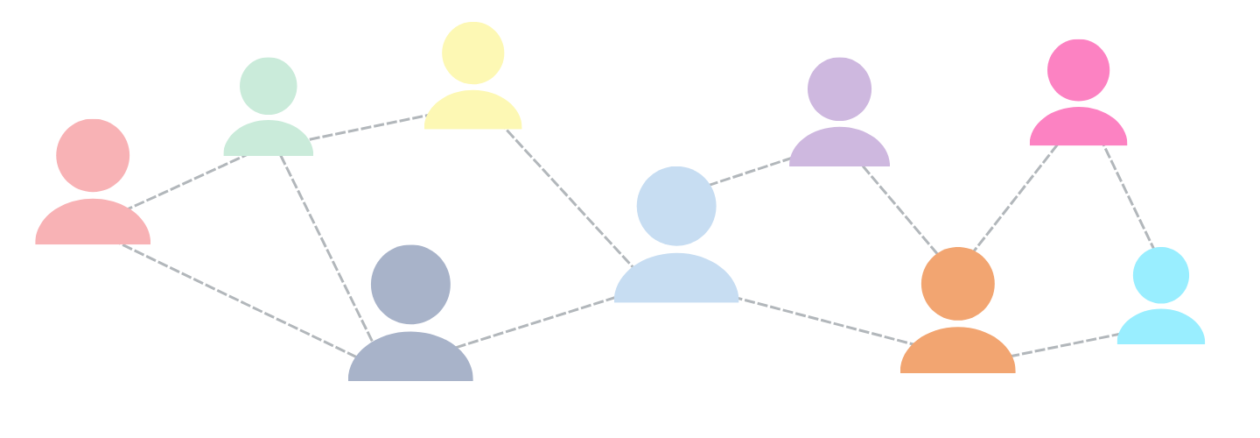
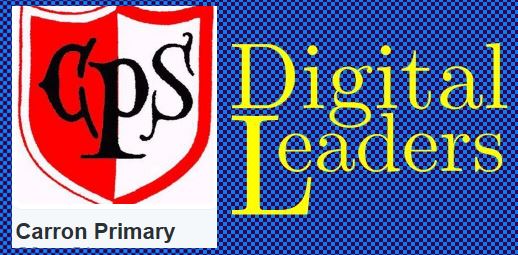





 Audacity is free downloadable software
Audacity is free downloadable software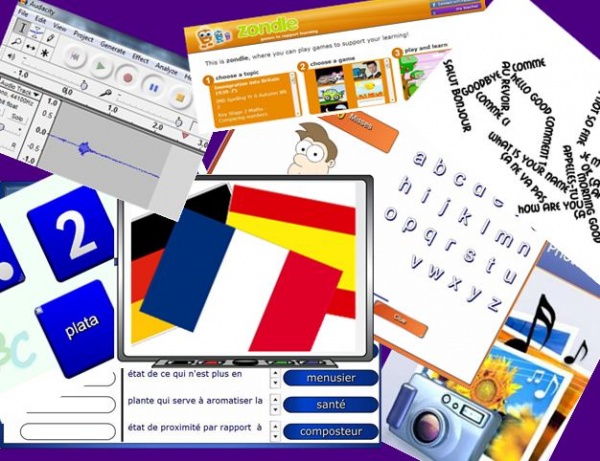


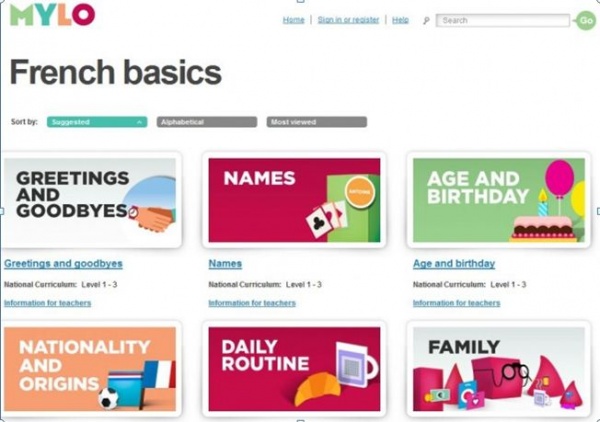
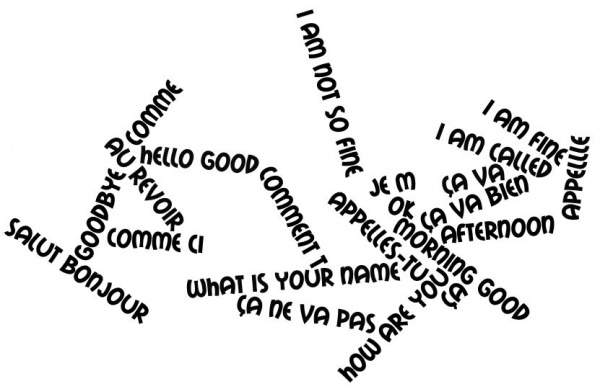
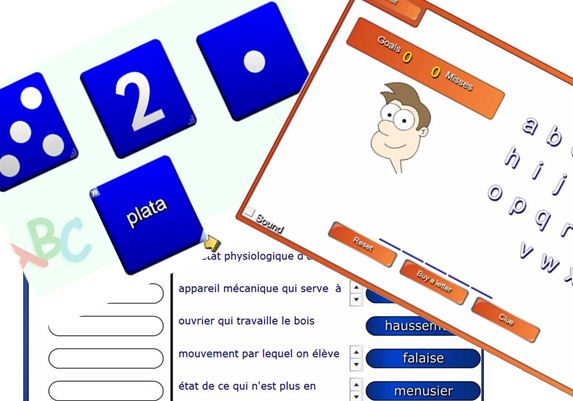
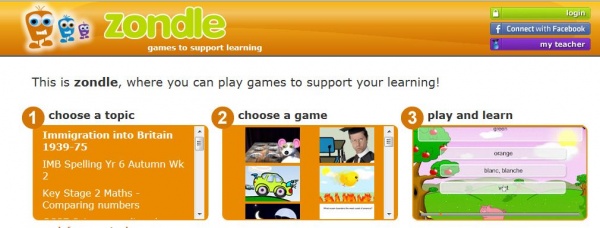

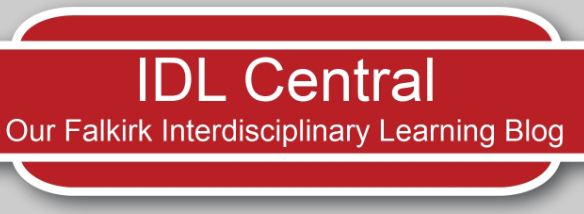
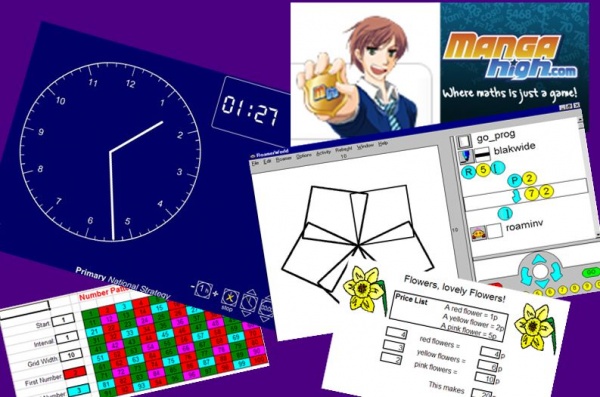
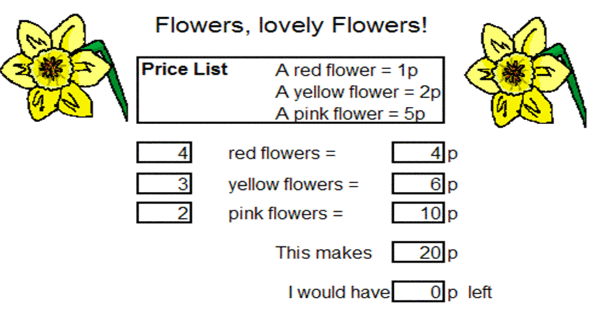


 Falkirk Council Education Services provides educational establishments with an Acceptable Use Policy
Falkirk Council Education Services provides educational establishments with an Acceptable Use Policy Device Neutral Assigments
Device Neutral Assigments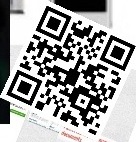 Quick Response codes
Quick Response codes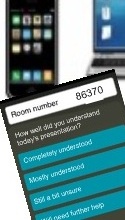 Socrative
Socrative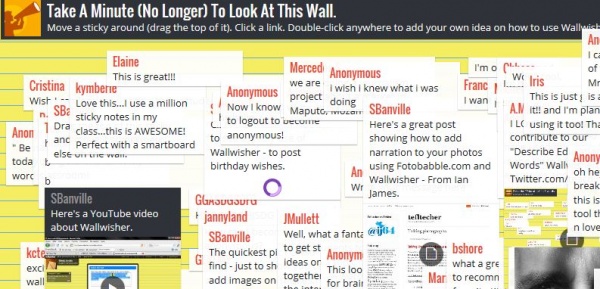 Padlet
Padlet The Traffic Light Approach
The Traffic Light Approach