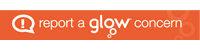Using Vscene on a desktop computer or laptop
Please note – it is not necessary to register for Vscene to join your teachers hub
- You can only access Vscene by clicking on the link your teacher has sent you via email or Teams from within the Google Chrome browser.

- input your name,
- select which microphone and speakers to use from the drop down menus (set by default to the computers inbuilt mic and speakers),
- click Join and you will be taken to your teachers hub.
Using Vscene on a mobile device
The Vscene app can be downloaded free of charge from the app store for iOS or Google play for Android devices.
- Open the Vscene app

- Enter the 7 digit Room Extension number you teacher has given you.
- Input your name
- The PIN is only needed if your teacher has set one up and they would have sent it to you.
- Click Guest login and will now be connected to your teachers teaching Hub.