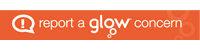Teams is accessed from within the Glow suite of tools.
- Log in to Glow using your username and password. If you are unsure of this please contact your school.

- The Glow app launch pad will appear. Make sure that the person icon on the left hand side has been selected. This is your personalised launch pad.

Please note – You will only have to do the following steps once to set up your personal launch pad.
- Scroll down to add a tile and then select app from library

- Use the Search box in the top right corner and type in Teams, then click GO

- Select Teams on the next screen and click Add to my launchpad

- Close the pop up window and return to launch pad (top left corner)
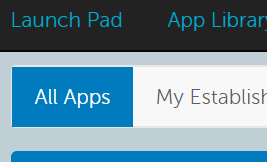
- You should now see the Teams app in your launch pad.
- Click on it to launch the app

- Select Teams on the left side to see all the class teams you are a member of and select the one your teacher has created for music lessons in your school. You should have received an email to let you know that your teacher has added you to a class team.
- This will take you to the class Team home page.
- Other pupils in your school who receive music lessons from your teacher will also be members of the class team, as well as another staff member.

- The items on the left side are called channels and will have been created by your teacher. In each channel there is a section at the top of the screen marked Posts where the teacher and pupils can post messages for each other and other members of the team ( a bit like a Whats App or Facebook messenger group). There are various tools along the bottom of the screen in the Posts section. Please note that the video facility has been deactivated.
- Please also be aware that anything you post in the Posts section can be seen by the whole class team and staff members.
- The Files section is where your teacher can post any lesson materials or other resources for you to see and use. This could be sheet music or video tutorials etc.
- There may also be any other sections your teacher has created such as a class notebook etc.