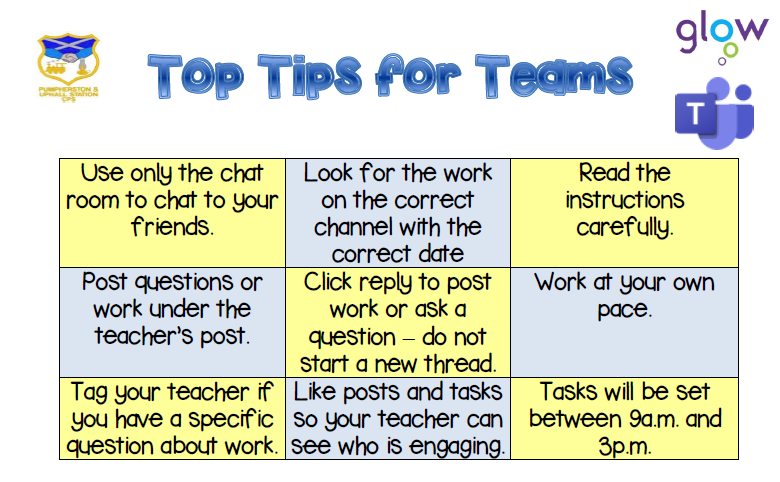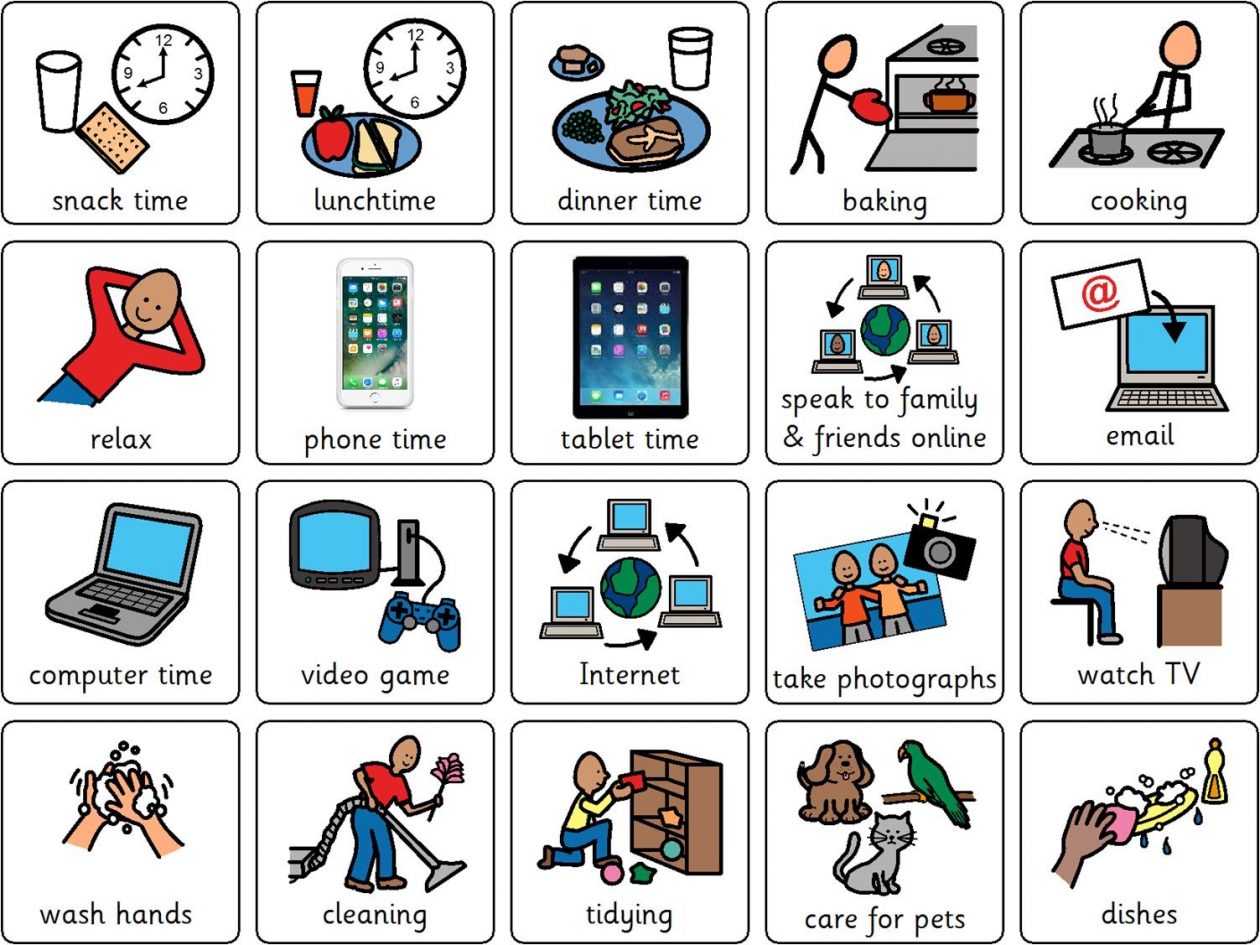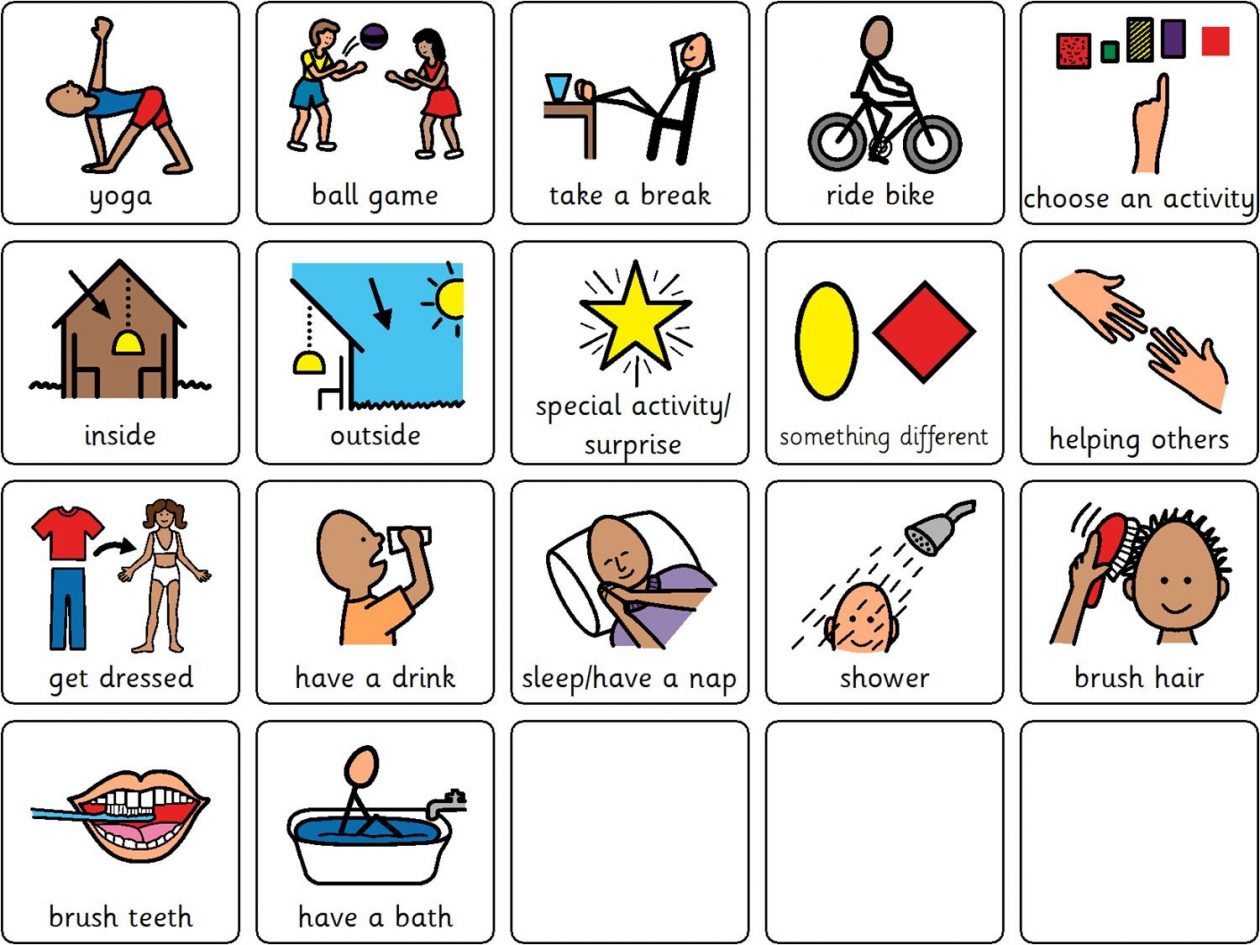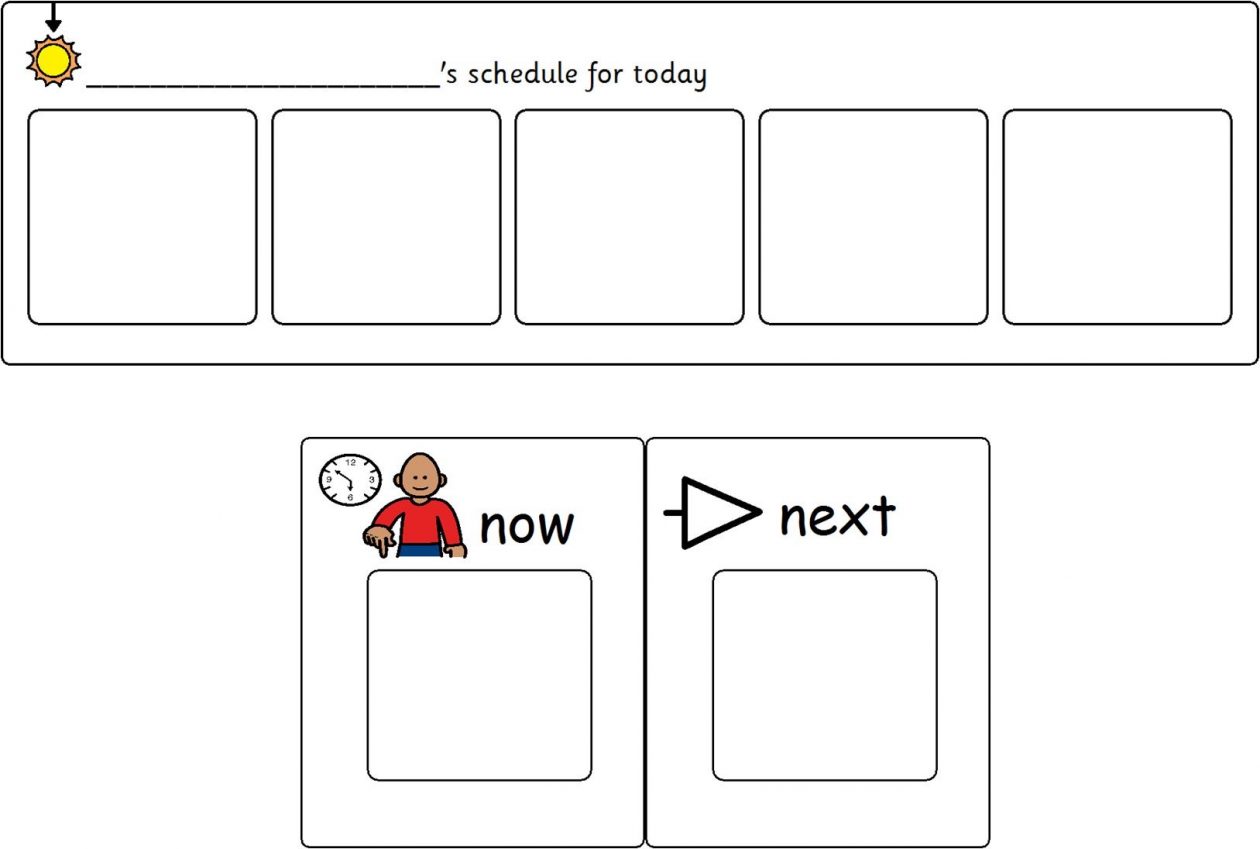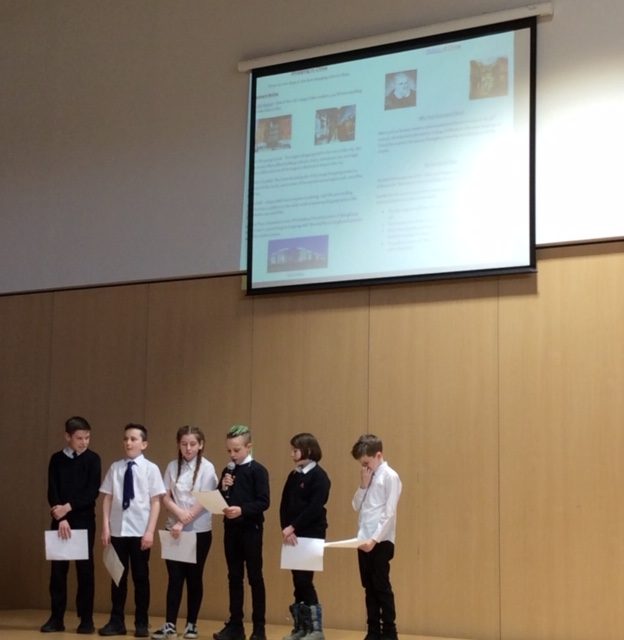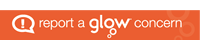Creating a Visual Timetable
For a lot of our children routine is important. The visuals below might be useful for creating a timetable.
P4-7 Glow Teams Responsible Use
A guide to Glow for Parents/ Carers
Advice for P4-7 on How to Access Microsoft Glow Apps
We would request that if children have access to a phone or tablet they download the following free apps to support with learning through glow:
- Microsoft Teams – This is their online classroom.
- Microsoft One Drive – This enables the children to save work to upload to their team. It also allows them to access their documents at home and school.
- Microsoft Word
- Microsoft One Note
- Microsoft Powerpoint
Downloading Microsoft Apps and Logging in for the First Time
The instructions on the link below will show you how to log into the apps.

To download Microsoft Office 2016 from the Glow Application Library, search for the ‘Office 365’ tile, shown here. It can be found on the National (Scotland) Launch Pad or you can add it to your own Launch Pad. Further help on the App Library is available here.
To download the software to a PC or Mac, click on the Office 365 tile and follow the instructions. More information from Microsoft is available here.
If you are downloading to an iPad or iPhone, you will need to download the apps from the App Store then log in using your Glow username. More information from Microsoft is available here.
It is also possible to download the apps from within Microsoft O365. To do so, click on the Office 365 link in the top left of your screen. This will take you to the O365 home page. Click on ‘Install Office 2016’ and follow the instructions.
Entering your username
When logging in, you will be asked to enter your username – this is your Glow username plus the domain e.g. gw15examplejames@glow.sch.uk. You will then be transferred to the Glow login screen.
Once you have entered your login details here, your registration will be complete. The Glow username will only activate the software for as long as that account is active in Glow.
Saving their work using an app
When using an app such as word or powerpoint, children should save their work to one drive.
When uploading their work to a team:
- Within a post
- Click the paperclip icon
- Search in their one drive folder
- Click on the document
- You will see it upload
Saving their work using a netbook/ laptop
When using an app such as word or powerpoint, children can save their work to one drive/ or the computer.
When uploading their work to a team:
- Click on files
- Click on a folder
- Click on upload
- Search in their one drive folder/ or the computer
- Click on the document
- You will see it upload
P4-7: Bring Your Own Device Offer of Support
- Microsoft Teams
- Microsoft One Drive
- Microsoft Word
- Microsoft One Note
- Microsoft Powerpoint
Responsible Use of Glow Teams in P4-7
P4 – P7 Get Glowing!
Primary 4-7 have been using glow to access learning online. Every child in P4-7 has a username and password that they can use to access different resources.
Each class has created a team and within the team the children can access different learning tasks in and out of school.
Miss Burton has set the children in P4-7 a free writing task and a maths question of the day. Log into your team and click on the literacy and numeracy channels to access the task. These channels can be accessed at home and at school. I look forward to reading what you come up with!
To find out more about glow click here.
If your child can not remember their glow log in, please email the school office (wlpuscps@westlothian.org.uk) and we will reset it for them.
Primary 3 STEM Topic Work
As part of our ‘Our Planet, Our Future’ topic, Primary 3 and been learning about the effects of litter and plastic pollution to the environment.
We have been researching how long it takes for materials to rot away after they are discarded and how our rubbish impacts on animals. Using the information found, we created posters and wrote an exposition to persuade people not to drop litter.


With have also linked our topic with our work on food chains, learning how animals depend on one another and discovering how plastic can enter and pass through the food chain. We worked in groups to create pictures of different marine food chains and presented them to the rest of the class.
Our next step is to learn more about recycling and how to cut down on our use of plastic to reduce plastic pollution.

STEM Assembly: Sharing our STEM Learning
Today we our classes shared their STEM learning this term at our assembly.
https://www.slideshare.net/PUSCPS/stem-sharing-our-learning-assembly
Miss Connor, the West Lothian Development Officer for STEM shared with us the importance of STEM skills for our future jobs and carers.
Each class then shared with us their STEM Learning.
Primary 7
Primary 6
https://vimeo.com/397227622
Primary 5
Primary 4
Primary 3
Primary 2
Primary 1
We celebrated the children and classes who scored highly in the West Lothian Maths Sumdog Competition.
We also invited along a neuroscientist, who told us all about his career and what STEM skills he used.