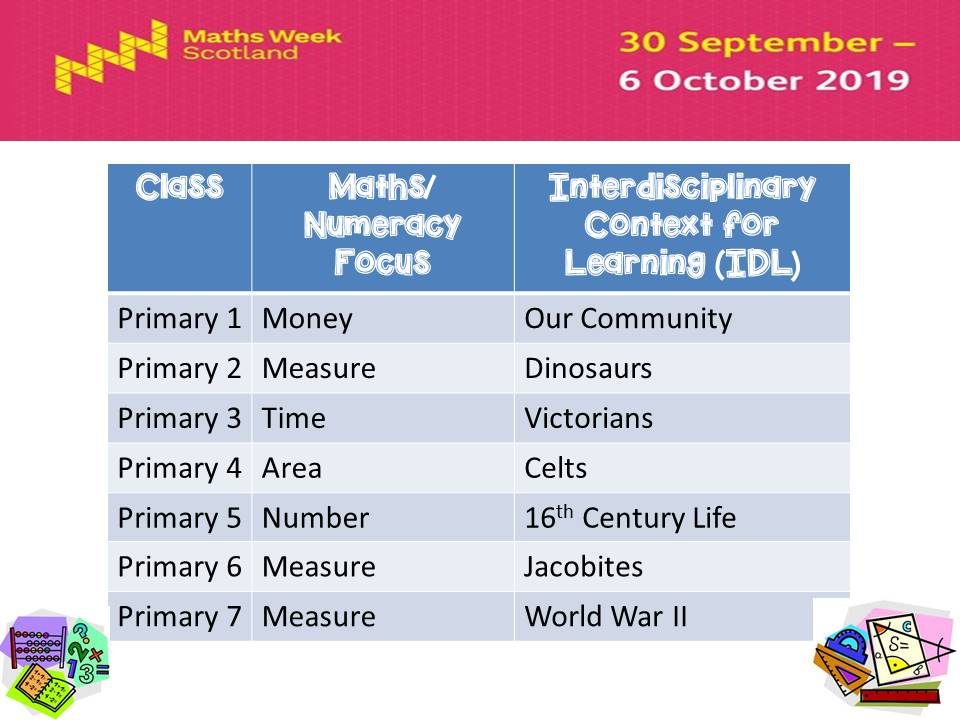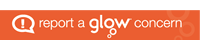Advice for P4-7 on How to Access Microsoft Glow Apps
We would request that if children have access to a phone or tablet they download the following free apps to support with learning through glow:
- Microsoft Teams – This is their online classroom.
- Microsoft One Drive – This enables the children to save work to upload to their team. It also allows them to access their documents at home and school.
- Microsoft Word
- Microsoft One Note
- Microsoft Powerpoint
Downloading Microsoft Apps and Logging in for the First Time
The instructions on the link below will show you how to log into the apps.

To download Microsoft Office 2016 from the Glow Application Library, search for the ‘Office 365’ tile, shown here. It can be found on the National (Scotland) Launch Pad or you can add it to your own Launch Pad. Further help on the App Library is available here.
To download the software to a PC or Mac, click on the Office 365 tile and follow the instructions. More information from Microsoft is available here.
If you are downloading to an iPad or iPhone, you will need to download the apps from the App Store then log in using your Glow username. More information from Microsoft is available here.
It is also possible to download the apps from within Microsoft O365. To do so, click on the Office 365 link in the top left of your screen. This will take you to the O365 home page. Click on ‘Install Office 2016’ and follow the instructions.
Entering your username
When logging in, you will be asked to enter your username – this is your Glow username plus the domain e.g. gw15examplejames@glow.sch.uk. You will then be transferred to the Glow login screen.
Once you have entered your login details here, your registration will be complete. The Glow username will only activate the software for as long as that account is active in Glow.
Saving their work using an app
When using an app such as word or powerpoint, children should save their work to one drive.
When uploading their work to a team:
- Within a post
- Click the paperclip icon
- Search in their one drive folder
- Click on the document
- You will see it upload
Saving their work using a netbook/ laptop
When using an app such as word or powerpoint, children can save their work to one drive/ or the computer.
When uploading their work to a team:
- Click on files
- Click on a folder
- Click on upload
- Search in their one drive folder/ or the computer
- Click on the document
- You will see it upload
P4-7: Bring Your Own Device Offer of Support
- Microsoft Teams
- Microsoft One Drive
- Microsoft Word
- Microsoft One Note
- Microsoft Powerpoint
Responsible Use of Glow Teams in P4-7
P4 – P7 Get Glowing!
Primary 4-7 have been using glow to access learning online. Every child in P4-7 has a username and password that they can use to access different resources.
Each class has created a team and within the team the children can access different learning tasks in and out of school.
Miss Burton has set the children in P4-7 a free writing task and a maths question of the day. Log into your team and click on the literacy and numeracy channels to access the task. These channels can be accessed at home and at school. I look forward to reading what you come up with!
To find out more about glow click here.
If your child can not remember their glow log in, please email the school office (wlpuscps@westlothian.org.uk) and we will reset it for them.
Sumdog West Lothian Maths Competition
Sumdog
West Lothian Sumdog Competition
Term 1 Celebration Assembly
https://www.slideshare.net/PUSCPS/celebration-assembly-term-1-2019-2020
On Friday we had our end of term Celebration Assembly.
We acknowledged our Awesome Authors, those children who have made excellent progress or achievements within writing.
We also recognised our STEM Superstars, those children who have made excellent progress or achievements within Science, Technologies or Maths.
We recognised our P6 and 7 children who helped out at our recent parent consultations.
We found out that our school has received the Silver Sports Scotland Award. A huge congratulations to our Sports Stars and Mrs McConville.
Our House and Vice Captains set a Maths Weeks Scotland Poster Challenge, and the winners received a prize!
We took part in the National Maths Week Sumdog Competition. Some of children completed all 1000 questions! Primary 3 scored the highest for the school, and Tyler came 207th out of almost 75000 pupils.
Thank you to our Sumdog reps who reminded up about the competition!

We watched a video that showed us all about our learning during Maths Week Scotland.
https://vimeo.com/364169052
Congratulations to Calder for winning the house points this term.
Maths Week Scotland @ PUSCPS
Have a look at our video below to see our learning during Maths Week Scotland.
https://vimeo.com/364169052
Our House and Vice Captains set a Maths Weeks Scotland Poster Challenge, the winning designs are below.
https://www.slideshare.net/PUSCPS/pumphie-pals-poster-competition
We took part in the National Maths Week Sumdog Competition.
Some of children completed all 1000 questions! Primary 3 scored the highest for the school, and Tyler came 207th out of almost 75000 pupils.
Thank you to our Sumdog ambassadors for giving out the awards!