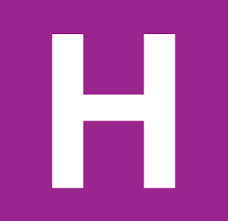Some of you were concerned that I had missed something that was on your revision sheets, so I thought I might revisit it here. In the previous post I had decided to reorganise this section, which wasn’t reflected in the CAS.
Description and exemplification of the appropriate type of storage required for a specific information system including:
Type of device
It is important to pair the correct type of device with a specific information system. Systems that require a lot of storage like video or image libraries often prioritise this over very fast access to a hard drive is used. While systems that require fast access like video editing will make use of solid state devices.
Capacity
The rule of thumb with capacity is bigger is better, however, this can come at a substantial cost. It is therefore important to understand the needs of the IS, a server will require subtancialy more capacity than a presentation for example.
Interface type
Portable Information Systems will require USB ports to connect to. Some IS devices may make use of wirelesss connections. The computer must have the same interface as the IS device.