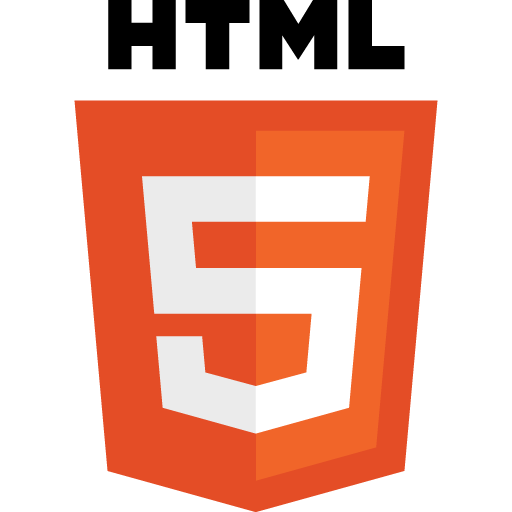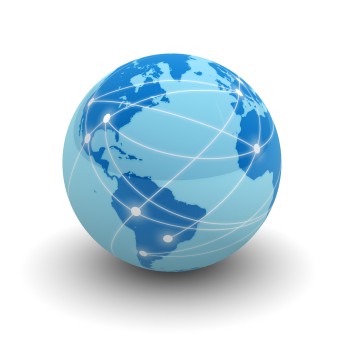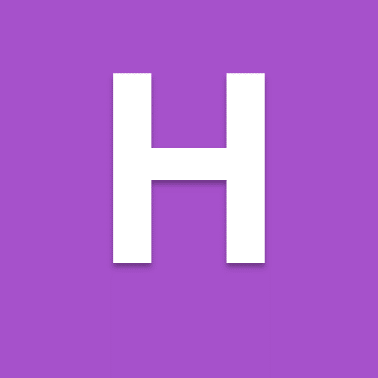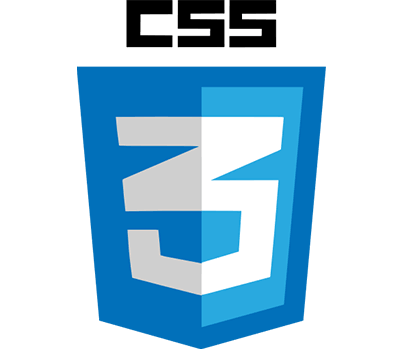There are two main types of list in HTML 5, the unordered list <ul></ul> and ordered list <ol></ol>. Lists use list items <il></li> to seperate out the items in the list.
<!doctype html> <html> <head> <title> Page 1 </title> </head> <body> <h1>Lists in HTML</h1> <ul> <li>Item</li> <li>Item</li> </ul> <ol> <li>Item 1</li> <li>Item 2</li> </ol> </body> </html>
You will notice that <ul> and <ol> are not inside paragraphs <p> tags.