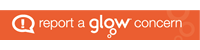It’s time to begin a step by step process of making your first web page. You now want to add a heading in your web page. A heading is a larger text that usually corresponds to the content of your page. Now in order to get it the size and position you want, you’ll have to look at the blue html tags below.
<H1>Header 1</H1>
<H2>Header 2</H2>
<H3>Header 3</H3>
<H4>Header 4</H4>
<H5>Header 5</H5>
<H6>Header 6</H6>
You should see the pattern. <H1> gives the text the largest size possible. You always have to end that tag with a </H1>. If you don’t the result will be a continuation of the heading size throughout the entire page.
If you want to center your heading on the top of your page, just add in the tag: <CENTER> and </CENTER> like this:
<HTML>
<HEAD>
<TITLE>Put Your Title Here</TITLE>
</HEAD>
<BODY>
<CENTER> <H1>Large Centred Title </H1></CENTER>
<P>
</BODY>
</HTML>
Currently your page would look like an empty window with a centered text on the top middle of your screen saying:
Large Centred Title
Now add in a <P> as you can see above the </BODY> to make all the rest of the text written later appear in a new paragraph beneath your heading.
Step 1. Add a large, centred title to your page in the way shown above.
Step 2. Now type some of the information you want on this first page. Basic information like your school’s postal address and telephone number should appear somewhere on this page, but you might want to give a description of the school that would include the number of pupils, any special strengths that thw chool has, and so on.
Remember to use the <P> tag when you want to begin a new paragraph.
Step 3. Experiment with various sizes of text and with centering parts of the information. You’ll see the results in the next task!
Step 4. Save your page with these additions before moving on to the next task.