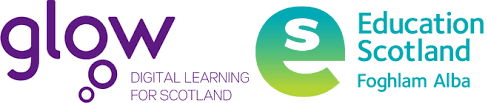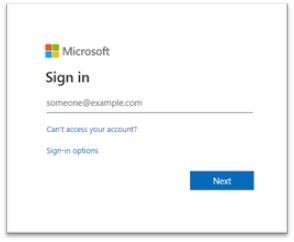A website has been created to help parents/carers support learners in accessing Glow and saying safe online. The aim of this resources is to get learners logged into Glow where they can access long term support resources.
You can access the website using the following link – Digital Support Website
You can also find links for families of children in primary schools to support their child’s learning and development – here.