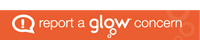I love exit tickets and collecting feedback and data from plenaries. What I didn’t love was the sheer volume of paper / photocopying that I used to use to do them. Snap assessments to see how well my class had understood a topic, exit ticket post-its to give quick feedback about a lesson, plenaries to gauge understanding – SO MUCH PAPER! Sure, there are ways to gather the same information without using loads of paper – thumbs for feedback for starters – but often I can’t track changes in understanding over a period of time for more than just a handful of children as it requires remembering who said what.
I love exit tickets and collecting feedback and data from plenaries. What I didn’t love was the sheer volume of paper / photocopying that I used to use to do them. Snap assessments to see how well my class had understood a topic, exit ticket post-its to give quick feedback about a lesson, plenaries to gauge understanding – SO MUCH PAPER! Sure, there are ways to gather the same information without using loads of paper – thumbs for feedback for starters – but often I can’t track changes in understanding over a period of time for more than just a handful of children as it requires remembering who said what.
Fortunately, there are better ways to do these that require no paper (apart from initially printing plickers cards as you’ll see later), and better still, these methods save time as there is no marking involved – the computer collates the responses and data for you.
With such a win-win situation, I do wonder why more classes don’t use them. Sure, for some of the ways suggested below you require multiple devices (sometimes one per child) and this can be tricky if not impossible to achieve; however, other ways require nothing more than one device which can be as simple as the teacher’s own phone!
Plickers
 Despite being new to Plickers myself, it is definitely the app that I want to start with when looking at fantastic ways to go paperless when using exit tickets or giving plenaries. It does even work for assessments. Truthfully, their own description on their website goes a long way to explaining what Plickers is all about. There is also a great video by EdTech Tidbits that explains about how to set up and use plickers (although, I do take exception to the ‘throwing away the cards’ comment after each use).
Despite being new to Plickers myself, it is definitely the app that I want to start with when looking at fantastic ways to go paperless when using exit tickets or giving plenaries. It does even work for assessments. Truthfully, their own description on their website goes a long way to explaining what Plickers is all about. There is also a great video by EdTech Tidbits that explains about how to set up and use plickers (although, I do take exception to the ‘throwing away the cards’ comment after each use).
One of the things that I like most about Plickers, aside from the fact that you need only use a mobile phone to gather data, or a phone plus a device connected to a Smart Board if you are wanting the children to see a graph of responses, is the fact that it is a ‘safe’ learning environment. Unless you specifically ask it to reveal student answers, the children can’t easily tell what their peers have answered. This really minimises copying and allows the children to feel more ‘safe’ about showing an answer – they know that they won’t be judged. Indeed, this is feedback that I have received from some of my current pupils.
I now use Plickers on an almost daily basis. As I am currently covering Digital Literacy in NCCT, my set of Plickers cards live in the ICT suite, and all eleven of my classes have been set up to use plickers through my account. This means that each child has a ‘number’ which is linked to one of the cards (all of the cards are the same for each class, so card 1 is the same as card 1 for any other class across the world). My children have memorised their ‘number’ to make handing out the cards simple and quick when needed. If I still had my own card though, I would definitely print and laminate the student cards at the beginning of the year and have the children keep them in their trays for quick access.
Normally I use plickers as a quick feedback tool – either for my own reflection on a lesson, or to very quickly gauge how well the children have understood concepts within their lesson. More recently though, I have actually used Plickers in place of a PowerPoint when teaching about Internet Safety: the children were given questions to answer, after each of which we discussed all of the answers and worked together to come to an agreement about what the ‘correct answer’ was before revealing it. I found this very powerful as it really engaged critical thinking and enabled children to argue their own responses. I tweeted about this lesson here if you’d like to see more.
Data from your class’ responses is saved to your profile so that you can access it at any time, and after using the data for its purpose, or taking note of it, it is very simple to clear.
Kahoot
 Truly one of my, and my class’, favourite tools. Furthermore, with the iPad rollout across Glasgow City Council and similar initiatives for 1-1 device access within schools, this will almost certainly become a tool used on an almost daily basis by many classes. Powerful and easy to use, this does require children to have their own devices in order to take part in quizzes / assessments etc, however, it can easily be done that children are timetabled to access a smaller number of devices and work their way through the assessment/quiz etc in a more flexible time period.
Truly one of my, and my class’, favourite tools. Furthermore, with the iPad rollout across Glasgow City Council and similar initiatives for 1-1 device access within schools, this will almost certainly become a tool used on an almost daily basis by many classes. Powerful and easy to use, this does require children to have their own devices in order to take part in quizzes / assessments etc, however, it can easily be done that children are timetabled to access a smaller number of devices and work their way through the assessment/quiz etc in a more flexible time period.
Kahoot offer a wide range of resources and videos to help you get started – their best page is here. They also free development resources and a free Kahoot certification course, for staff to familiarise themselves better with the power of Kahoot.
To sign up (for free) and create your own resources, go to: create.kahoot.it
For students to play your quizzes / assessments, they can either go to kahoot.it on any device, or download the app, again for free, on any smartphone / tablet.
Microsoft/Google Forms
![]() Microsoft Forms and Google Forms are exceptionally powerful and yet seldom used in the classrooms. Many schools have started using forms as a quick way to gather results of surveys, for example the annual HGIOS survey for staff, parents and students mainly due to the fact that it saves time as no-one has to sit and sift through hundreds of forms in order to collate responses – the computer does it for you and gives you instantaneous feedback. This is great as it does save vast amounts of paper, however, why have we not started looking at their potential for class assessments. I won’t write much about this here, as I do plan on doing a blog about using Microsoft and Google forms in schools later this year; however, both tools are available through Glow and I would strongly urge you to look at them to see their full potential.
Microsoft Forms and Google Forms are exceptionally powerful and yet seldom used in the classrooms. Many schools have started using forms as a quick way to gather results of surveys, for example the annual HGIOS survey for staff, parents and students mainly due to the fact that it saves time as no-one has to sit and sift through hundreds of forms in order to collate responses – the computer does it for you and gives you instantaneous feedback. This is great as it does save vast amounts of paper, however, why have we not started looking at their potential for class assessments. I won’t write much about this here, as I do plan on doing a blog about using Microsoft and Google forms in schools later this year; however, both tools are available through Glow and I would strongly urge you to look at them to see their full potential.
Other
 There are many other applications, tools and websites out there that give you as much power and flexibility as the above, however not all of them are free. Many educators will swear by Socrative, which is indeed a fantastic tool, however I have found that the above are just as powerful and what’s more, they’re completely free. Socrative is free to use with one class, but as I have multiple classes it would cost me to use which is why I don’t – however, that’s not to say that it’s not worth it.
There are many other applications, tools and websites out there that give you as much power and flexibility as the above, however not all of them are free. Many educators will swear by Socrative, which is indeed a fantastic tool, however I have found that the above are just as powerful and what’s more, they’re completely free. Socrative is free to use with one class, but as I have multiple classes it would cost me to use which is why I don’t – however, that’s not to say that it’s not worth it.
As with all tools, the important thing is to find one that works for you and in your setting. I think the tool that will work in pretty much every setting is Plickers and if this blog has given you any inspiration this week, I hope that it is to use Plickers more.
Get in touch

As always, I welcome feedback on the blog and suggestions for future posts. It would also be great to see what you’re doing in your classes, so do get in touch on twitter @mrfeistsclass and let me know what your class is up to.
Next week’s blog is all about using ICT in a setting where there is limited access to ICT. Having taught in a setting with no ICT suite or device access, and only 1-2 computers per class – for a number of years at the start of my career, I know how frustrating it can be, so hopefully my blog will give you ideas about how to use the resources effectively in such a setting.
Have a great week,
Donald