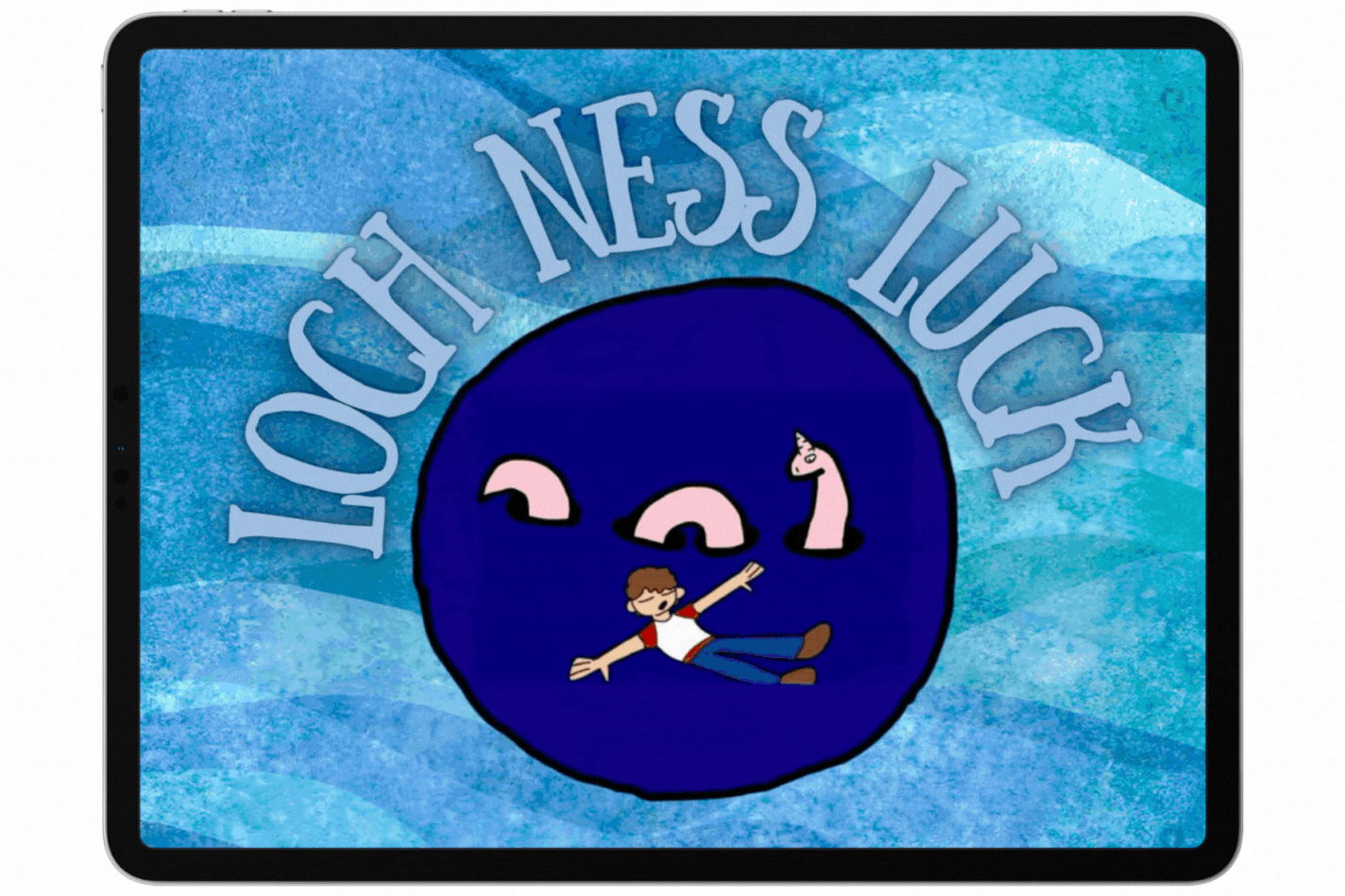Did you know you can make animated storybooks in Pages and export them as EPUBs so you can share your book with everyone? This short guide shows you how to get started.
Make Your Book
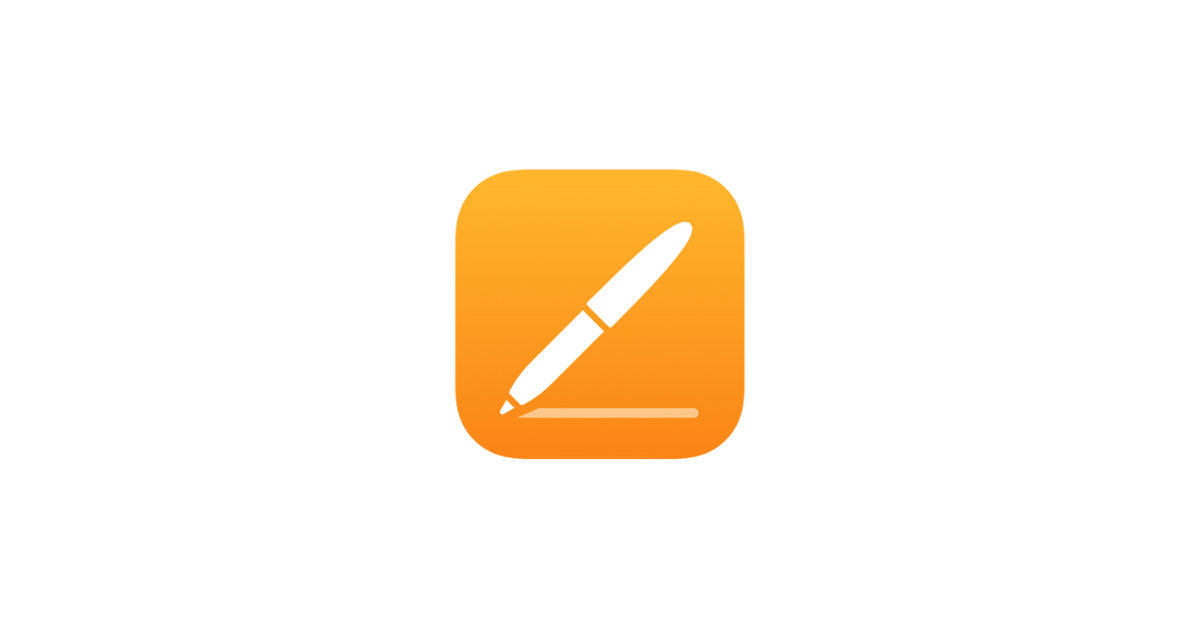
The Pages app is built into all iPads as standard. Open a new Pages project and make your book as usual. Remember in Pages you can add text, images, drawings or even video or voice recordings. When you export your book as an EPUB all of that multimedia content will be viewable to the reader.
.
Making GIFS
Some of the illustrations in your book might benefit from moving elements. A swirling sea, some sparkles in a characters outfit, some leaves blowing in the wind. You can make almost anything into a GIF which is a short looping animation which will play automatically for your readers in EPUB format. To learn how to make your own GIFs you can follow this guide or you can use existing GIFs. We made our GIFs on Canva which has lots of pre animated drawings that you can use for free.
Here is how to make an animated gif using drawings or objects in Keynote:
.
Export Your Book
While you can simply share the Keynote file with others who want to read your book, sharing a Keynote will mean other people can edit your book. Exporting as an EPUB allows you to share your finished book as uneditable. It can then be read like a real book using the built in Books app on iPad or other EPUB readers. Follow the steps below to save your book as and EPUB.

.
Once your EPUB has been saved you can share it via Airdrop or make it available for download from your school website, Teams, Google Classroom, and a host of other places.
Check out this amazing example from Miss Smith’s class at Westquarter Primary School. You can download their animated storybook Loch Ness Luck in EPUB, Pages or PDF format here.