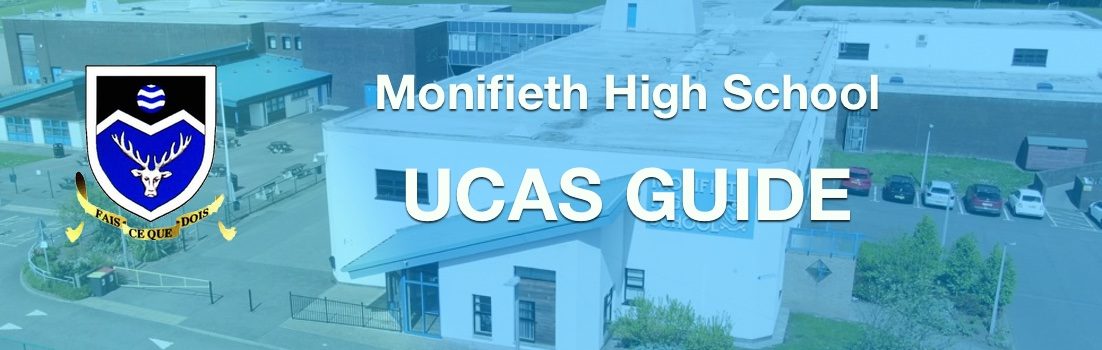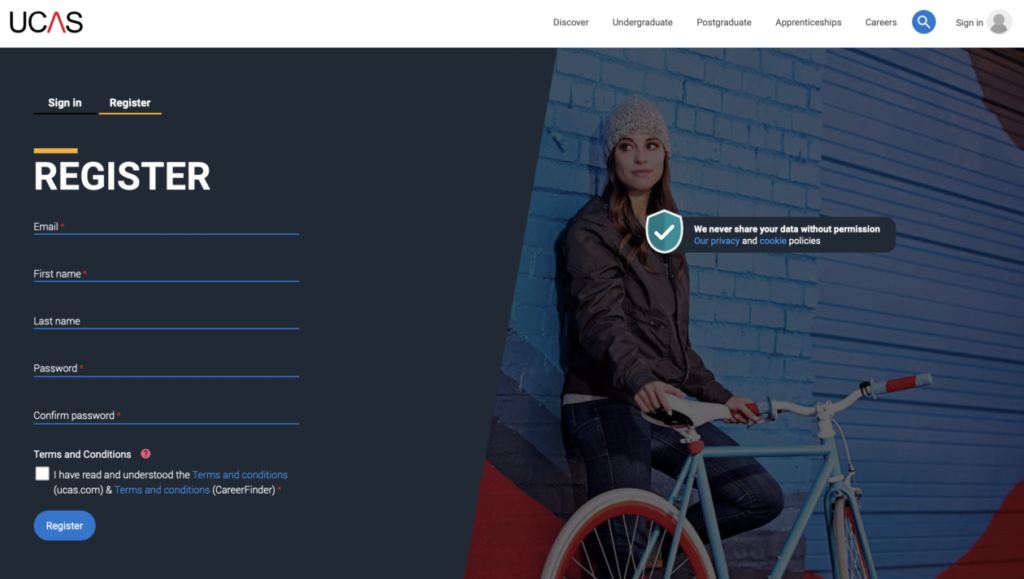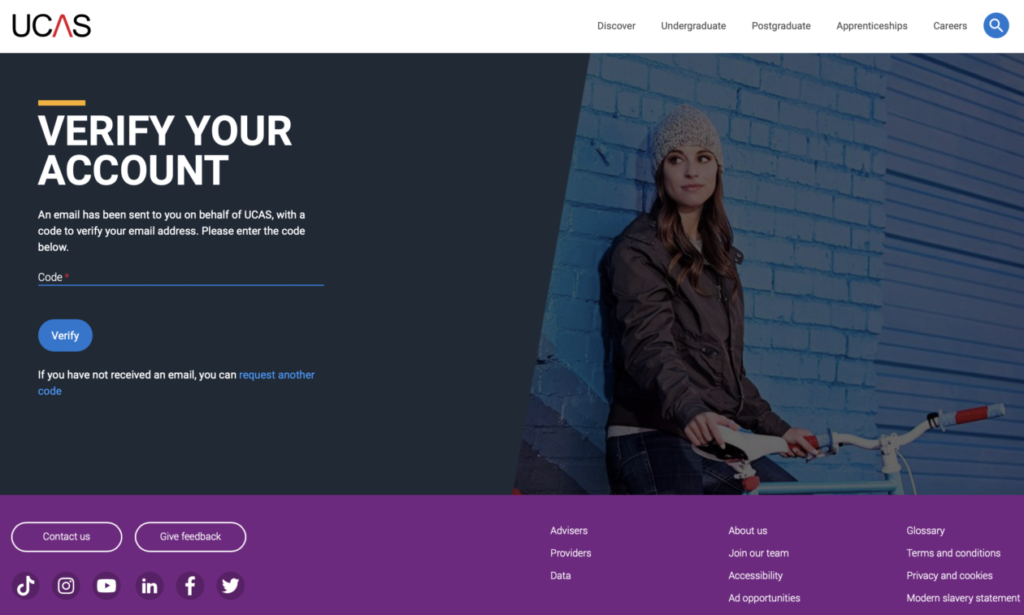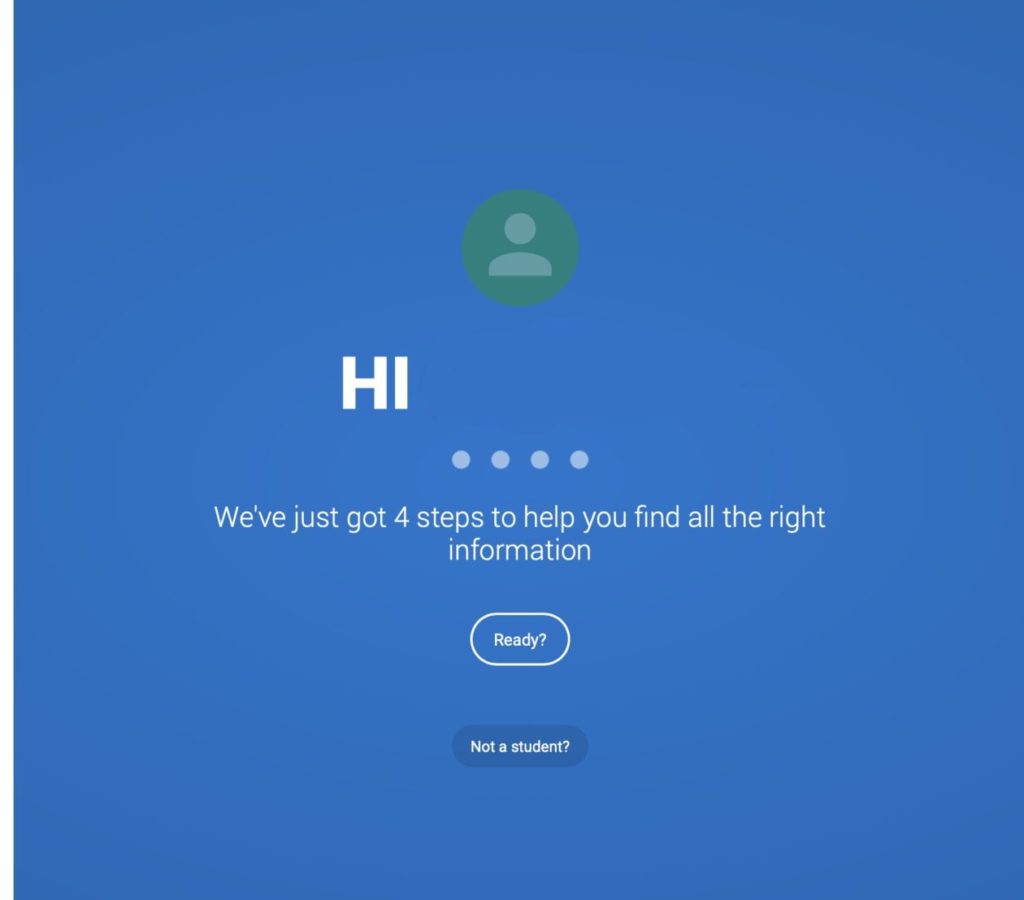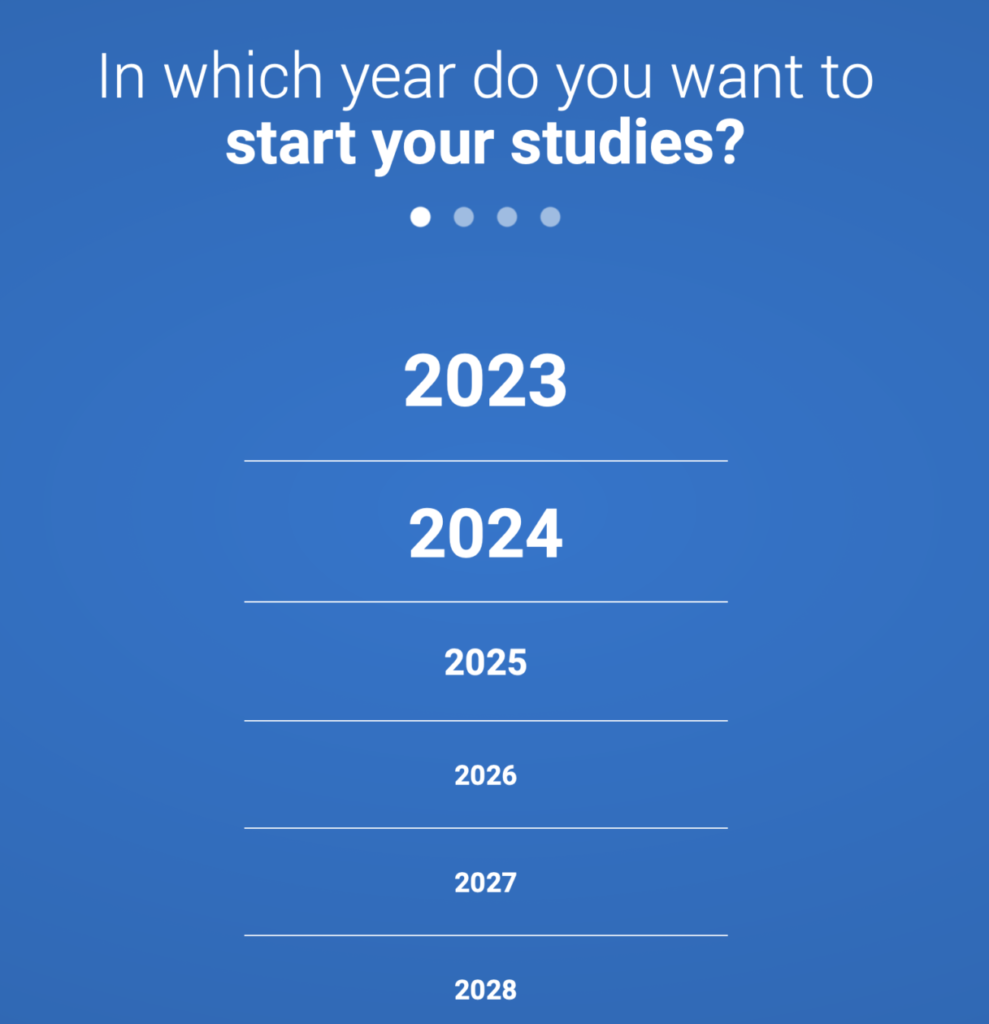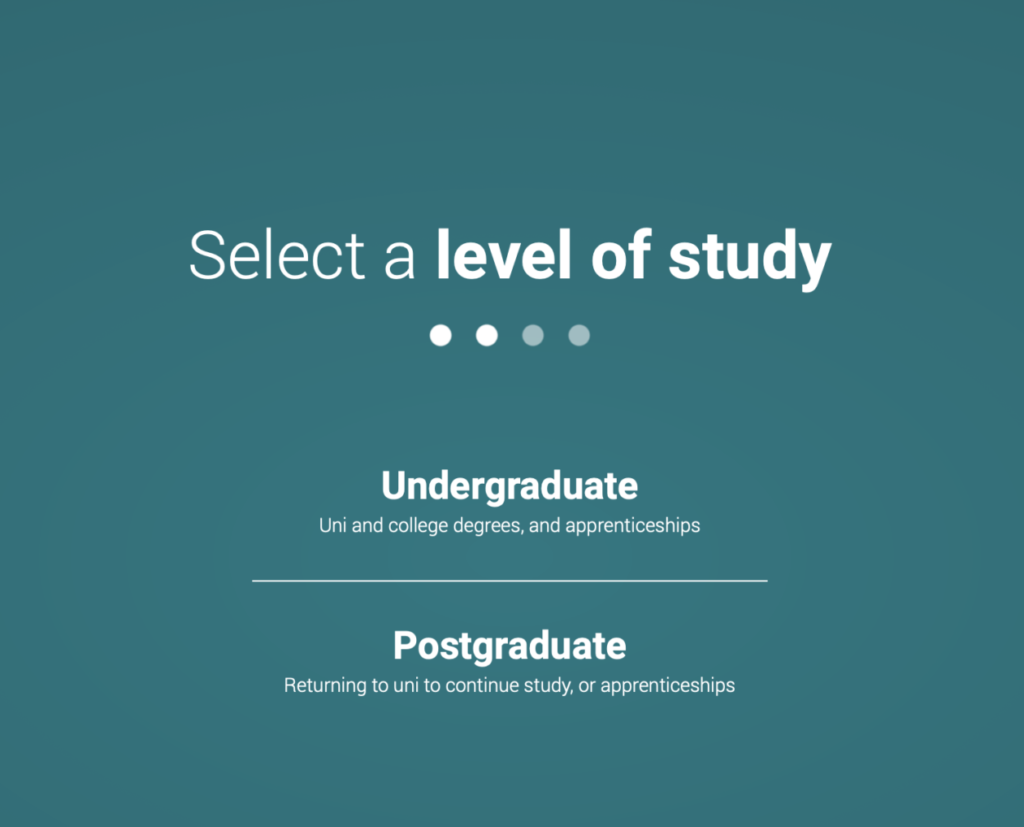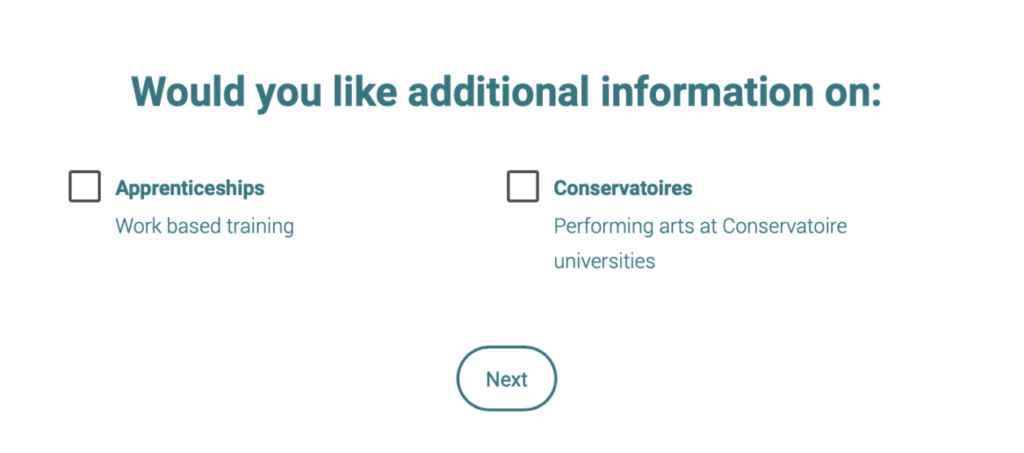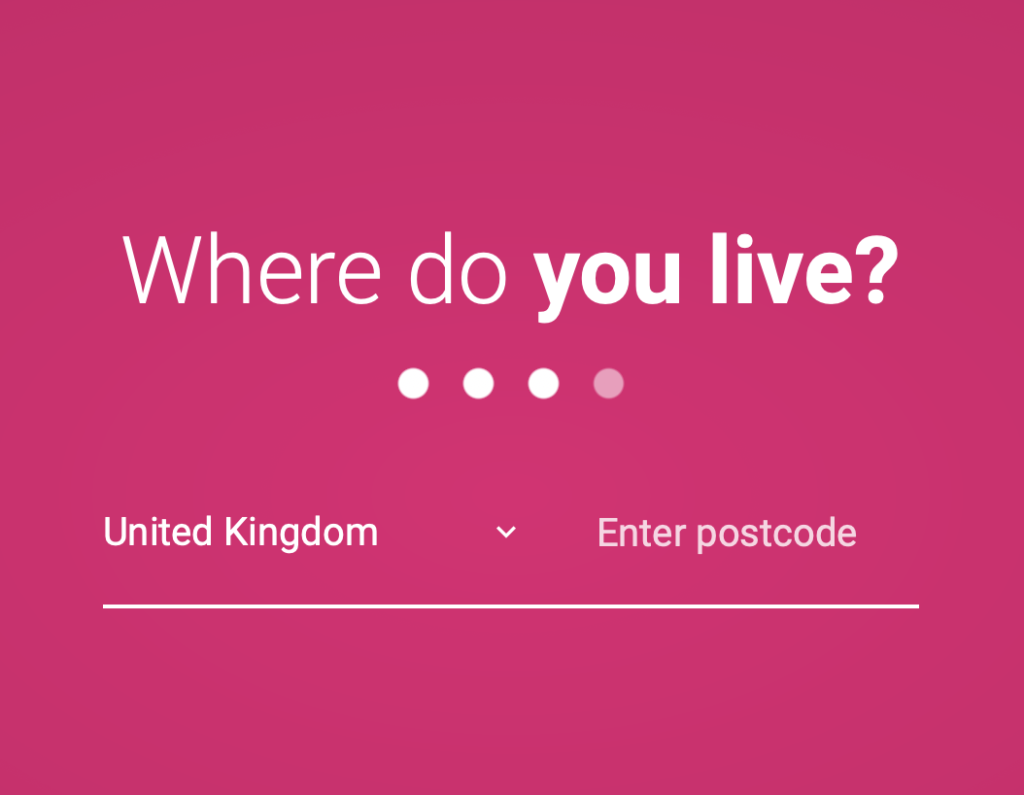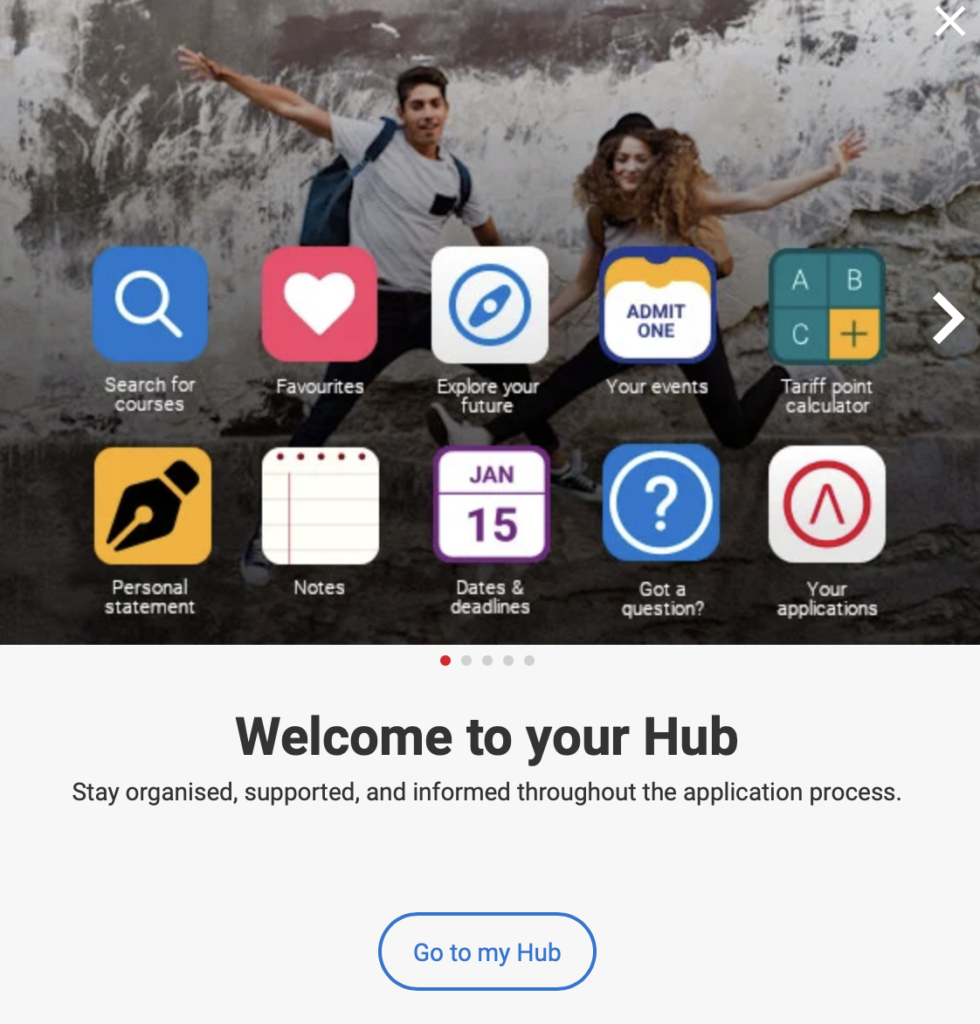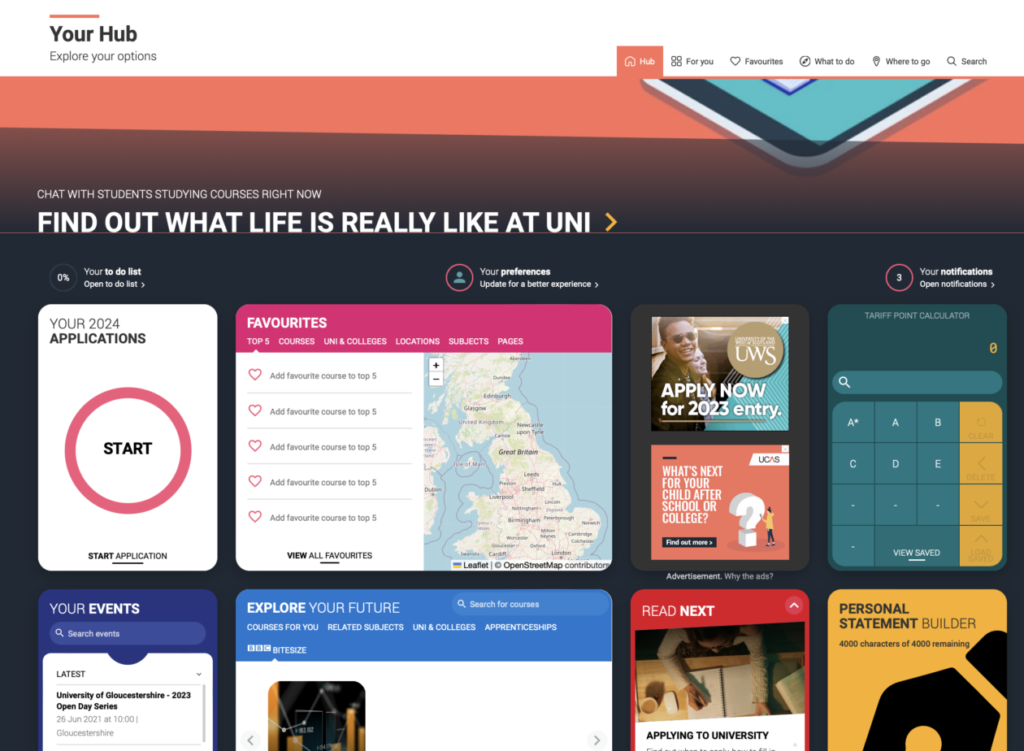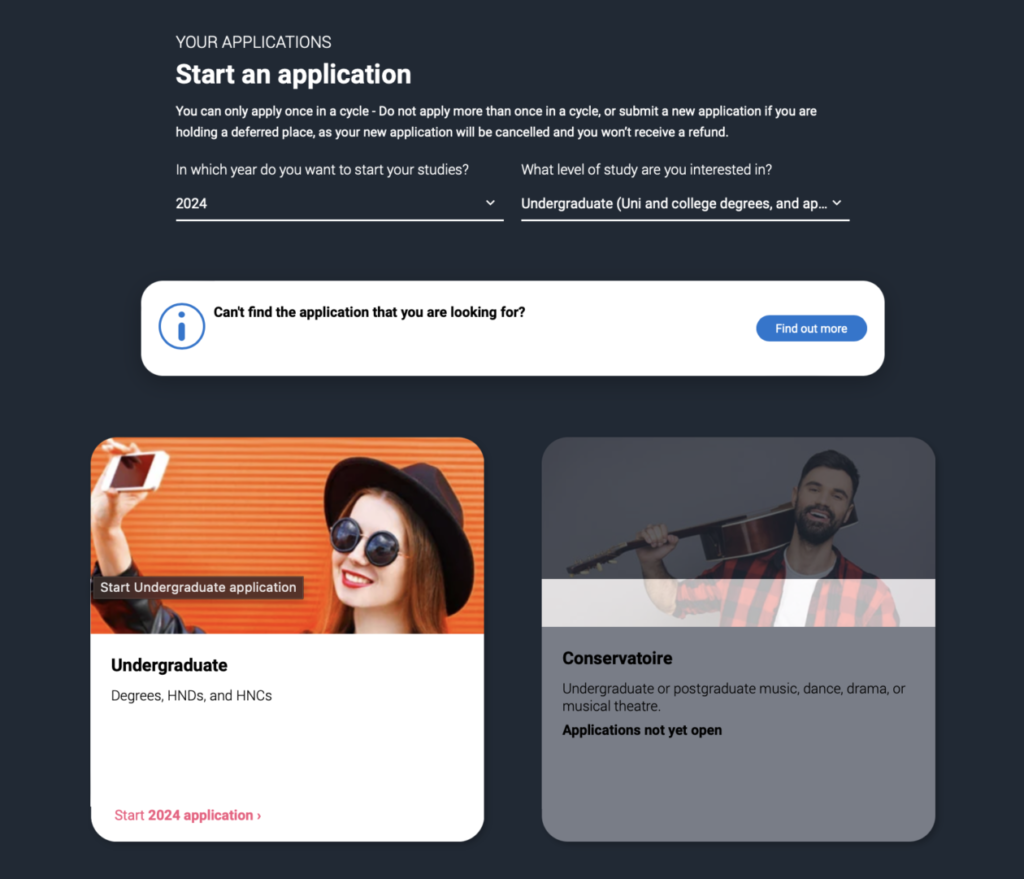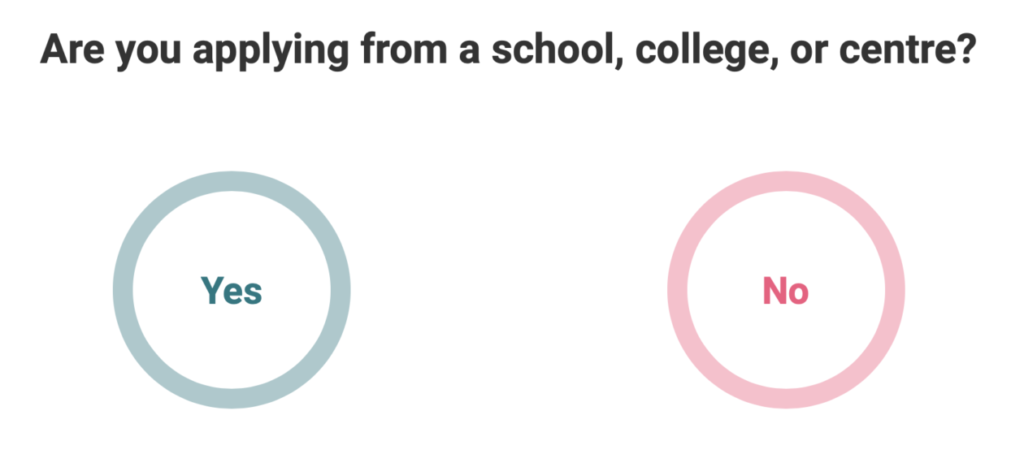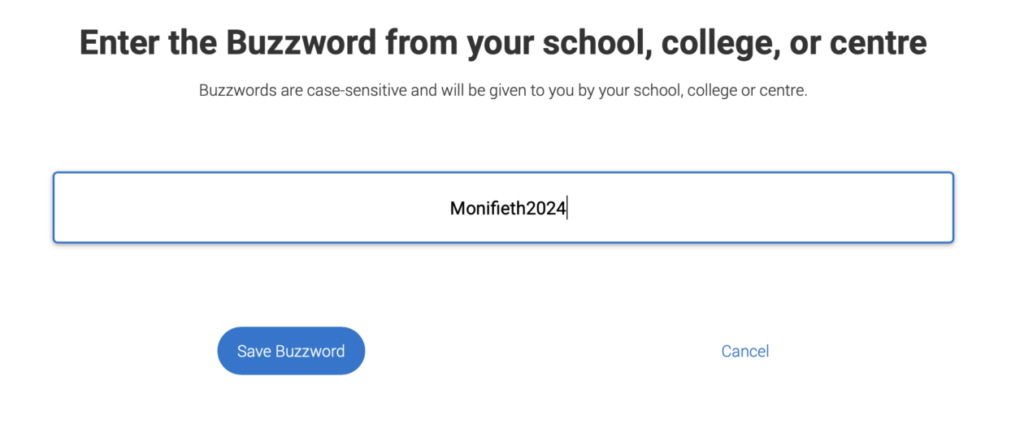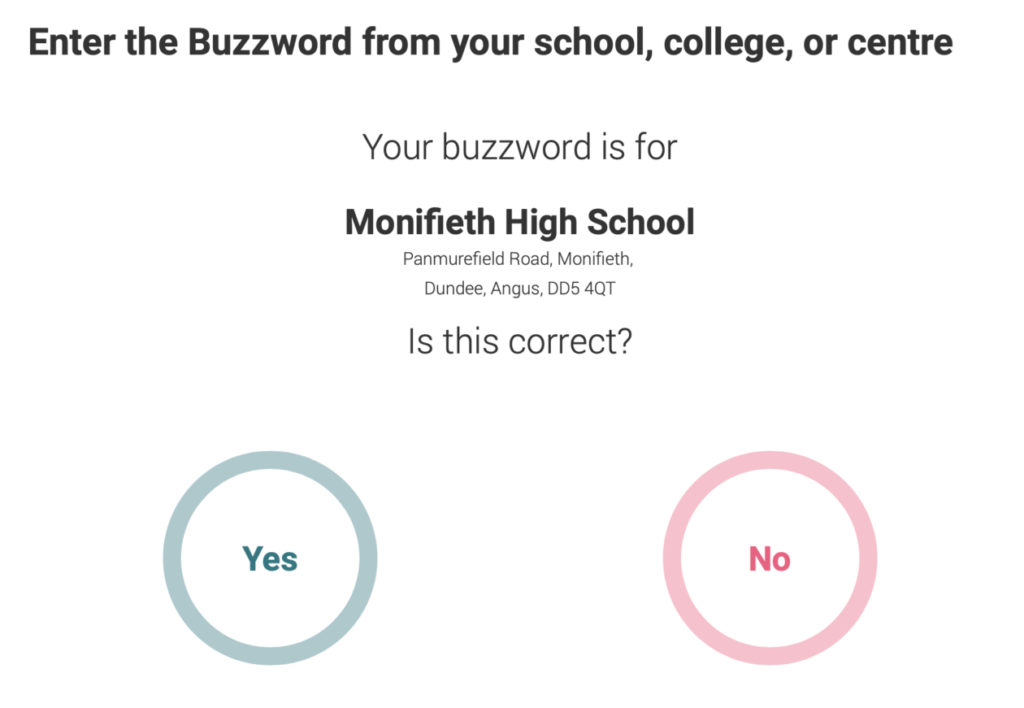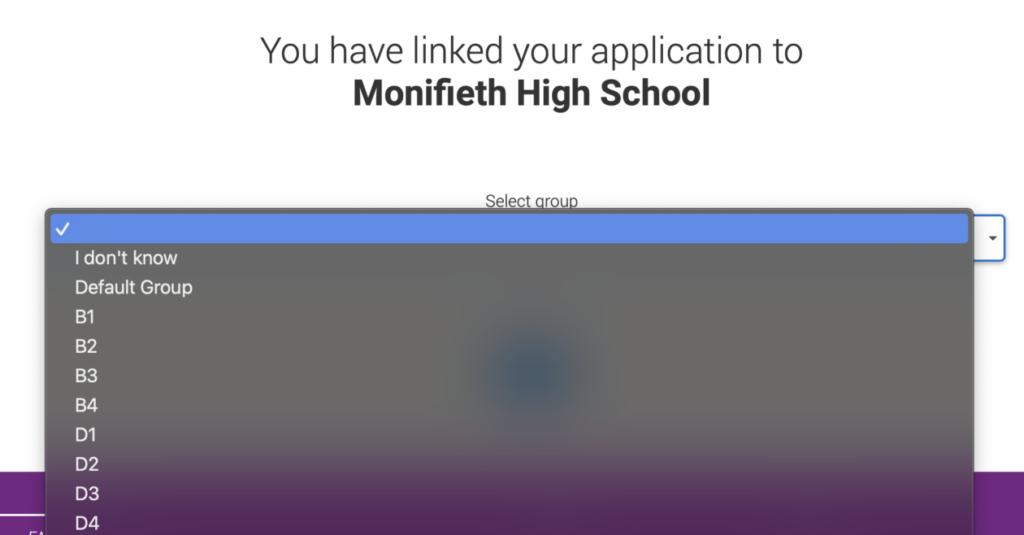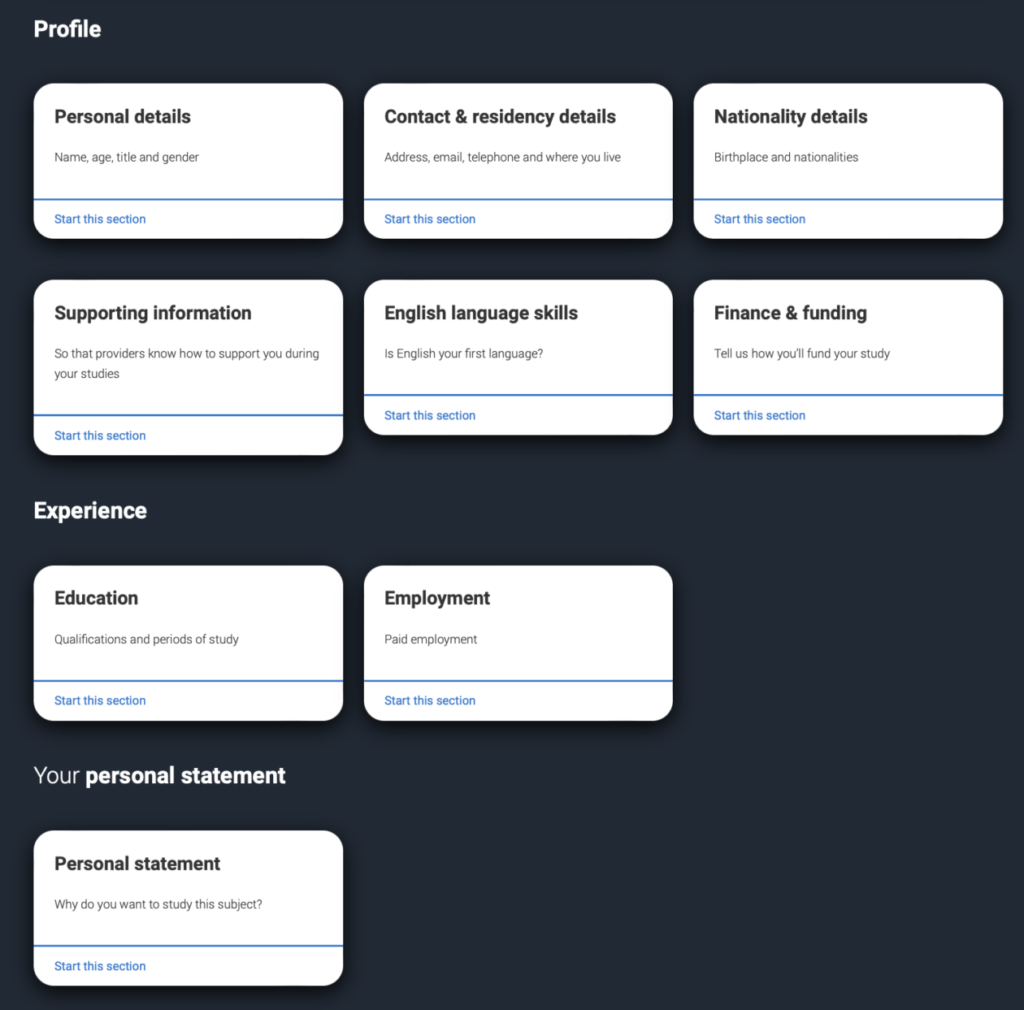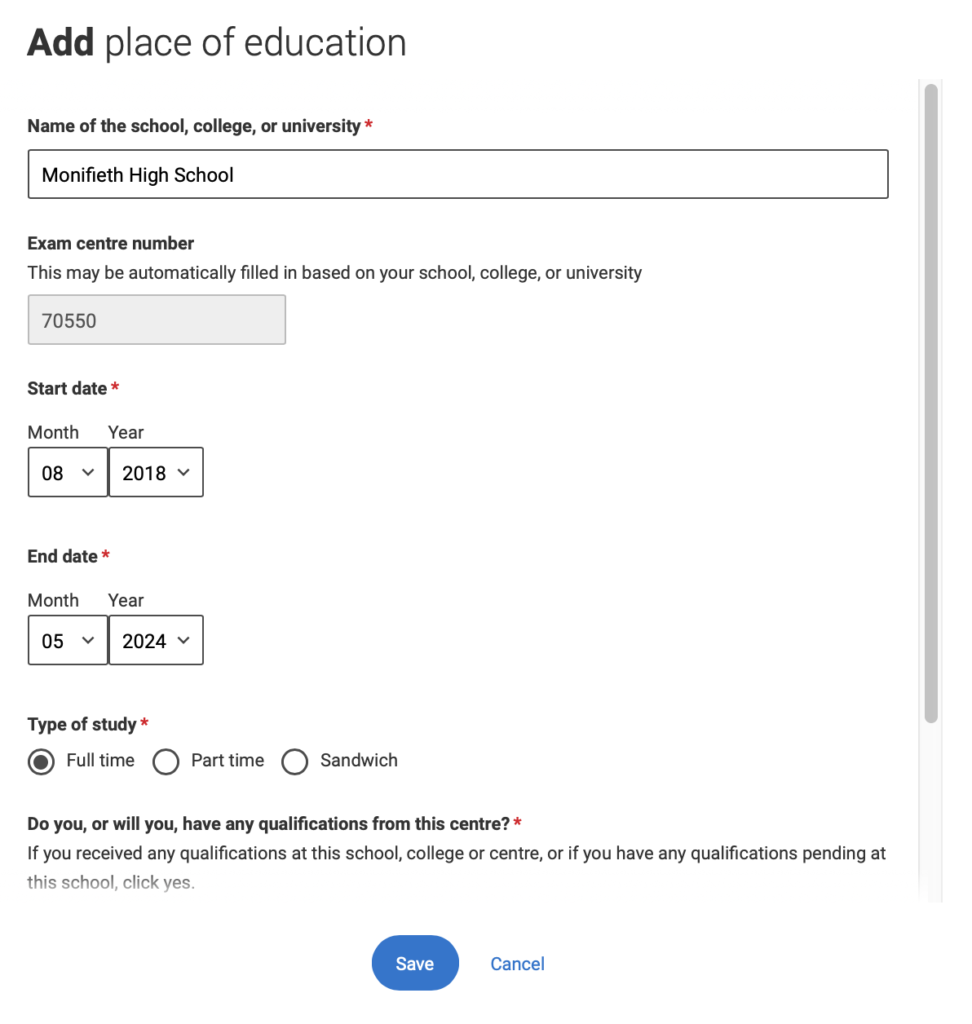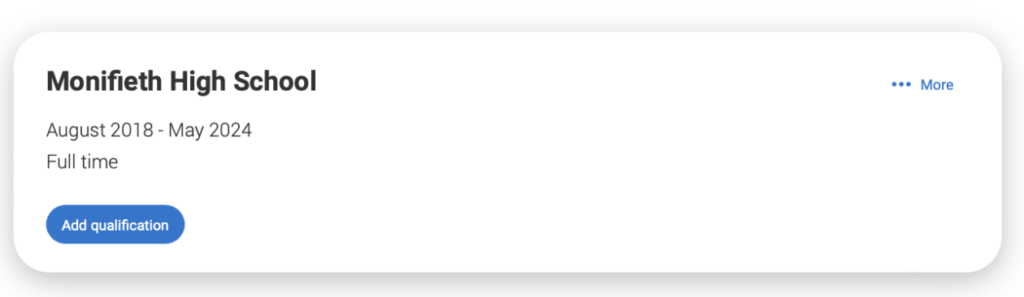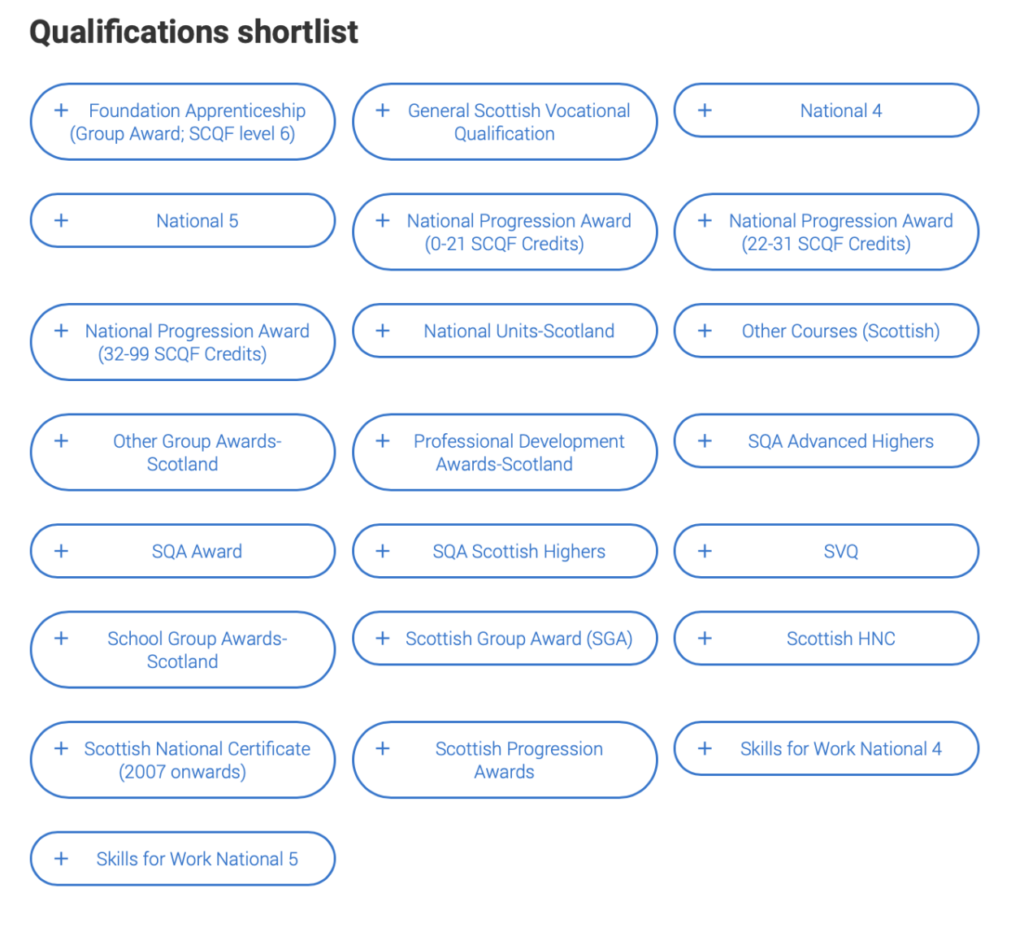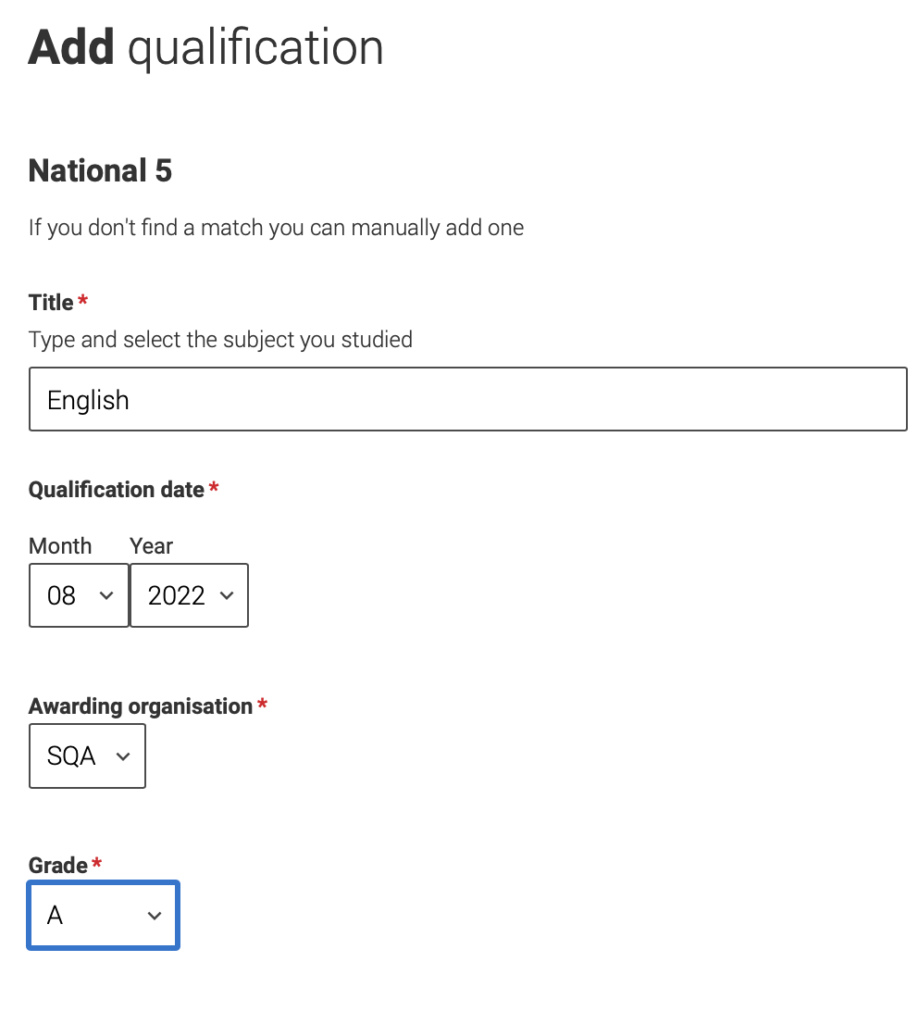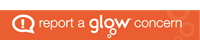The application process is done entirely online. Follow the step-by -step instructions below to set up your UCAS account:
At the home page click on Sign In.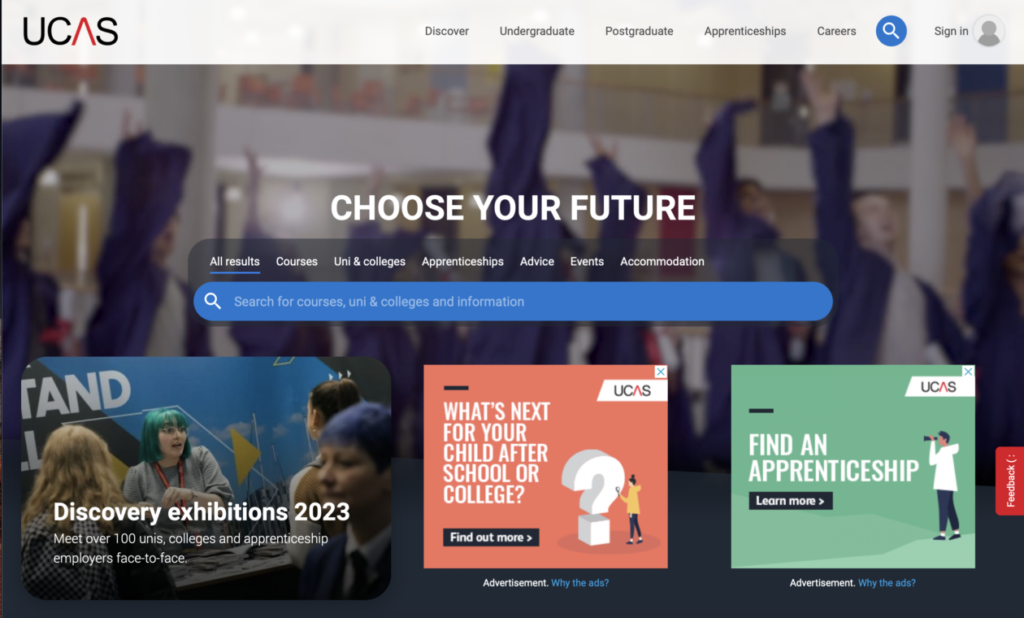
Next click on Register and fill in the required information. You should choose an email address which you check regularly. Also remember to make a not of your password in a secure location. You can read the Terms and Conditions by clicking on the link, then tick the box and click Register.
You should now check your email account for a code which has been sent to you. Copy this code and enter it on the next screen before clicking Verify.
The next screen is a personalised welcome message explaining that you have four further steps to take before your account has been set up.
When prompted for the year you wish to start your studies, click 2024. If you plan to submit a deferred entry (ie 2025 or later) you should discuss this with your Guidance teacher first.
On the next screen, the level of study to choose is Undergraduate.
Only tick the boxes on the next screen if you plan to apply for a graduate apprenticeship or you wish to apply to a conservatoire (Performing Arts establishment).
Next enter your post code.
Next enter your communication preferences and your mobile phone number. You must also select at least one subject (this can be changed later) and click Yes to show that you are still at school.
Next click Search for your school/college and enter Monifieth High School.
In order for your Guidance teacher to be able to see your application, click on Yes in answer to the next question. Please note that your Guidance teacher only has access to your name and contact details, your choices and your personal statement. Any personal information you enter (eg gender, sexuality, religion etc) is not shared with school.
Finally click Create Account. Whenever you need to com back to your application, you can sign in from the UCAS home page with your email address and password which you set up earlier.
Your hub has now been created. Click on Go to my Hub to see a number of widgets to help you with your application.
From here you can start and track your application or search for courses.
Click on Start to begin entering your personal details and choices. Firstly enter the year you want your course to start and the level of course as shown below:
On the next screen click Yes. This links your application to the school and will allow your Guidance Teacher to see your progress.
You will now be asked for a “Buzzword”. Please enter it exactly as shown below:
You will be asked to verify that this is correct.
Next, when prompted, enter your class by selecting from the drop-down list. It is important to do this correctly to link your application with your Guidance Teacher.
On the following screen, click Save.
You will now be given the option of adding your course choices.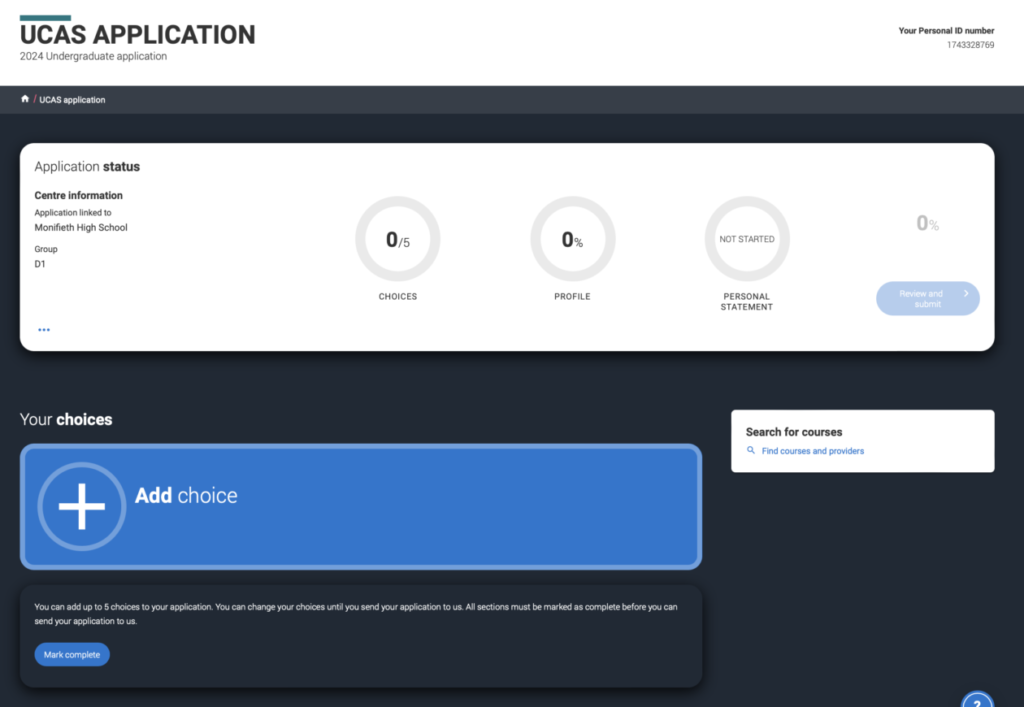
There is the option to search for courses from this screen. If you are not ready to inout choices at this stage, you can return to your hub home where you have an overview of your whole application.
The rest of the form is straightforward to complete and the hub will allow you to track which sections you still have to complete.
When entering your place of education, you should complete the details below:
Once the school name has been confirmed, you can start to add your qualifications.
Click on the level of qualification you wish to enter, enter the month and year you achieved this qualification and the result. This has to be done for every subject for which you have sat an exam, even if you did not pass.
After you have finished each section, it is important to mark it as complete.
When completing information about finance arrangements, selections are chosen from drop-down menus. Typically, most people will choose the options below:
What will be your main source of funding for your studies?
UK, Chl, IoM or student finance services
Student support arrangements
Student AA Scotland
KEY APPLICATION INFORMATION
Maximum of five choices : (Not ordered by preference as choices are given simultaneous consideration, they will appear alphabetically on the form)
Some choice restrictions:
- Medicine, veterinary, dentistry – maximum. four
- Oxford or Cambridge
Payment is made to UCAS prior to the application being sent to the universities (debit/ credit card). There is now a standard fee of £27.50 for up to five choices.
Universities cannot see the other choices. One Personal Statement is completed for all FIVE choices.
Course Codes are available on the UCAS website or SQA website. They can be found on the front of past exam papers.
Entering your Qualifications
You do not enter details the individual units that make up a qualification unless you have not achieved the full qualification.
You do need to enter details of subjects/ levels which you have sat and failed.
Remember to enter any non-academic courses that are recognised by the SCQF (eg Duke of Edinburgh). You can refer to these in more detail in your personal statement.
Personal Statement/ Reference
Your personal statement will be completed and submitted to your PCS Teacher through your dedicated Team. Suggestions will be made for improvements and once it has finally been approved, you can copy it and paste it into your online form.
You should inform your PCS teacher when your form is completed and they will check it online. The form will then be accepted and your reference will be written before it is finally sent on to UCAS.
A full guide to filling in the form can be found on the UCAS web site.