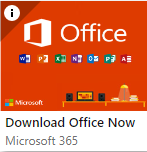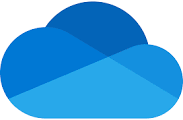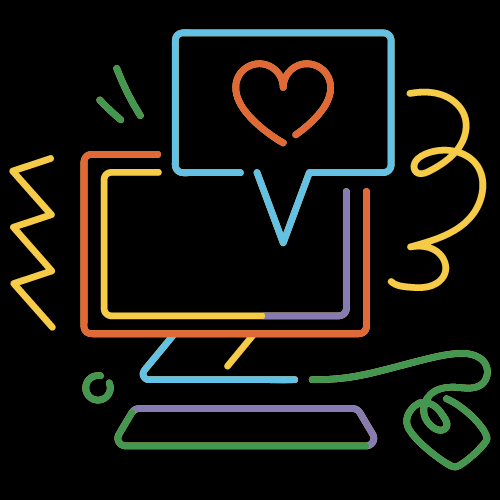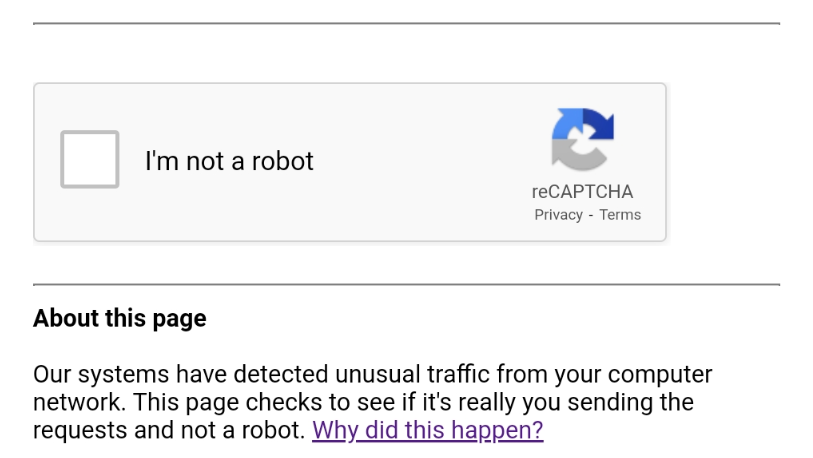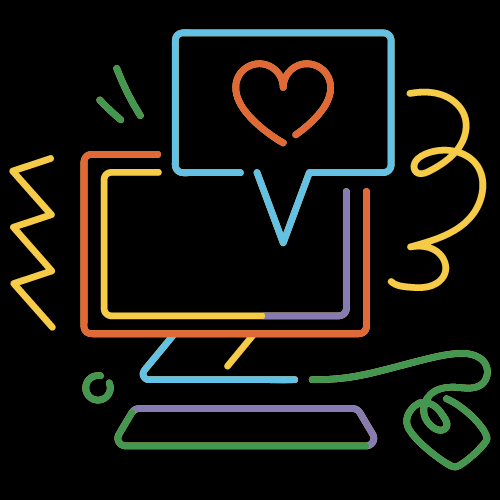 As the end of the academic year draws closer, now seems like a good time to remind Glow users of some important information regarding their accounts, information management and data protection.
As the end of the academic year draws closer, now seems like a good time to remind Glow users of some important information regarding their accounts, information management and data protection.
All staff
- Leaving MS Teams and Google Classrooms you don’t want to be a member of – Leave the team, don’t Delete it. Click here for instructions on Teams and here for Google Classroom. If you delete a team, you are not just deleting it from your account, you are deleting it for everyone. Deleted Google Classrooms cannot be restored. Deleted Microsoft Teams can be restored by RM Unify for a very limited period after the deletion. They need the exact Team name along with other details such as deleted time/date and Glow usernames of the Team owners. If you are the last owner to leave the Team/Google Classroom please do consider deleting it as orphaned Teams will automatically select a new owner which could be a learner.
- Learners can be removed from the Team or Classroom if you wish to use them again for the new academic year; however, you may prefer to create a new Team or Classroom. For details on how to copy existing Teams click here and here for Google Classrooms. Please not that there are differences between Teams and google Classroom in what is copied to the new space.
- Archive MS Teams and Google Classrooms that are no longer needed. Only delete when you are sure you will never use it again. Remember you can reuse posts and assignments you have created in your new Teams/Classrooms. Click here for instructions for Teams and here for Google Classroom.
- If you intend to use your existing Teams or Google Classrooms again in the new year you may wish to mute all learners over the summer to ensure there are no unmonitored posts or comments added to the team during the summer holidays. Click here for guidance on muting in Teams and here for Google Classroom.
- Cleanse data from any other systems where learner data has been stored as per the retention policy or guidance provided when a new product is signed off for use. Personal data should either be deleted or anonymised as appropriate for the system in question.
Glow Accounts
Staff Accounts
Staff moving to another school, role or local authority
If you are the sole owner or administrator of any of the below, you should transfer ownership to another Glow staff user(s) before you leave your post. It is always best practice to have more than 1 owner/administrator.
-
-
-
- MS Teams and Google Classrooms
- Glow Blogs
- Google Sites
- SharePoint sites
- Stream video channels
- MS or Google Forms and Surveys
Moving to another School in Moray
Your Glow account will move to your new school however it will be inactive from the end date in your old school until the start date in your new school. If you will need access over the summer, you should request a grace period via missupport@moray.gov.uk.
Moving to another Local Authority
Staff Glow accounts cannot be transferred to another LA. You will get a new Glow account in your new LA. Your existing Glow account will be inactive from the end date in your old school. If you will need access over the summer, you should request a grace period via missupport@moray.gov.uk. Also, refer to Glow Connect website and scroll to section “Content that is associated with your account and will be deleted” to ensure you back up everything you require to keep before your account is deleted.
Moving to a new role in Moray
Teaching and Non-Teaching SEEMiS generated Glow accounts cannot be transferred to a non-school based establishment in Glow. If you are taking up a role in Moray outside of a school e.g. in a supporting Education Team based in HQ, Beechbrae, etc. a new Glow account will be required. School based Glow accounts are generated via your record in SEEMiS and when a leaving date is added your Glow account will be closed. As per the advice above back-up anything you do not wish to lose and transfer ownership of Teams, Blogs, Google Sites etc. New Glow accounts for non-school based staff should be requested from MIS Support.
NQT Glow accounts
Information specific to NQTs has been emailed directly to all NQTs.
Learner Accounts
Senior Secondary leavers
Glow accounts will be deleted after a leaving/closure date is added to their record in SEEMiS. Any work they wish to retain should be downloaded and any systems using their Glow email account should be updated, for example College applications.
P7 learners going to S1
Learners Glow accounts will become inactive from their end date in SEEMiS in primary school (last day of school) until their start date in SEEMiS in their secondary school. If they will need access to Glow over the summer you should request a grace period for them via missupport@moray.gov.uk.
Any learner moving to another school within or out with the Local Authority
Learners Glow accounts will be transferred with them. However, learners Glow accounts will become inactive from their end date in SEEMiS in their current school until their start date in SEEMiS in their new school. If they will need access to Glow over the summer you should request a grace period for them via missupport@moray.gov.uk.
National Password Reset
The national Glow password for all Learner accounts will take place from 12th August and 28th August for staff Glow accounts. It can take a couple of days from the starting date for all users to be prompted to change their password. You can find tip on how to create a secure password – here.
Accessing Glow Accounts outside the UK
If staff or learners are planning on accessing Glow outside of the UK over the summer break, please contact the Digital Learning Team to request more details on to ensure your access is not revoked as part of the RM Unify security checks.
Information Management
Data Protection – Glow
Glow provides educators and learners access to the most up to date industry standard digital tools and cloud storage which can be accessed on any internet enabled device. It also provides them access to an email account to facilitate their learning. Glow is the perfect place to store non-sensitive learning and teaching materials; however not all documents, information or email communications are appropriate to be stored, shared or sent through Glow. Educators can find more information on the types of information which can be stored safely in Glow – here.
The end of the year is good time to remind learners about the appropriate use of Glow and what they should be storing, both in terms of sensitive information and copyright.
Sensitive or confidential information should only be stored in the secure school shared drive which is part of the Moray Council network. Educators may use their Glow email to communicate with learners, but for more sensitive content should only be emailed via the moray-edunet.gov.uk address as it has higher levels of encryption.
To ensure that both Educators and Learners use Glow in a positive, safe and responsible way the Glow community rules can be reviewed – here.
Data Protection – General
Regular data cleansing in any system is vital to ensure that the fundamental tenets of data protection are adhered to. The start or end of a term or year is a natural point at which to conduct these reviews. Further information on the Moray Council Data Protection processes can be found – here.
Staff are also encouraged to complete the Moray: Data Protection (inc. GDPR) e-learning course on CLIVE, the council’s online learning management system. More details on CLIVE and details on how to access the system can be found – here.
We have put together an end of year checklist to help guide you through the tasks detailed above – click here.
If you have any questions on the above please contact learntech@moray.gov.uk
 From 12th August all learners in Scotland will be required to change their Glow password. This is an annual process to ensure the security of Glow accounts.
From 12th August all learners in Scotland will be required to change their Glow password. This is an annual process to ensure the security of Glow accounts. 
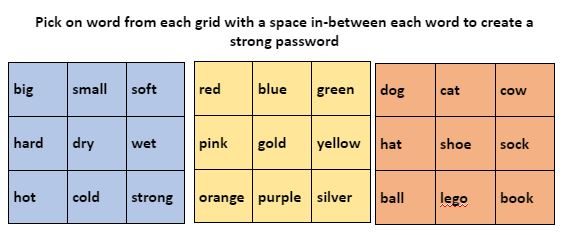

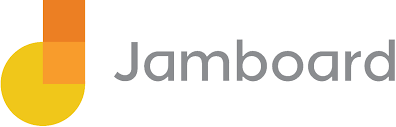
 As the holidays approach the Digital Learning Team would like to remind all our educators and learners in Moray about the brilliant resources available to them through the Safer Schools Scotland app. While we have our fingers crossed for good weather so everyone can get out and enjoy everything Moray has to offer, we know that for some the holidays mean they may be spending more time online and need some support and guidance to make their online experience as positive as possible.
As the holidays approach the Digital Learning Team would like to remind all our educators and learners in Moray about the brilliant resources available to them through the Safer Schools Scotland app. While we have our fingers crossed for good weather so everyone can get out and enjoy everything Moray has to offer, we know that for some the holidays mean they may be spending more time online and need some support and guidance to make their online experience as positive as possible.