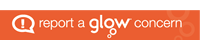In our last Digital Technologies lesson we were shown how digital technology can be incorporated into outdoor learning activities and lessons. Recently the importance of using outdoor learning within the education system is being emphasised massively to the extent that in 2010 the Scottish Government stated:
“The journey through education for any child in Scotland must include opportunities for a series of planned, quality outdoor learning experiences”
As a former pupil I do not recall many outdoor learning activities throughout my education. However as a student teacher, on my one week placement, I was able to observe an activity which incorporated both outdoor learning and mathematics. Symmetry and Tessellation was the topic that was being covered and the activity involved the children using objects they found in the playground to create symmetrical images. I felt this was a great activity for the children to be involved in as even the children who were less confident in maths participated fully in the task and it was very easy to tell the children had grasped concepts such as rotational symmetry because they were able to complete worksheets with ease.
For our activity we were required to use apps such as “Photo Booth” and “PicCollage” to complete outdoor activities. A specific activity included finding objects outside and using them to represent the two times table. I felt this was a really good idea as it would allow children to physically see that a number represents a quantity. For example the number two represents two objects. As well as this I also felt it was a creative method of revision instead of just revising numbers on an A4 sheet of paper as I had done in school. Another activity involved finding different leaves found outside and taking pictures of them to later create a collage which identified each leaf. This is another good activity for children to enhance their research and analysis skills enabling them to find information on each leaf using resources such as the internet. As well as this by using digital technology such as iPads children can take photos of their work, for example their creation of the two times table, and use this as a revision tool or even just to keep a log of their work.
“such experiences, from early years to adulthood, will help our children and young people to enter education, employment or training with transferable skills required to meet the opportunities and challenges of a rapidly changing world.” curriculum for excellence through outdoor learning
It has now been highlighted to me that outdoor learning can play a vital part in a children’s education and should be embedded through all areas of the curriculum whether that may be maths, literacy, or any other subject. As well as this I also feel that incorporating digital technology into these types of lessons will allow children to be more innovative learners and allow them to use their own creativity to learn and retain information.
Digital technology plays such an important role in our world today to the extent that the use of email has almost eradicated the need for written letters and the internet can provide all the information you need at the click of a button. It also means that we are now able to video chat to someone on the other side of the world and create different ways to display information rather than just using paper and the written word. Eventually these will be tools and skills that future employers will look for and by introducing children to the world of digital technology at primary school age will give them the advantage to be more employable in the modern world.