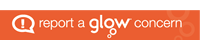Over the past few lessons it has become apparent to me that Glow is an excellent tool for teachers and pupils to use. During my one week placement I found that Glow was heavily embedded within ICT lessons and also used to document pupils’ learning within other subjects. Whilst observing my primary 7 class I was shown that they used the Glow Blogs Central app to write a blog to describe themselves, such as their likes and interests, as well as documenting weekly what they had learned within their subjects. This was to give the children a better understanding of how to use online websites and blogging so they could then take this skill and develop it further in secondary school.
As well as this there are several apps that can be used as great teaching aids and can be a good way of using digital technology throughout lesson plans rather than solely concentrating on written text. Tigtag was an app I found to be extremely useful when creating science based lessons. It enables you to pick which lesson you want to teach by clicking the button “find lessons” where you are presented with a large variety of topics such as material processes, physical processes, life processes and people and places. You can then also select which level you are teaching such as first or second level by clicking on the “curriculum” button at the top hand right of the page.

Once selecting your topic Tigtag then provides you with short video clips and activities which can help introduce the children to the new topic.

Tigtag also provides you with learning objectives and key teaching points which need to be covered within the lesson as well as supplying a starter activity, a main activity, several practical activities and assessments to ensure the pupils have a good understanding of the topic after participating in the lesson.

Overall I feel this is a great tool to be used in schools as it is a great time saver when creating lesson plans whilst also providing the children with fun and interactive activities which keep them engaged and interested during the lesson. Also after this lesson I feel that I would be more confident using digital technology within lessons.