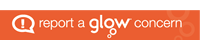“Digital storytelling begins with the notion that in the not too distant future, sharing one’s story through the multiple mediums of digital imagery, text, voice, sound, music, video and animation will be the principle hobby of the world’s people.” Porter, B., (2004) Digi Tales: The Art of Telling Digital Stories.
As part of last weeks lesson we were required to create an animation to highlight the importance of internet safety and to emphasise to children the consequences of speaking to strangers online. Our story involved a fairytale theme in which a young princess had been texting who she thought was her “Prince Charming.” However when she decided to meet up with him in the woods it became apparent that who she was talking to was not her Prince Charming but was infact an evil dragon. The evil dragon then captures her and locks the Princess in a tower and the Princess becomes trapped there.
Our experiences and outcomes for this activity were as follows:
Mental and Emotional Wellbeing – HWB O-OIa – I am aware of and able to express my feelings and am developing the ability to talk about them.
Listening and Talking – LIT O-O-1c – I enjoy exploring events and characters in stories and other texts, sharing my thoughts in different ways.
LIT O-O9b – I enjoy exploring events and characters in stories and other texts I use.
We also felt we could relate this to a literacy activity as at the end of the animation the final frame writes “to be continued” and so the children could be asked to write a story to complete the ending of the film.
For our animation we used backgrounds found on google to create each setting and used props such as dolls and paper cut outs for the dragon figure and speech bubbles. To create the illusion that the figures were moving and speaking we had to move each prop slightly taking pictures of every individual movement. Thus when the film played the sequence of pictures produced a motion picture.We also added audio clips such as background music and dragon roars for a more dramatic affect as well as to keep the children engaged in the story line.
I feel this a great way to get the children engaged in digital literacy as the children can use the iPads to create animations and it also allows the children to be able to explore their own creativity as they can use a variety of props and settings to create a story. According to eFaqt.com using digital literacy allows children to acquire several transferable skills which I feel can be obtained by creating animations such as these. For example by getting the children to work in groups to create their animation will encourage them to develop their collaboration and effective communication skills. As well as this, Teachhub states that using digital technology within education improves retention rates as well as preparing them for their future where they may be required to use this kind of technology within their future careers. Finally eat.sleep.teach emphasises that movie making is an effective tool to use to check a class’s understanding of key themes, concepts and overviews.