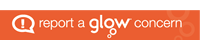Whilst participating in Tuesday’s lesson I was introduced to another app on Glow called Glow Wikis. Glow Wikis enables you to create a website where you can write posts, upload media files, highlight events and also create discussion forums. It’s a great way for the class to communicate with each other online as the website has settings which allow you to restrict access to members only. Thus creating a safe environment to allow the children to explore learning through the use of digital technology rather than just being exposed to written word.
Having a Wiki page set up for the classroom would be valuable when the children are participating in tasks such as topic work or gathering fact files. It allows members to create pages where they can upload their information and even create discussion forums. Therefore if the pupils are participating in group work they have the ability to communicate with each other from home. As a teacher I also feel I could use this to my advantage as I could use the Wikis page to post instructions, useful website links or create discussion forums so that the children have the opportunity to ask any questions they may have.
I find that being able to post events on the Glow Wikis page is particularly useful as it would be a good way of highlighting important upcoming events such as class tests and homework due dates. When an event has been added the children are able to view this on the calendar by clicking on the button “Events” and so therefore could potentially use this as an online diary. The Glow Wikis page can also be accessed by parents of the children and so I feel this would be useful as it would allow the parents to be more aware of what their children are learning in class.
Another beneficial feature of the Glow Wikis page is that it enables you to post media files such as videos and pictures. Thus I feel that I could use this as a good approach to introduce the pupils to the “flipped classroom” method. For example, I could post a video onto the page for the children to watch prior to a lesson as homework. Therefore this would reduce class teaching time so more time could be devoted to class discussions, exercises or projects. However I feel this teaching style has limitations as not all pupils may have internet access.
Overall I feel that having a Glow Wikis page accessible to the class would be a good tool to use within the classroom as it has several features that could be beneficial for the children to use. By being able to post website links and videos this could engage the children in a more active style of learning. I also feel that this is a great way to ease the children into the world of technology and to help them become more familiar with this style of learning and communication.