The goal of Digital Xtra Fund is for every young person in Scotland to have access to innovative and digitally creative activities regardless of their gender, background, or where they live. Through supported initiatives, the Fund aims to inspire young people to understand and create with technology, not simply use it. Schools and educational organisations positively engaging young people in tech can apply for up to £5,000 to support an extracurricular activity which focusses on digital tech, especially initiatives that also provide opportunities for young people to informally engage with industry and learn more about how digital skills and tech are relevant in the ‘real-world’.
Find out more about Digital Xtra Fund with this link: https://www.digitalxtrafund.scot/
Since its inception in 2016, Digital Xtra Fund has awarded £875,000 in grants to 137 exciting and meaningful extracurricular computing and digital technologies initiatives across Scotland. This funding has helped grant recipients engage nearly 45,000 young people in tech. For the current academic year, Digital Xtra Fund has recently awarded 35 grants to schools and educational organisations which are projected to engage another 7,500 young people (including 3,800 girls and young women) and show them the breadth of opportunities these skills can provide.
View the 20/21 impact report with this link: https://www.digitalxtrafund.scot/wp-content/uploads/2022/01/Digital-Xtra-Fund-2020.21-Impact-Report.pdf
Applications for next round of grant awards (Round VIII) will open in January 2023 for activities delivered during the 2023/24 academic year. However, now is the perfect time to think about what you would do with the funding and who you could work with to better engage more young people!
Find out more about the latest recipients and their projects using this link: Digital Xtra Fund awards 35 grants to drive digital skills.
Please follow Digital Xtra Fund on Twitter, Facebook, and LinkedIn for future updates.

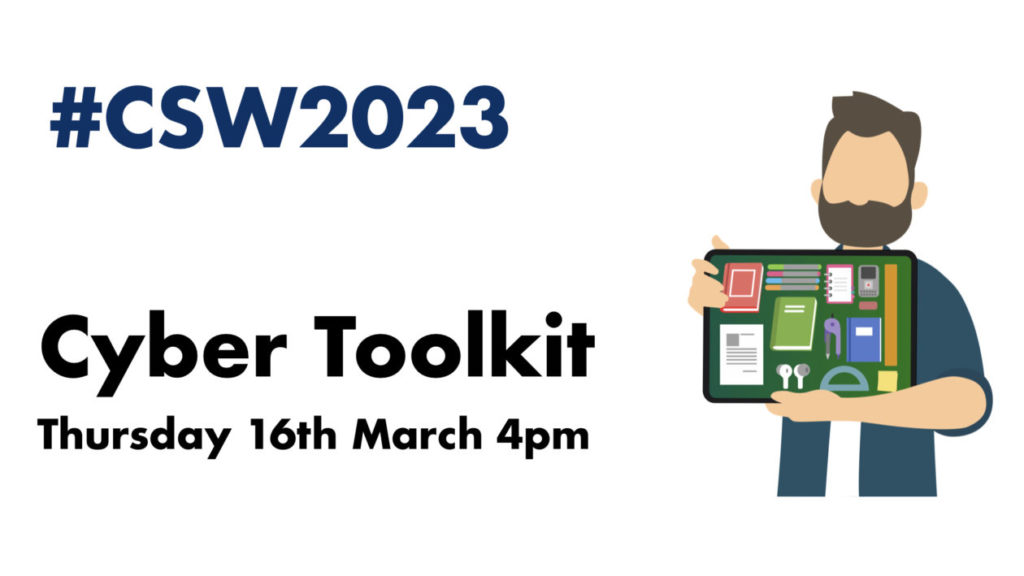
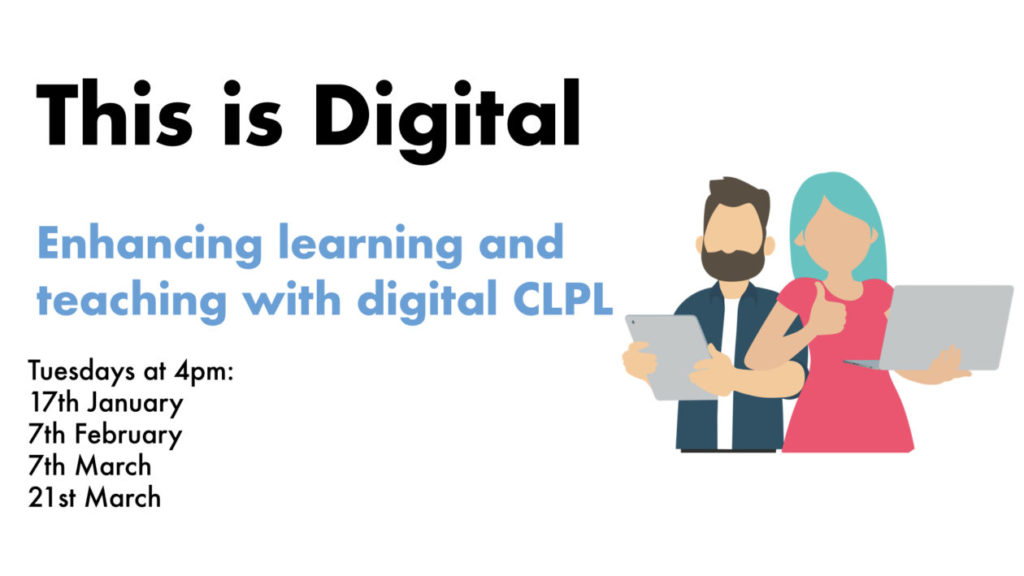
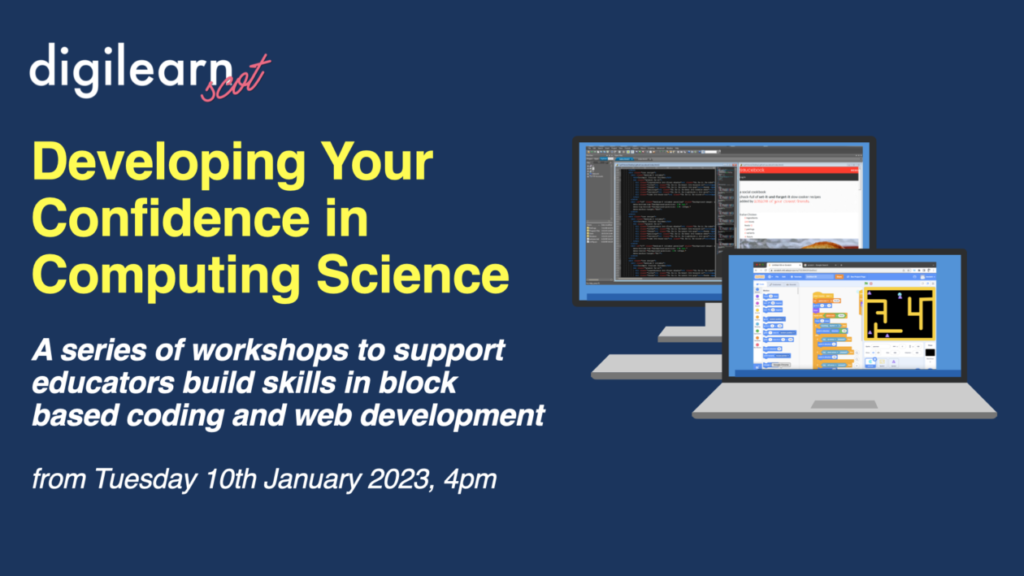
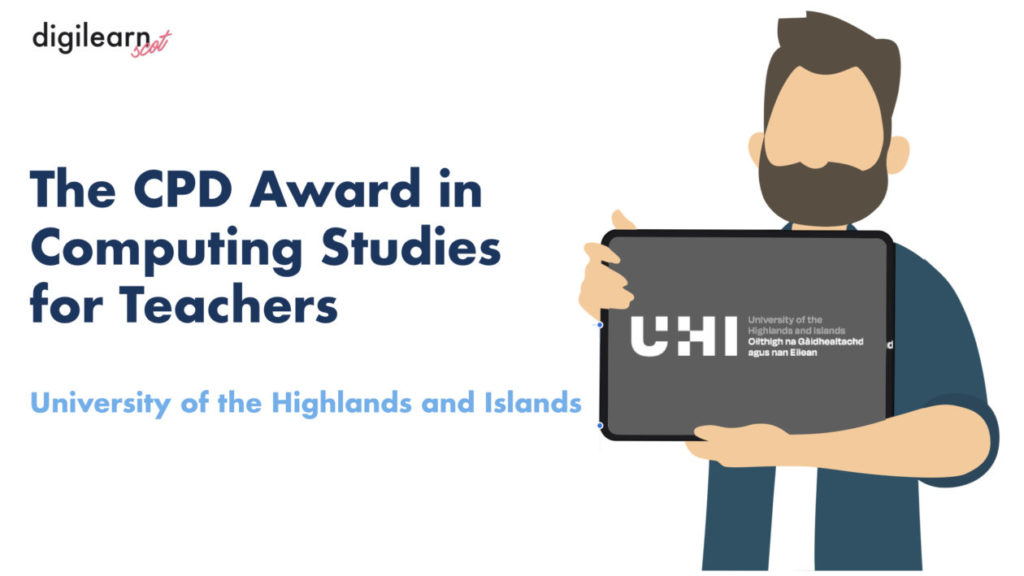
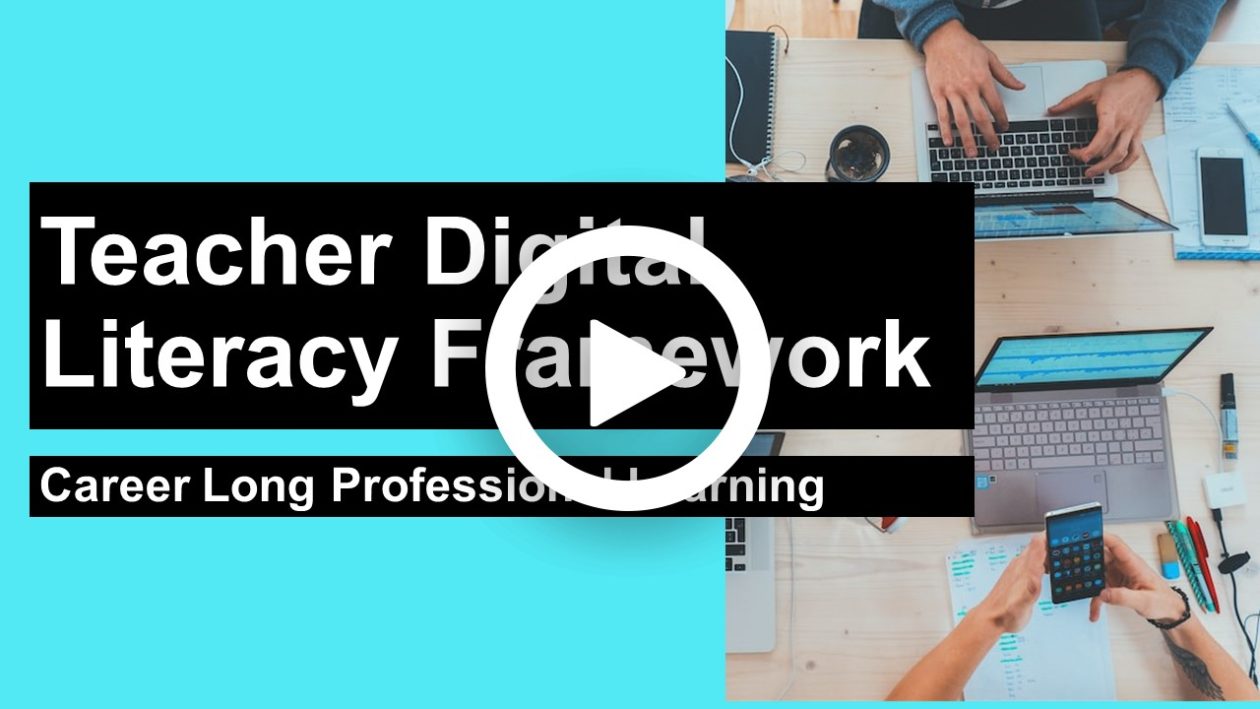
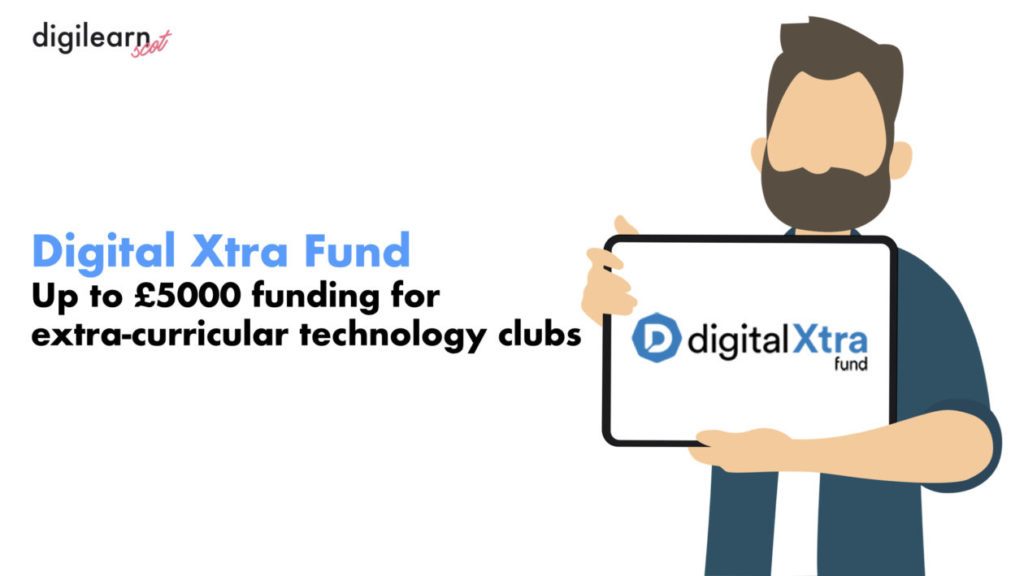





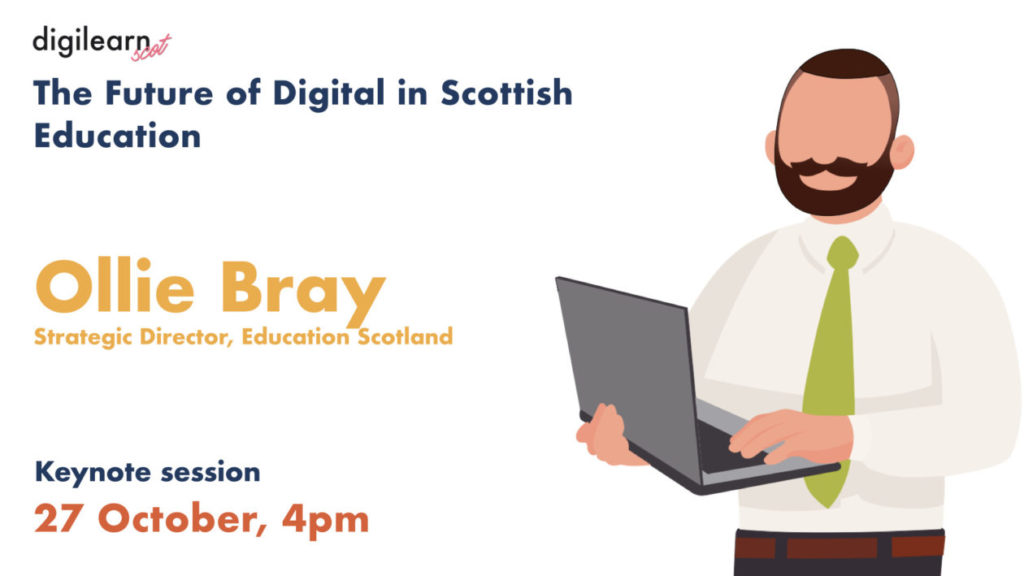


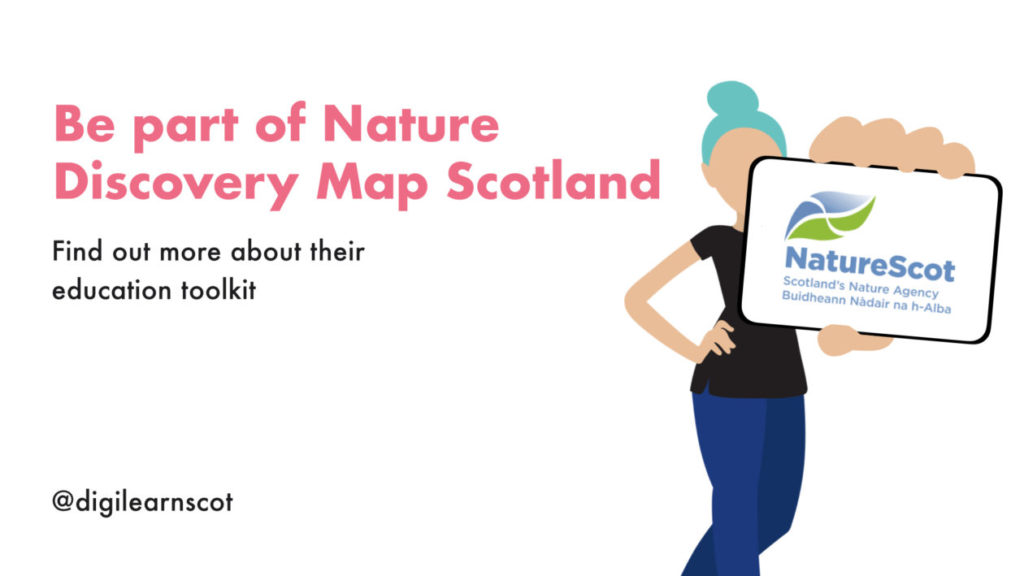
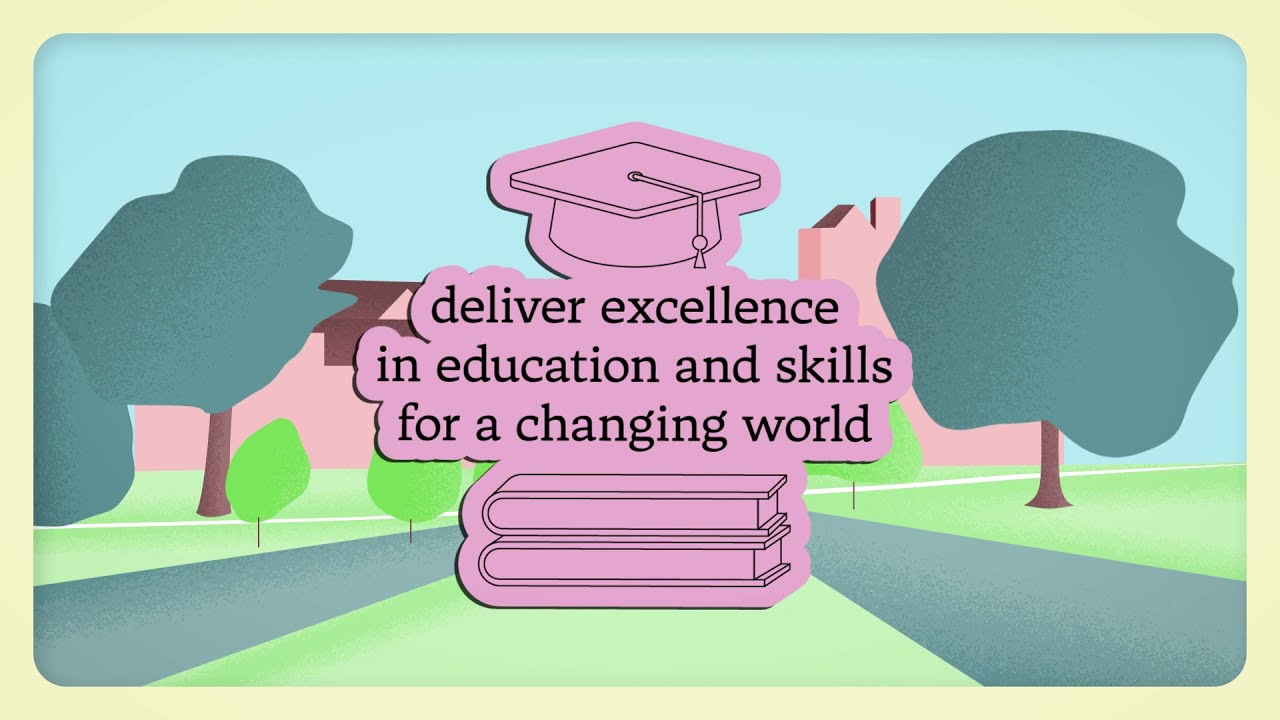


You must be logged in to post a comment.