This video demonstrates how OneNote can be used to make online learning even more interactive.
This is an example of how O365 OneNote could be used with learners to demonstrate their understanding of number, using virtual manipulatives and annotating their thinking on their whiteboard.
O365 also has another dedicated whiteboard tool, separate from OneNote, and this can be used in Teams calls to share thinking and understanding. The whiteboards are automatically saved in your OneDrive and can be edited and annotated to provide feedback to learners.
This video looks at how OneNote could be used for online literacy and English learning, particularly around note-making, and how the educators can assess and provide feedback on this.
This video looks at how Jamboard could be used for online literacy and English learning, particularly around note-making, and how the educators can assess and provide feedback on this.


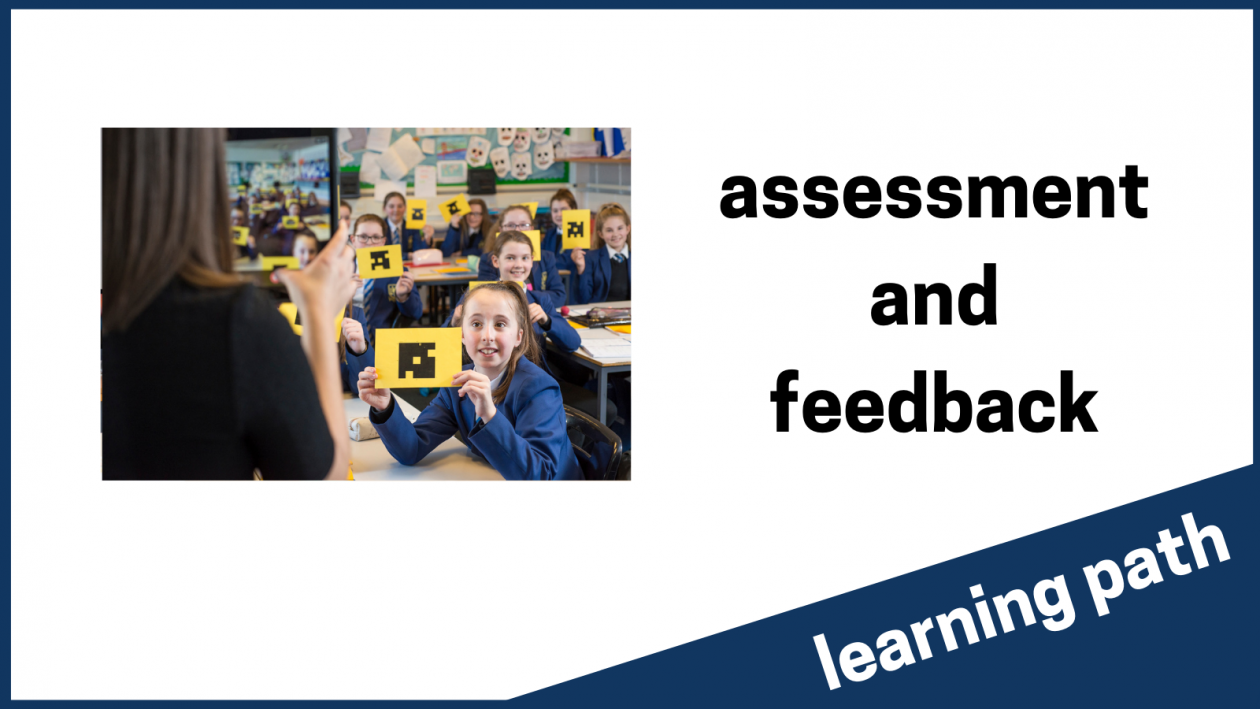



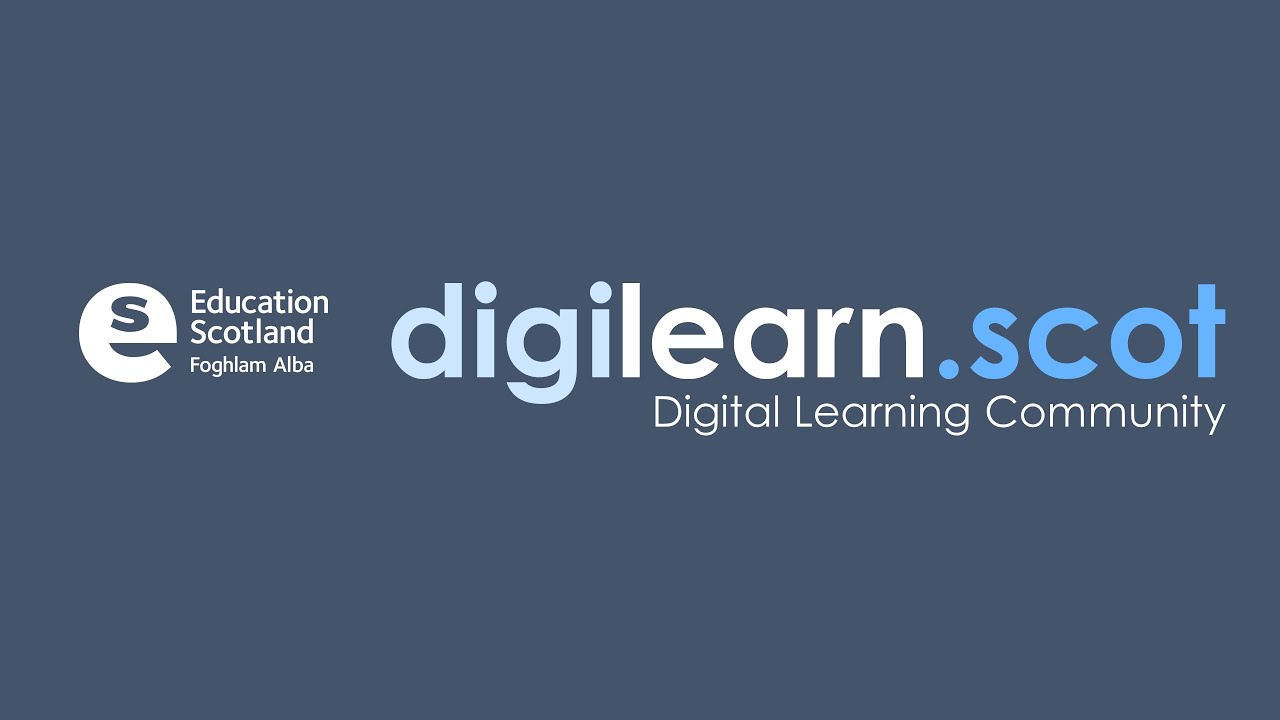
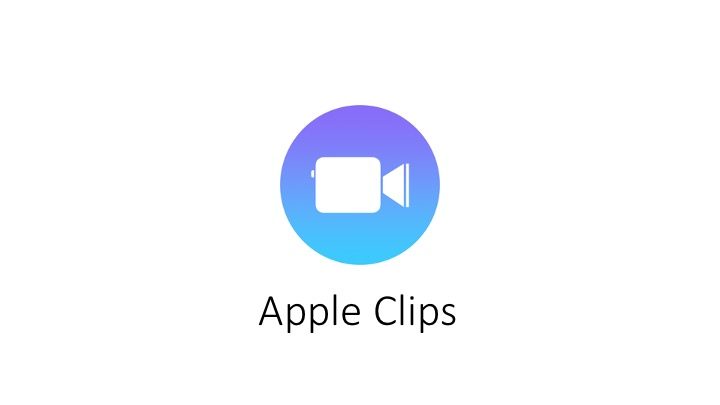
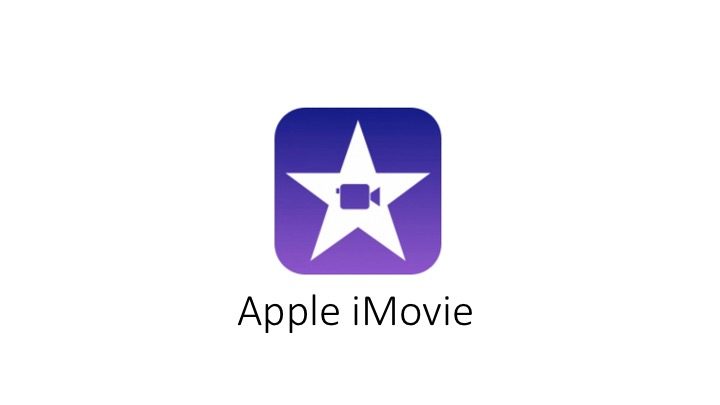

You must be logged in to post a comment.