Join the DigiLearn team for a live lesson exploring the impact of apps on our lives and lead learners through the steps to create their very own app designs.
Designing apps is a great way to work together and solve challenges that exist in the community. This virtual app prototyping activity will give aspiring coders a chance to celebrate their ingenuity as they develop their ideas and share solutions with their peers.
The best apps start with an idea, and this activity will start the same. Before attending, it is advised to brainstorm an idea with pupils. Think of the purpose, who will benefit, what problem will it solve or is it simply an entertaining way to share information.
Using the PPT/Keynote template you will build your prototype to figure out exactly how your app will work and what the user experience will be.
You will then have the opportunity to build your working prototype that you can share for feedback and evaluation.
This lesson will be led on Keynote on iPad but other presentation apps, such as Google Slides or PowerPoint (desktop/app), can be used in the same way. We will share a template that can be easily edited on PowerPoint (online version users can edit content but not the navigation buttons).
There will be a short video tutorial on how to create the template, link slides, and use navigation buttons in PowerPoint/Keynote.
If you wish to prototype an app using pencil/paper you are more than welcome to watch along and gather ideas.
Sign up with Evenbrite
Use this link to access all supporting resources

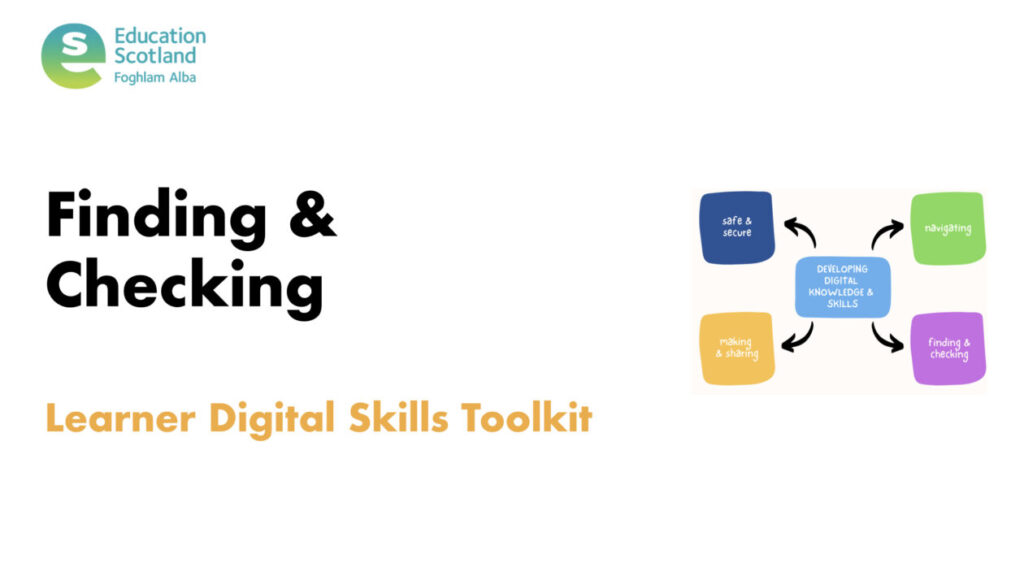
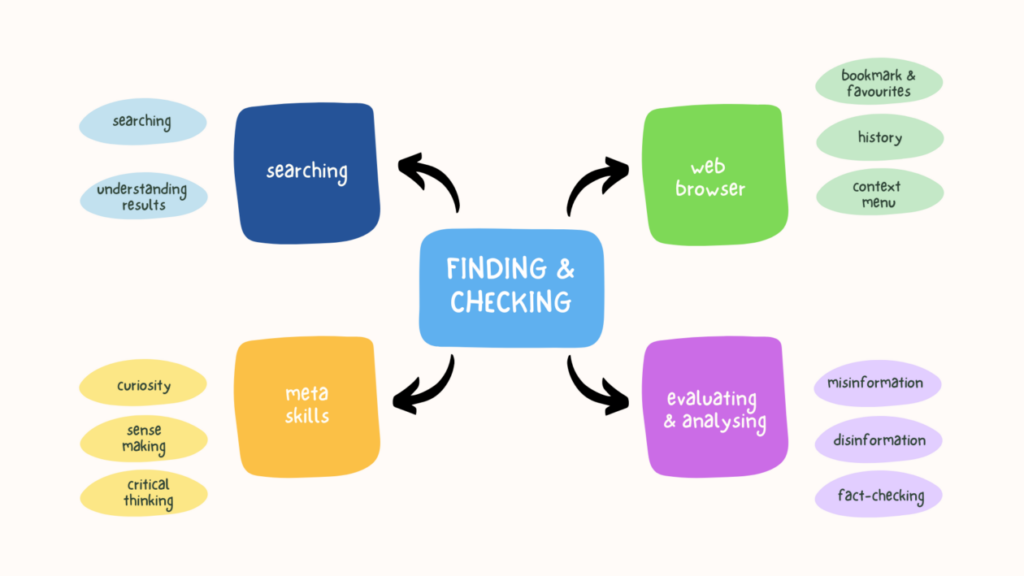

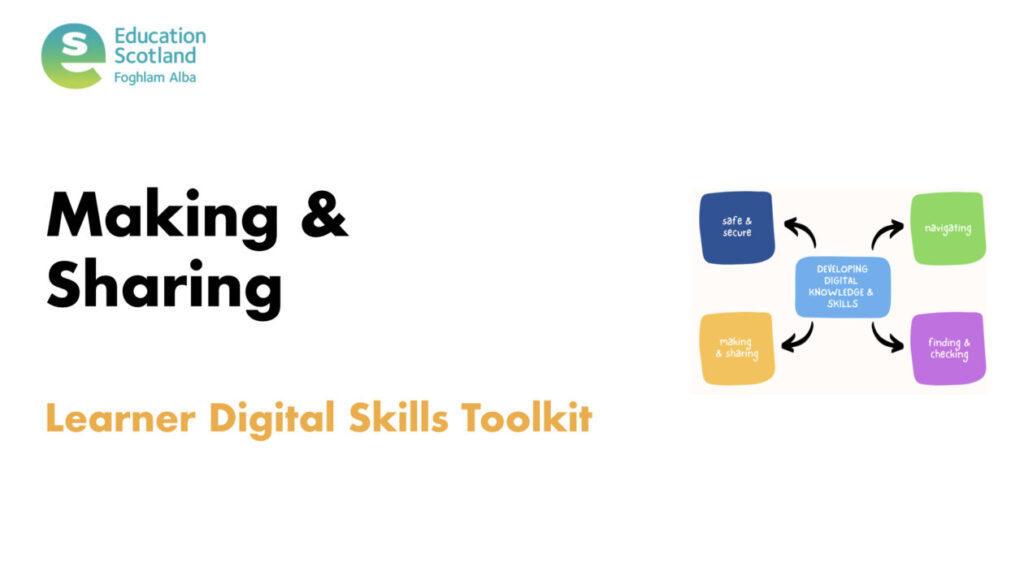
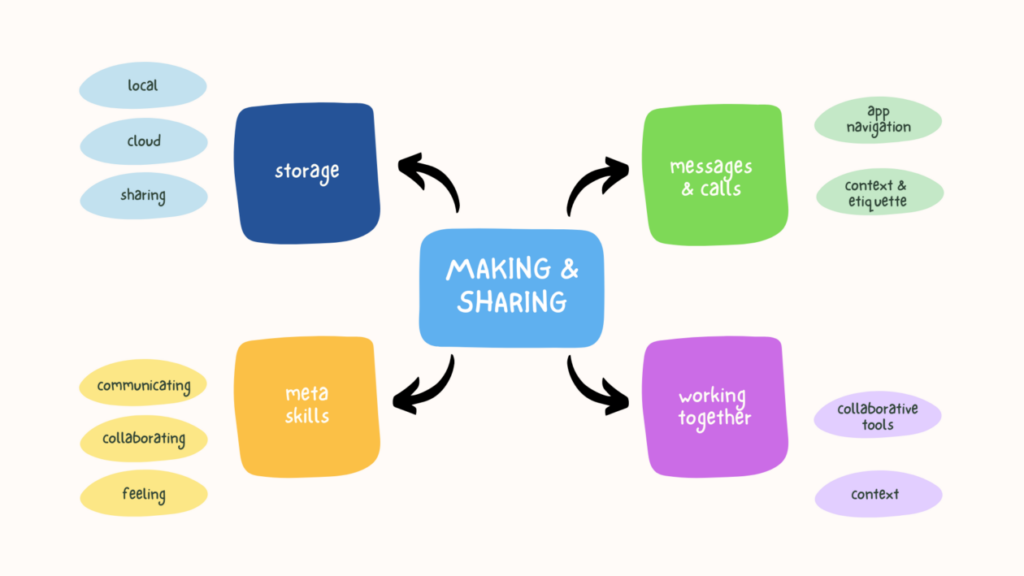


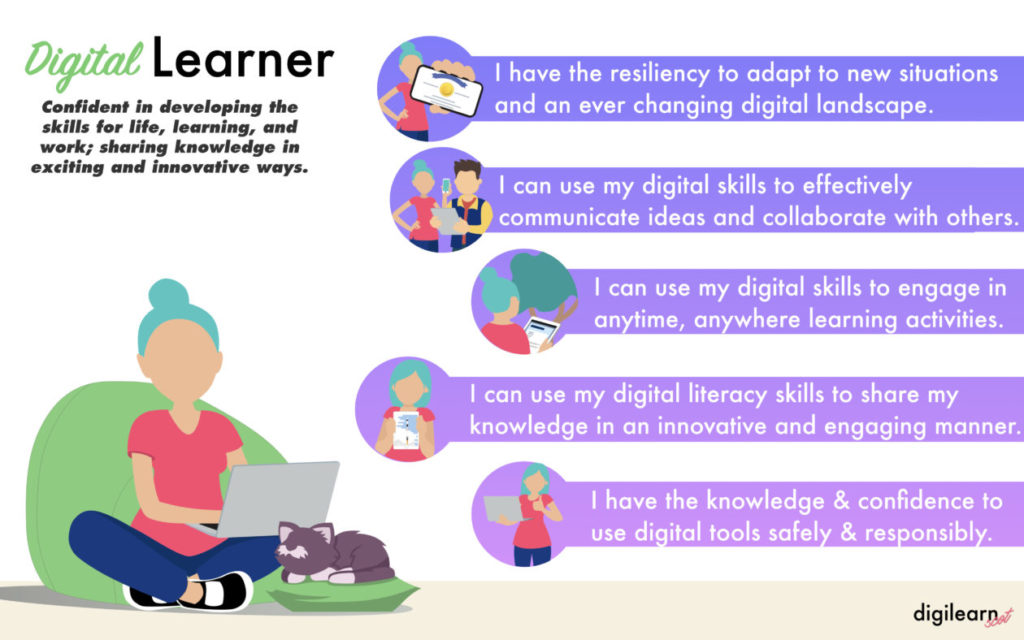
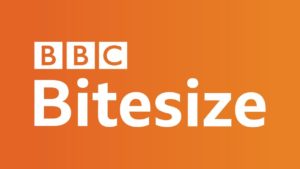
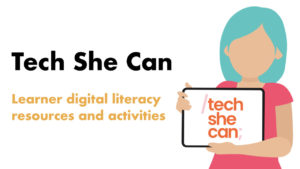

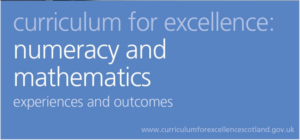
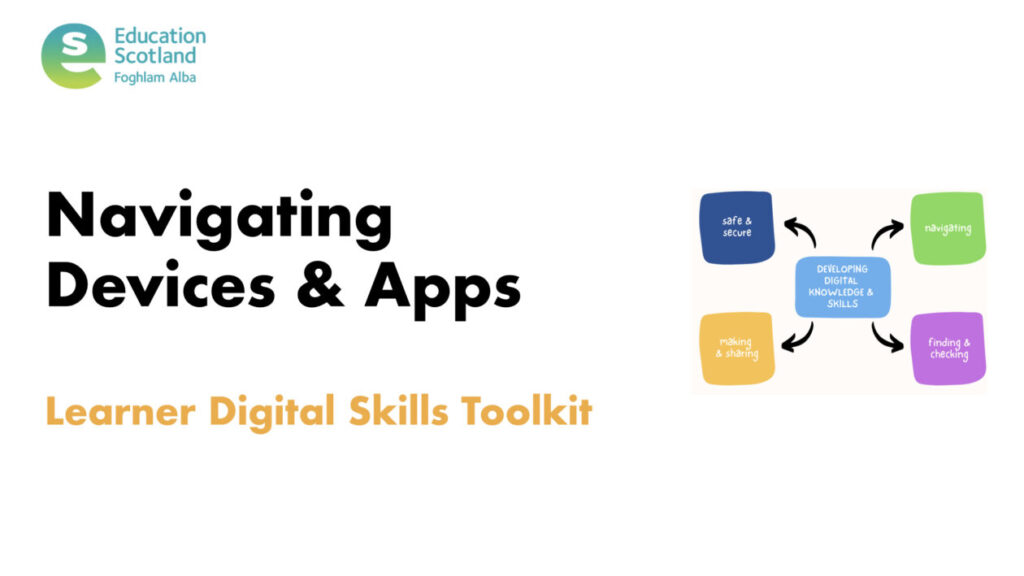
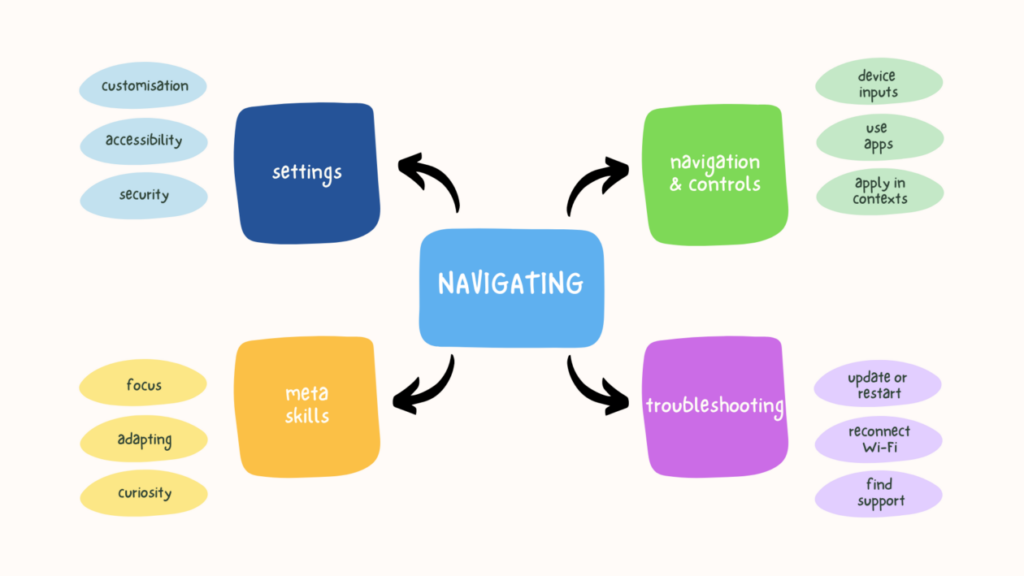
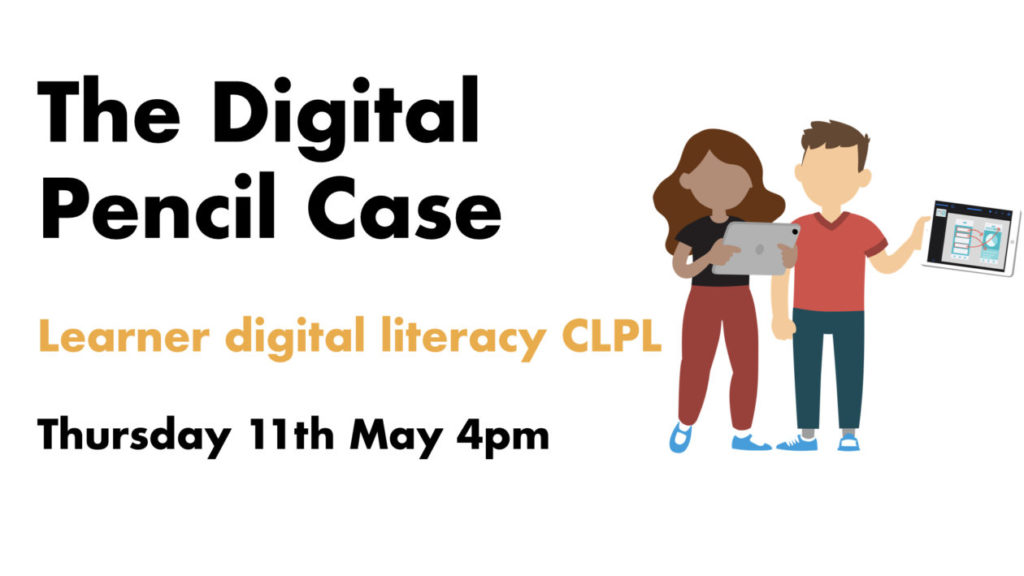
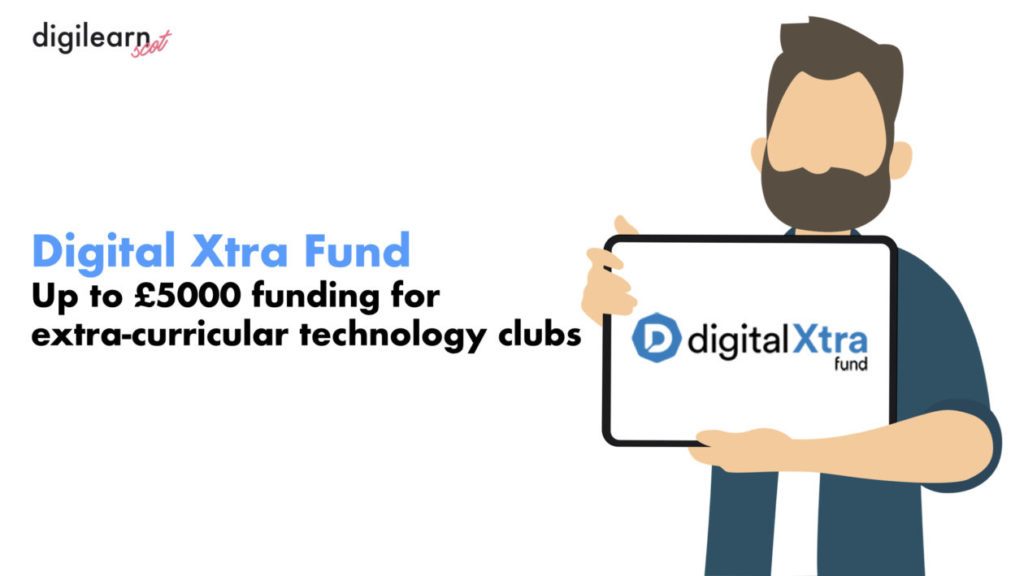
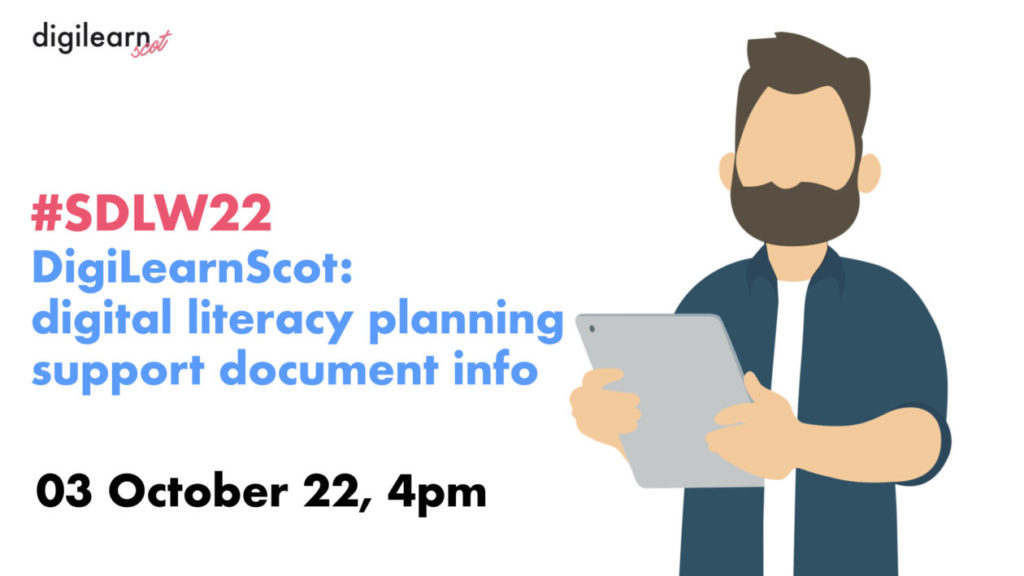
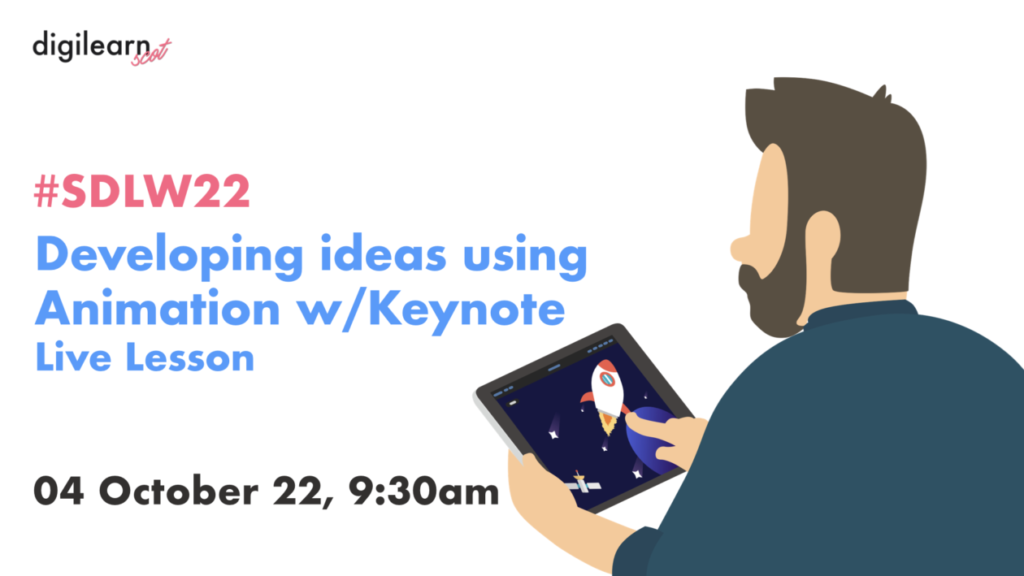
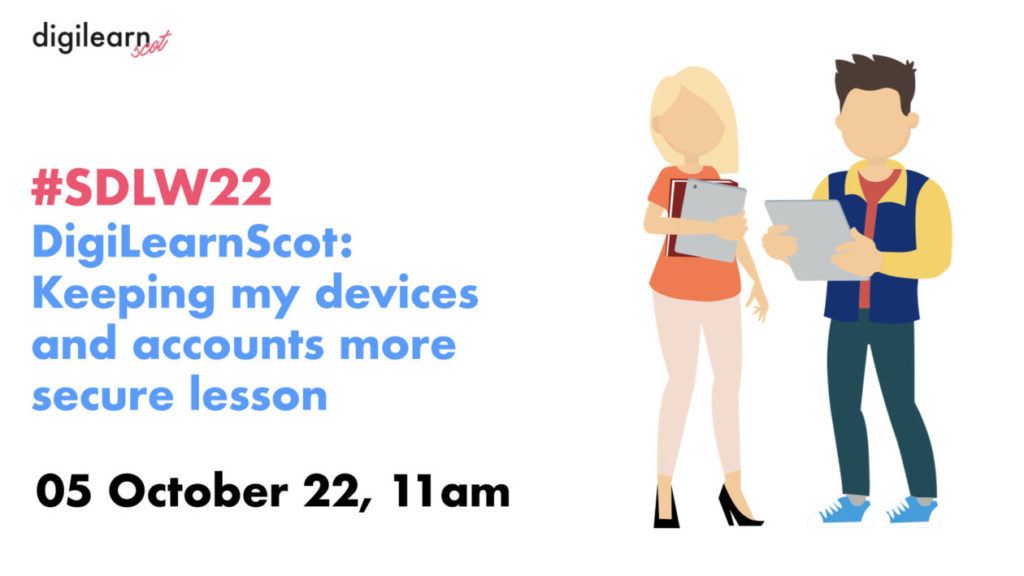
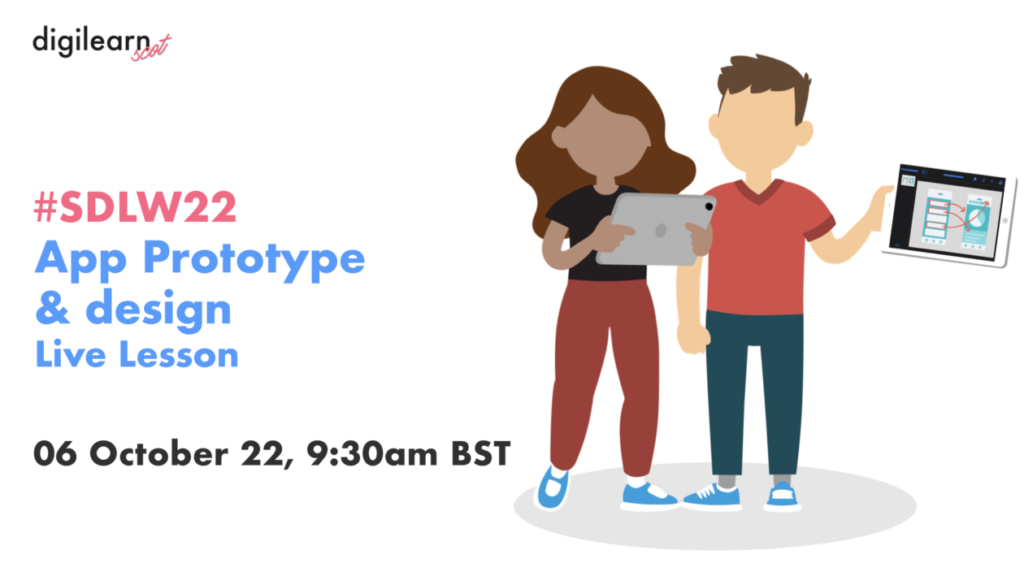

You must be logged in to post a comment.