Planning for flipped learning
- Plan
Figure out which lesson, or series of lessons in particular you want to flip.
Outline the key learning outcomes and concepts. - Record
Make a video. Try to ensure that the video content utilises techniques to reduce cognitive load such as dual coding, particularly if you are recording a presentation. - Independent Learning Activity
Consider a short learning activity that accompanies the video. For example, you may wish to- create a diagnostic quiz that will allow you to see how well the learners have understood the content/identify any misconceptions
- visualise the video content as a concept map or infographic and add to a OneNote page
- create a set of flash cards about the topic
4. In Class
In class, you can spend more time engaging learners in higher order thinking tasks, practical activities, groups work.
You can use the learner evidence from the independent learning activity to facilitate discussion and debate, or tackle misconceptions.
Some other strategies that can be used in in-class activities, either in person or online include:
- Active learning
Allow students to apply concepts in class where they can ask peers or instructors for feedback and clarification.
There are a variety of digital tools that you may find useful for in class, or remote use. - Concept Testing.
Students can explain their understanding to each other by explaining concepts and misconceptions or working on small problems. - Collaborative learning.
Collaborative learning activities could increase student engagement, enhance student understanding, and promote collective intelligence.Multi-authoring features of cloud based productivity suites such as Office365 and Gsuite allow learners to work together on the same documents in real time.in a virtual live environment, tools such as Jamboard in Google Classroom, Whiteboard in Teams or the collaboration space in Class Notebook can all be used for lcollaboration

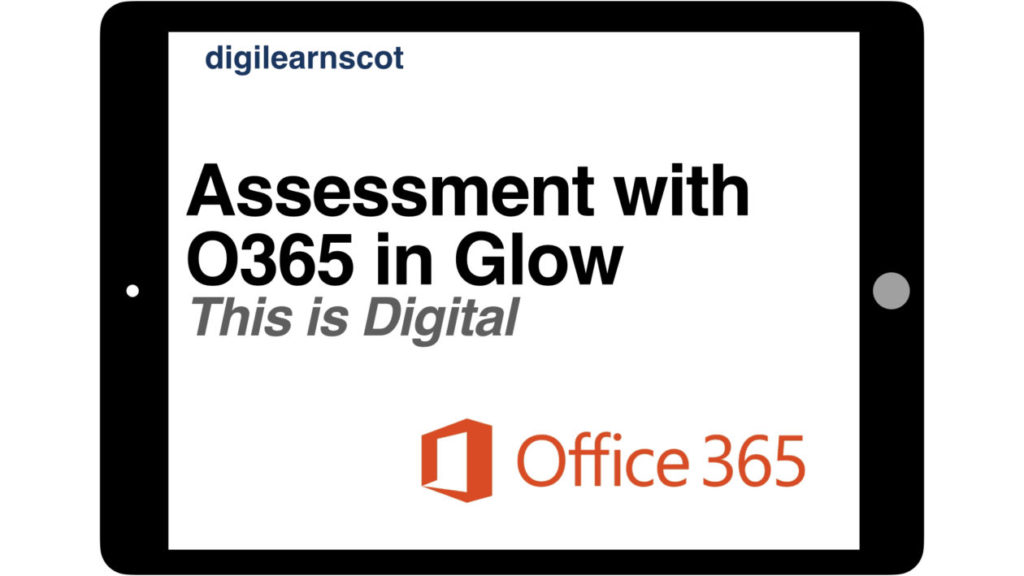
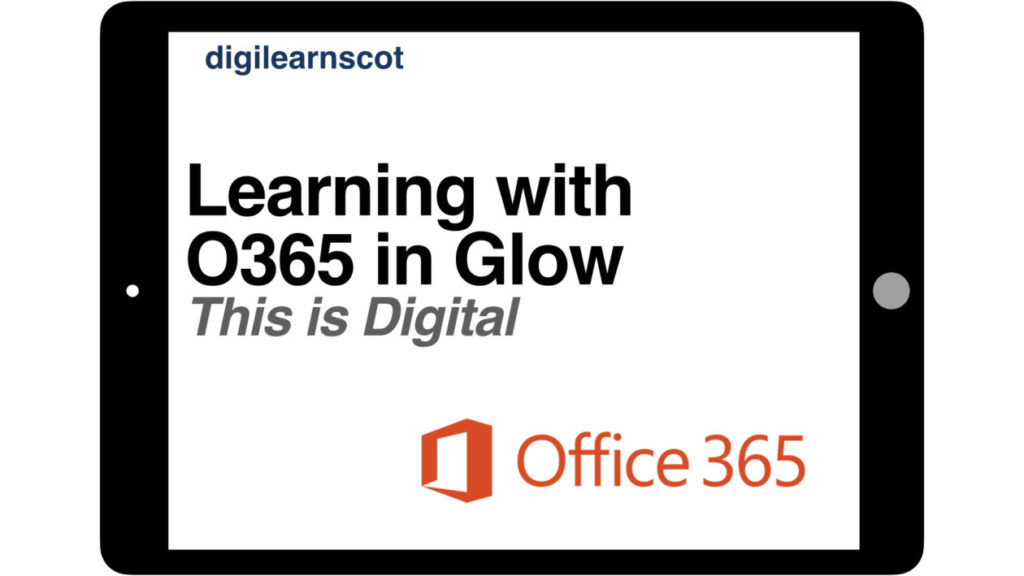
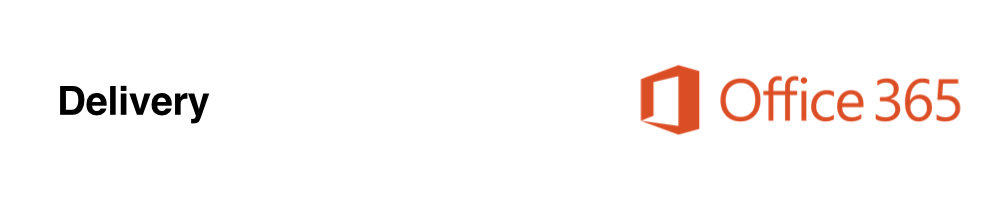
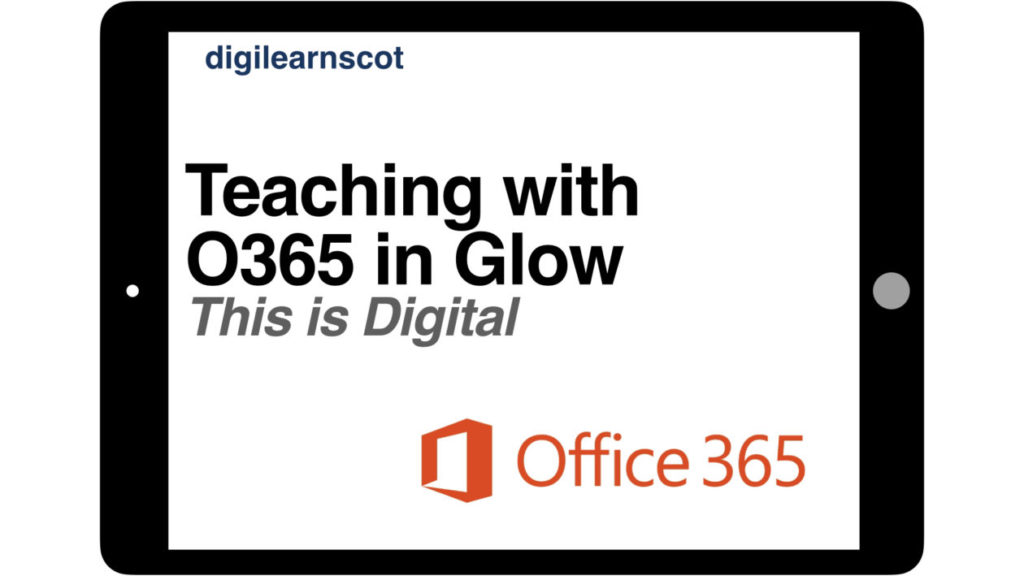
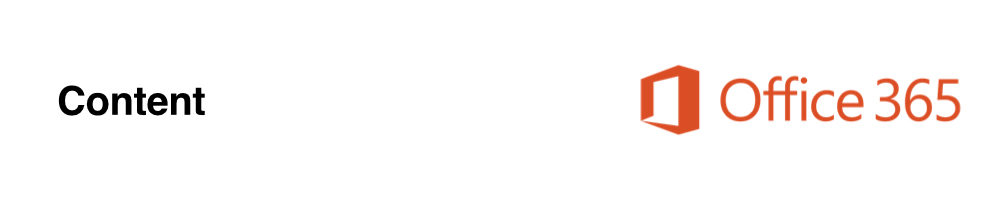
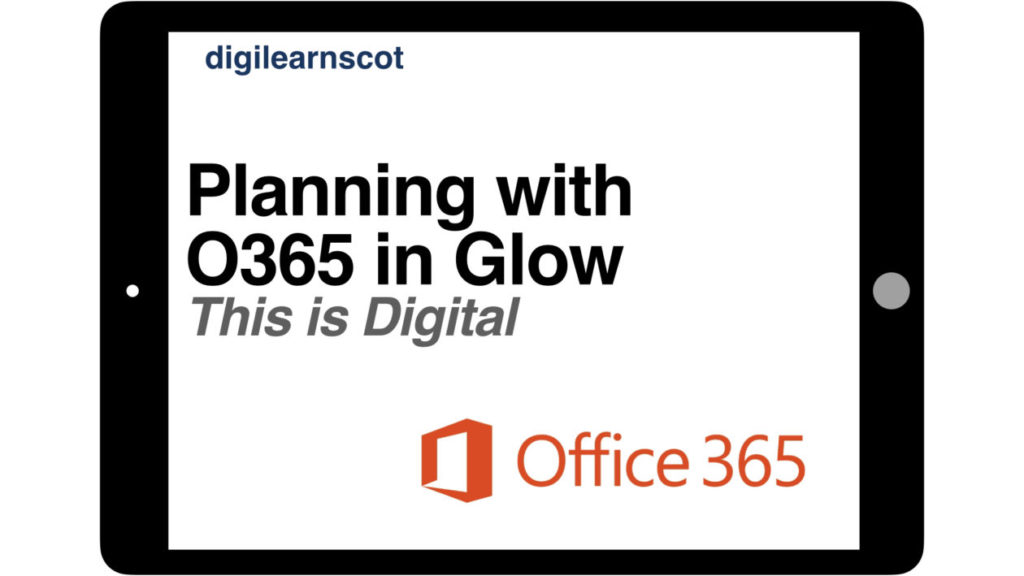
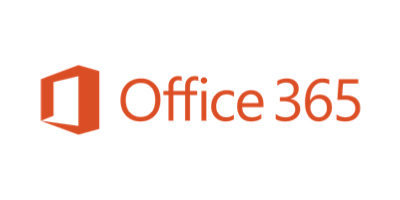
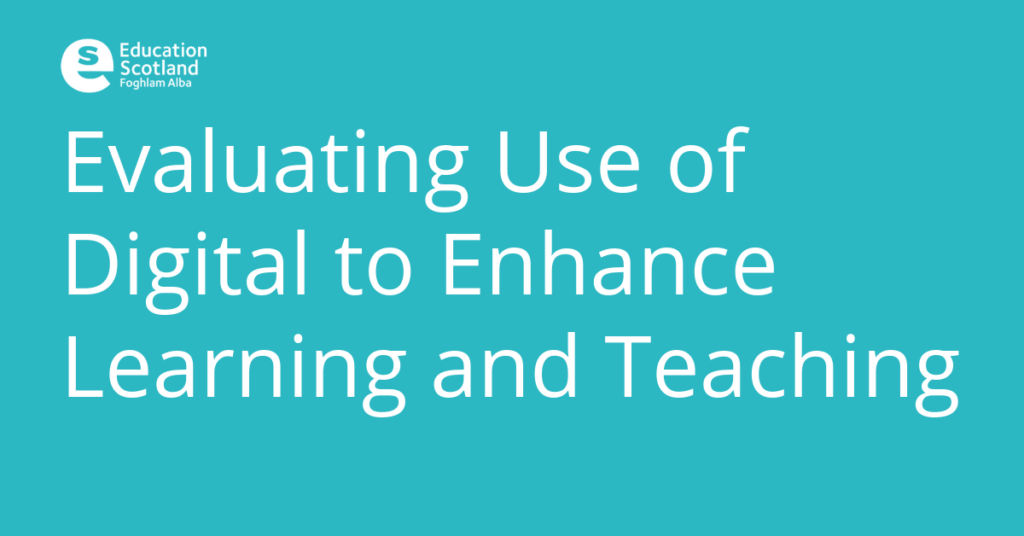
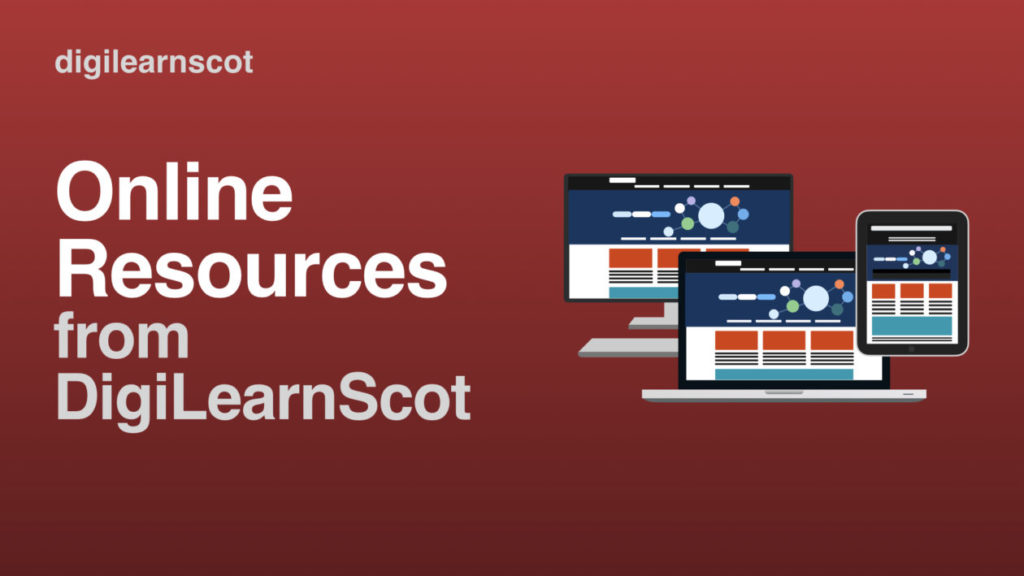
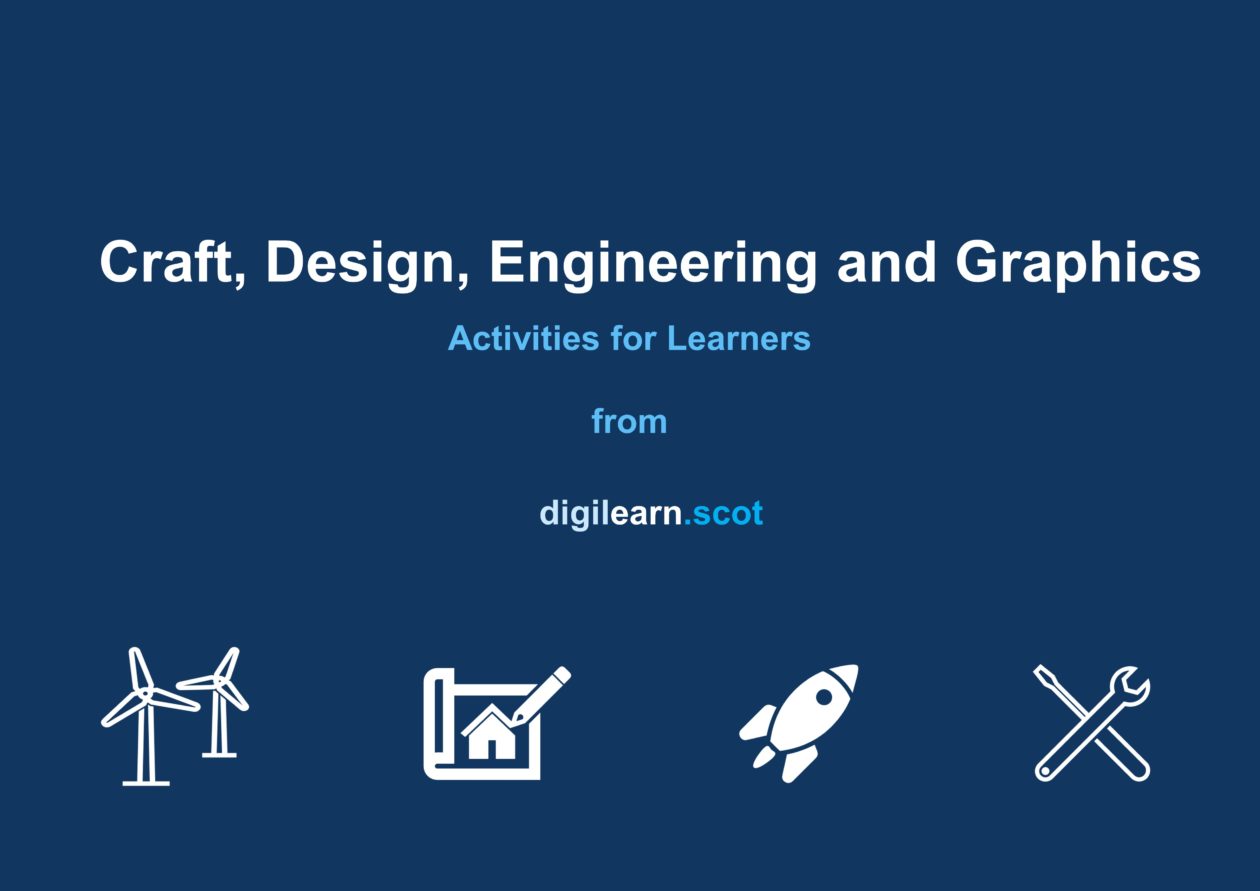
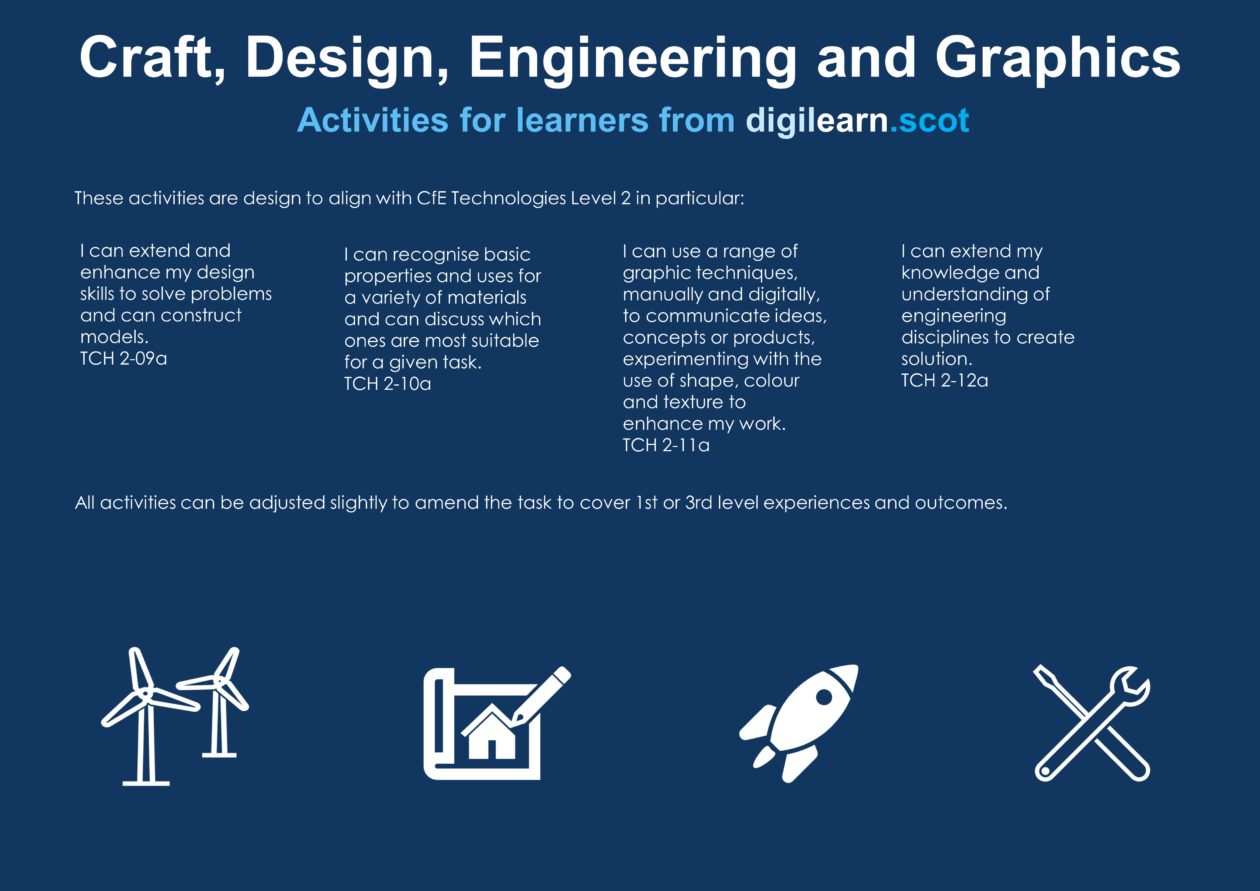
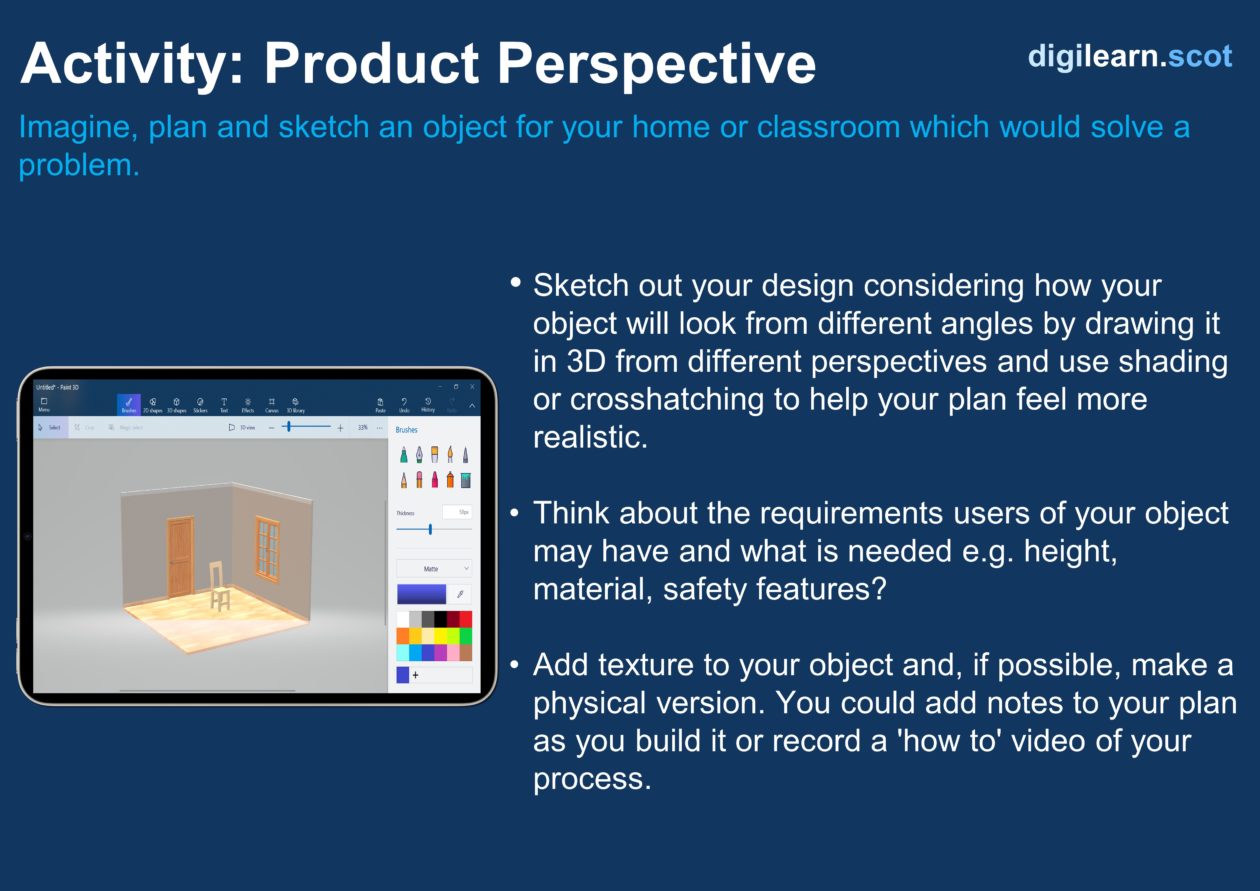
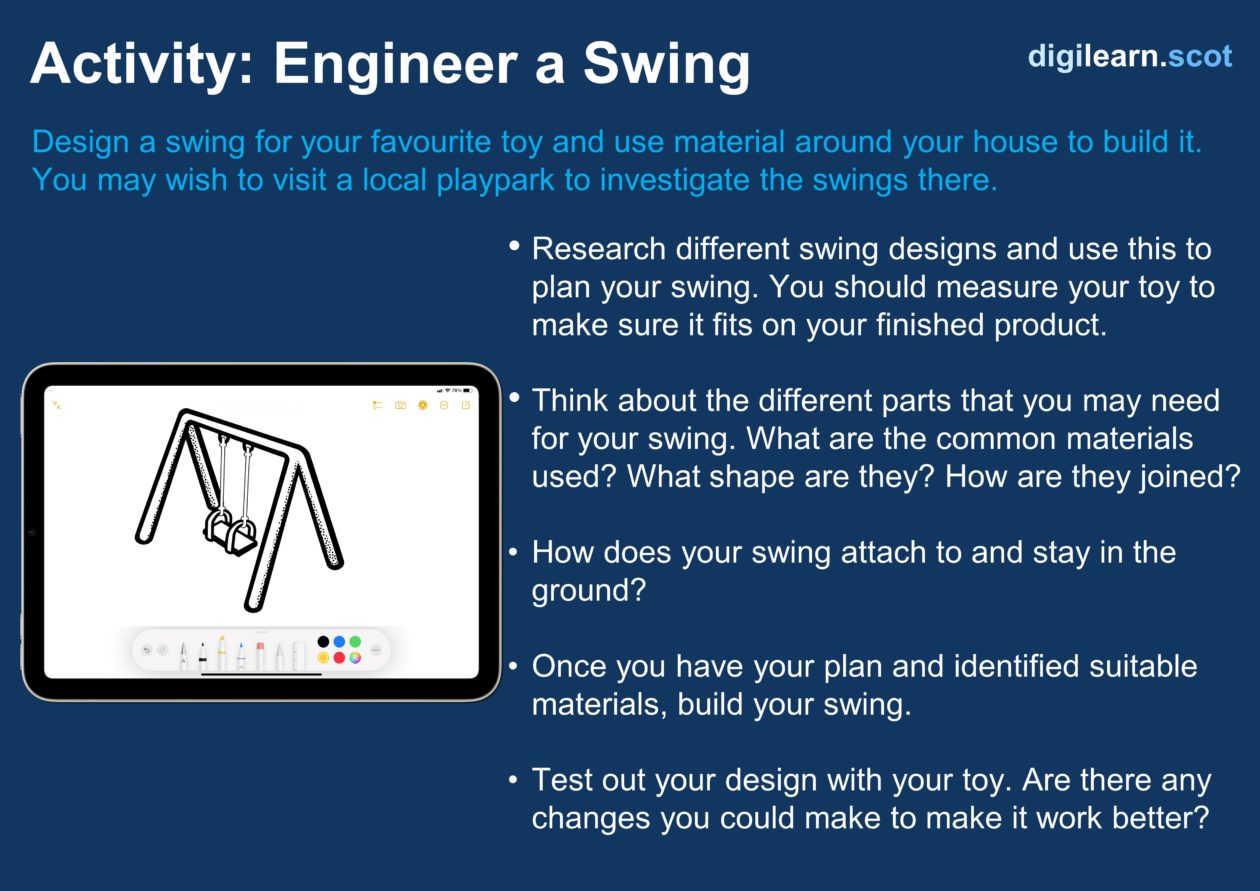
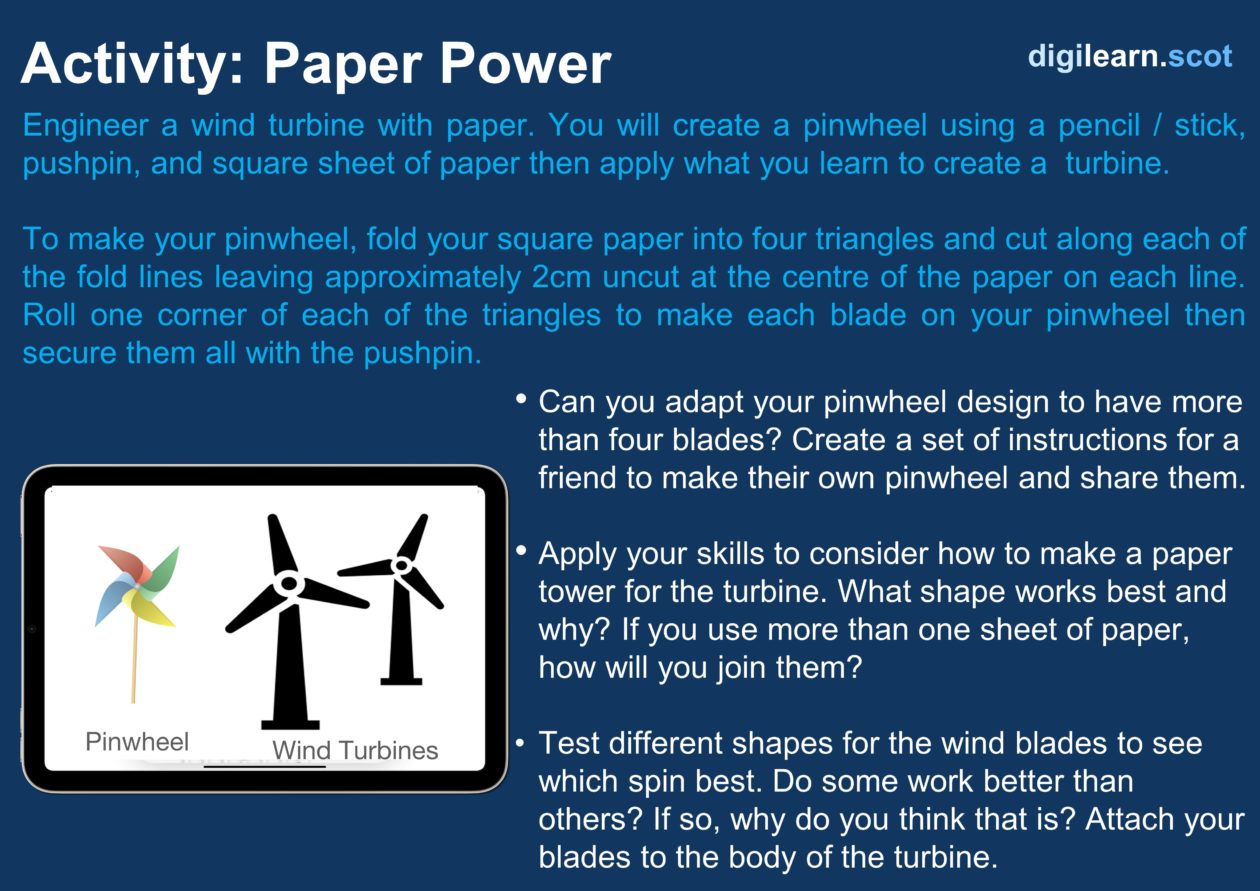
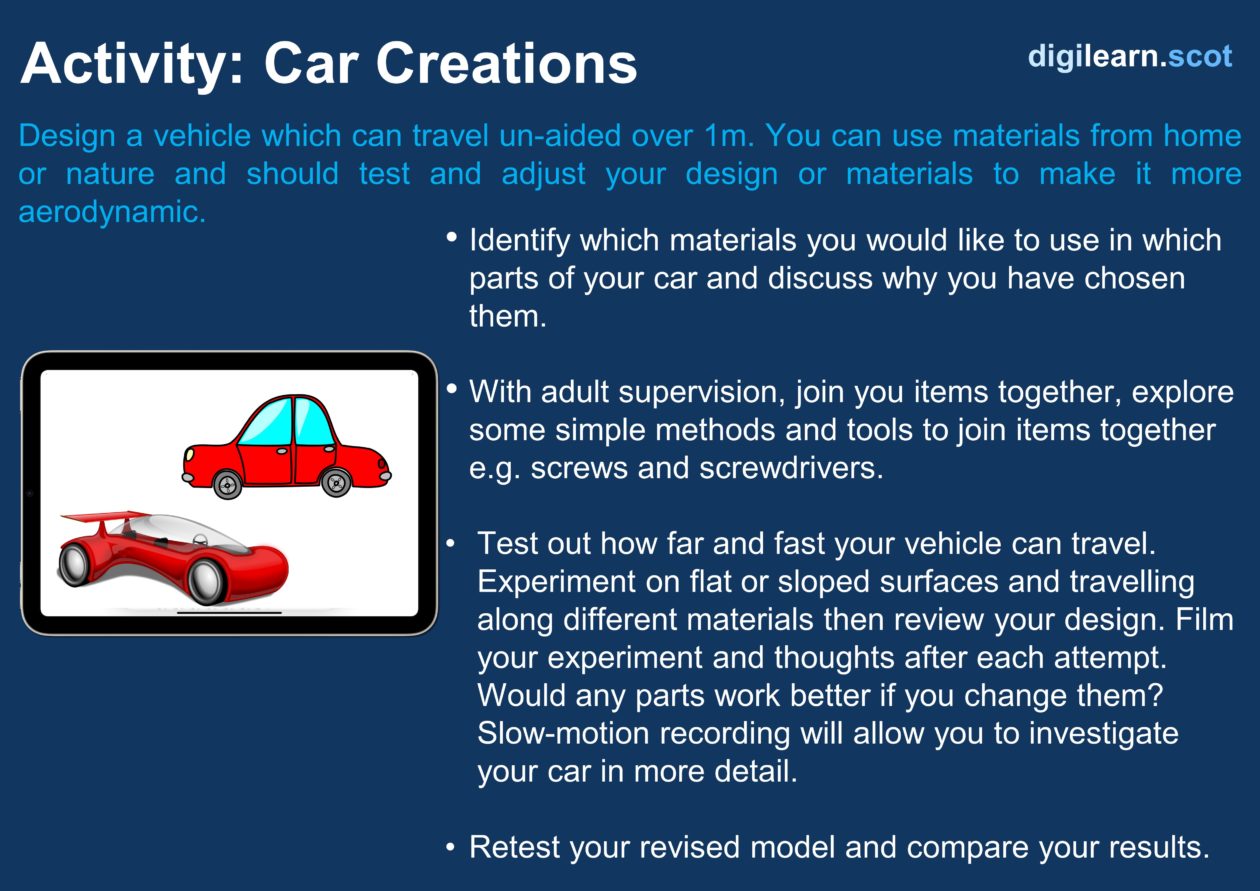

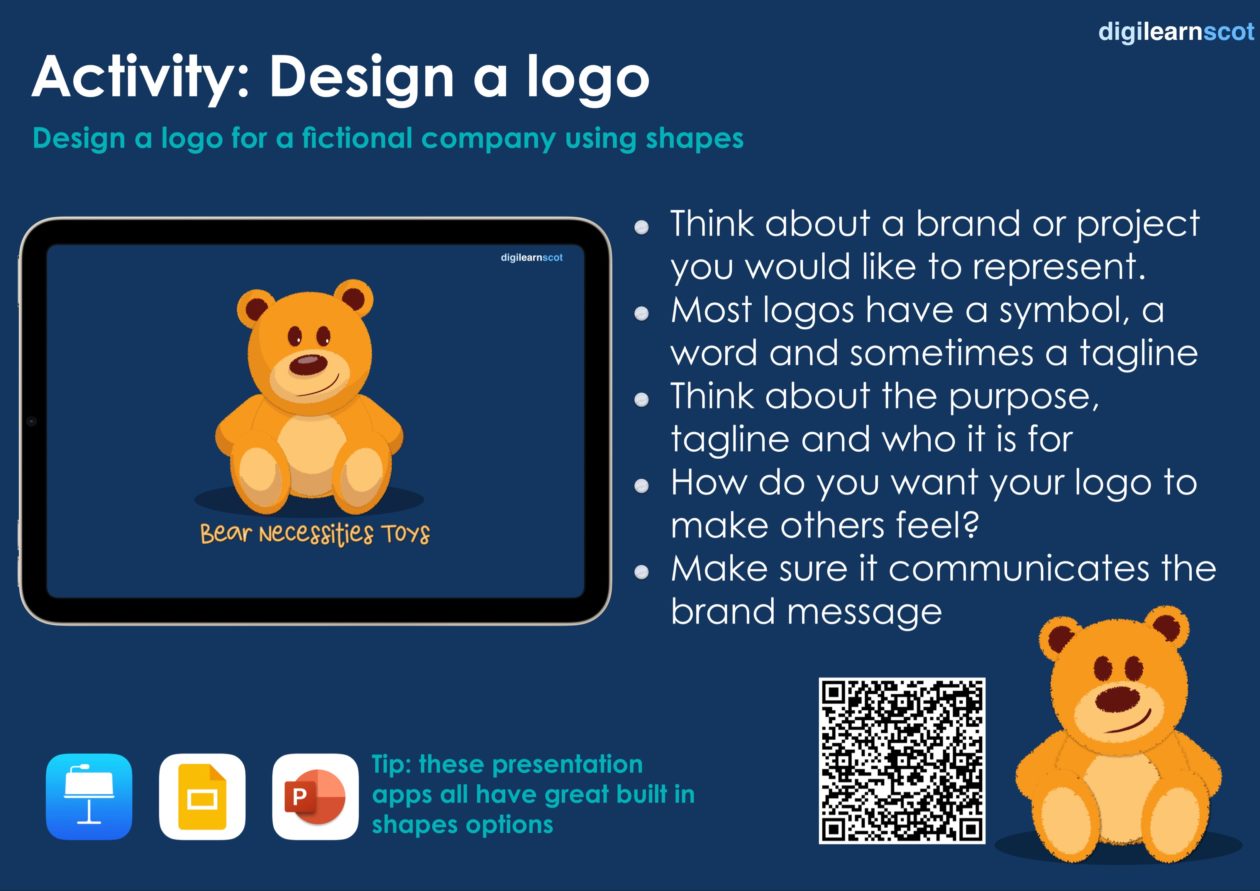
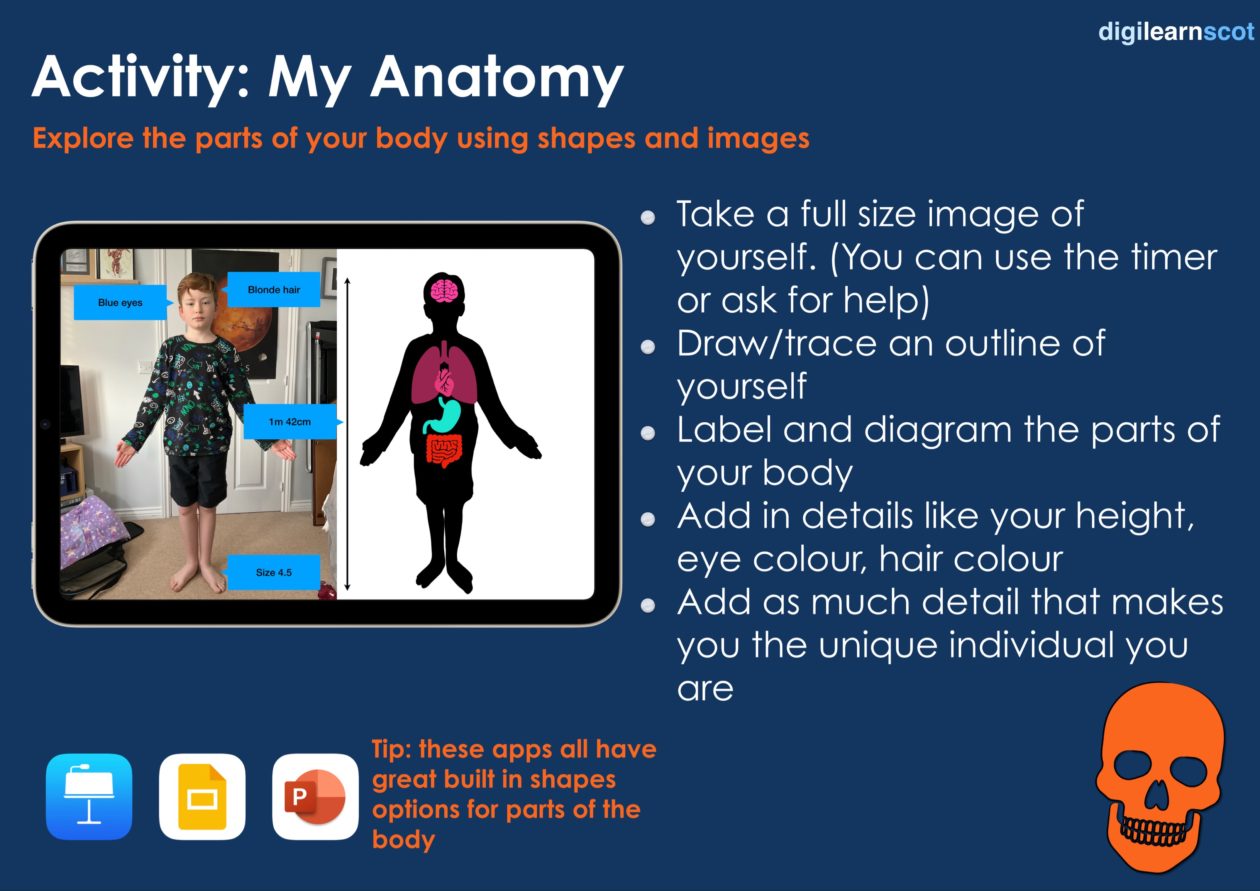
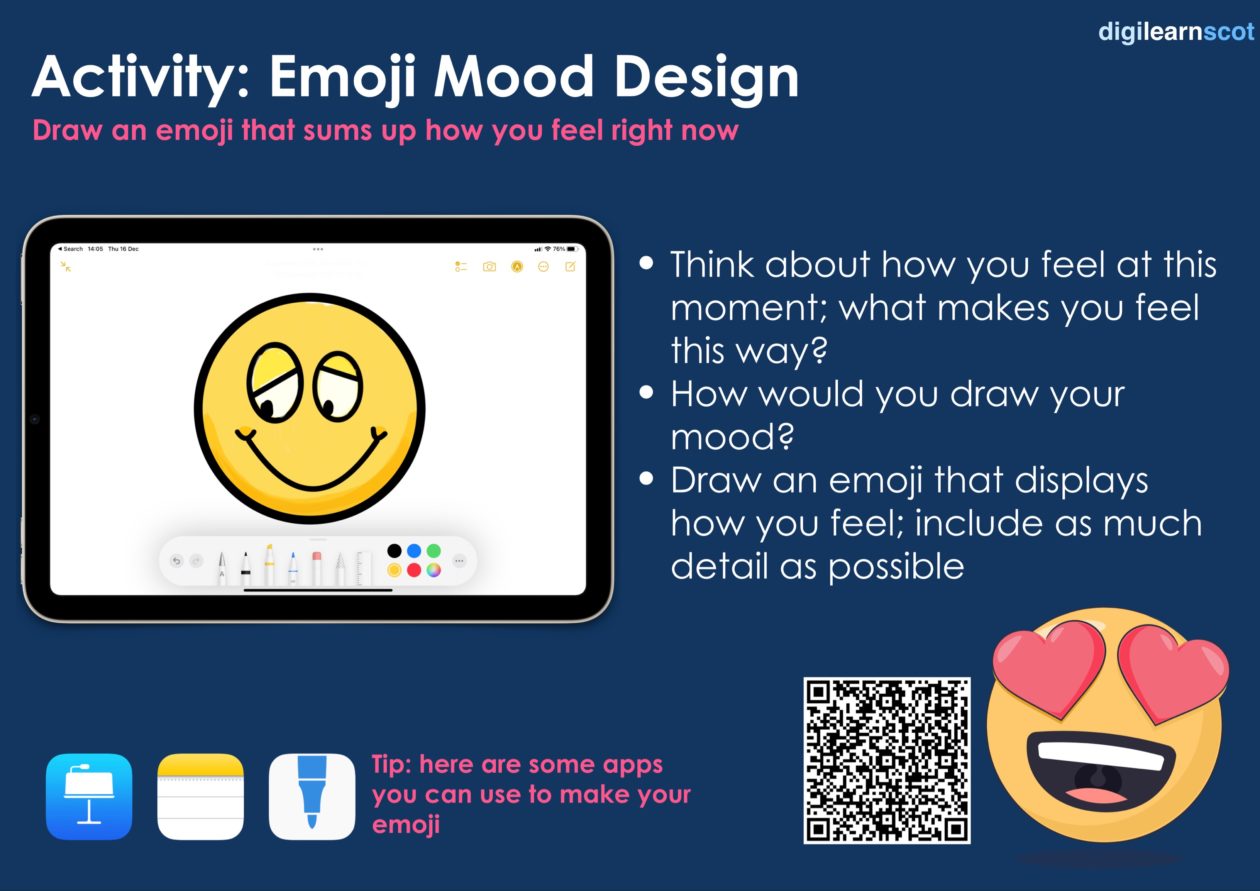
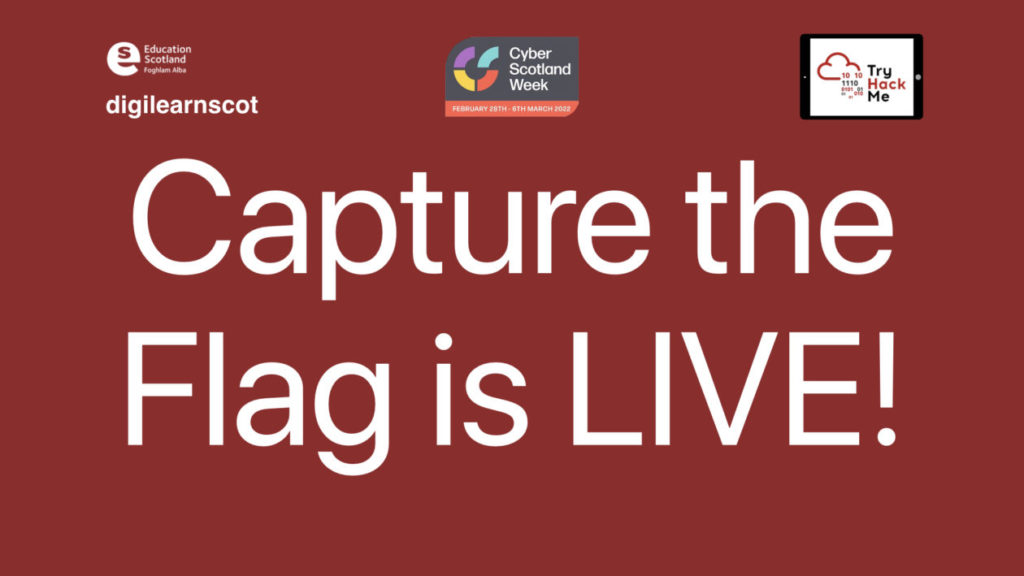
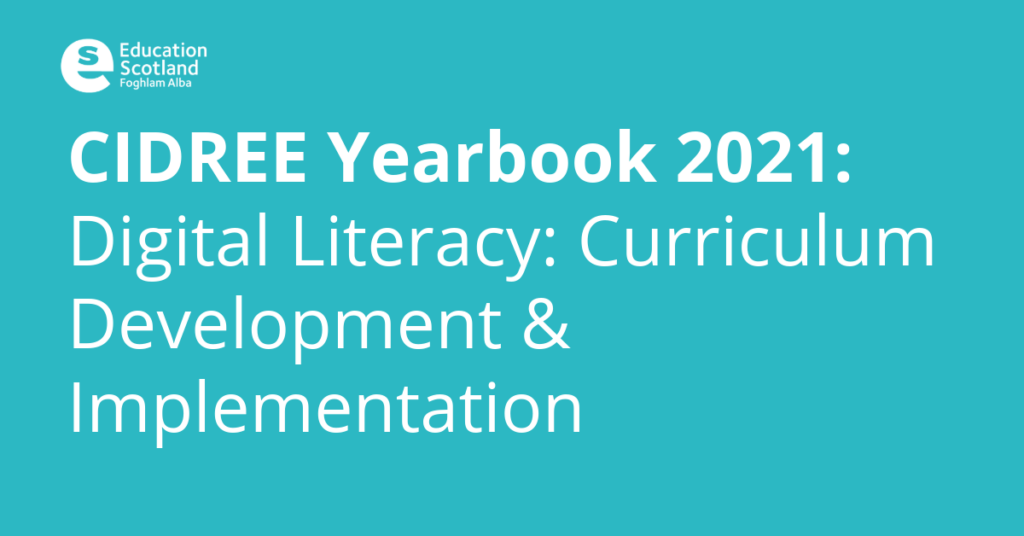
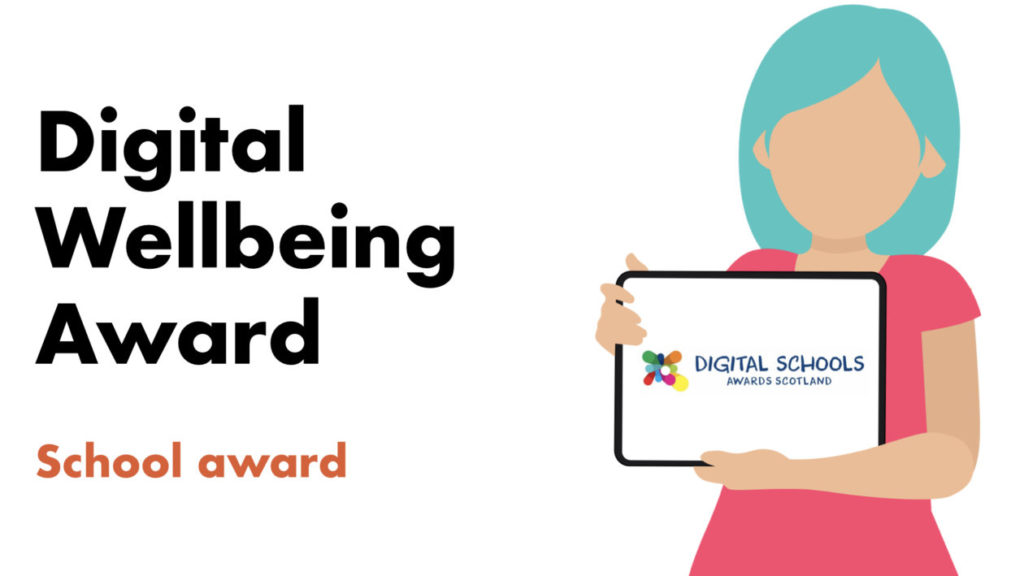

You must be logged in to post a comment.