Here is a nice way to give your visitors a set of visual links. The links could be to pages or posts on your own site or to external sites.
This was not possible for a gallery using the classic editor.
Example
In preparation I’ve created some graphics and opened in tabs the pages I want to link to. This is so that I can copy the links and avoid mistakes or typos.
On the page I want to create my visual link on I add a gallery block. There are several ways to add a block. I prefer to type slash, / and then the name of the block. When the block I want is selected I press return to add the block.
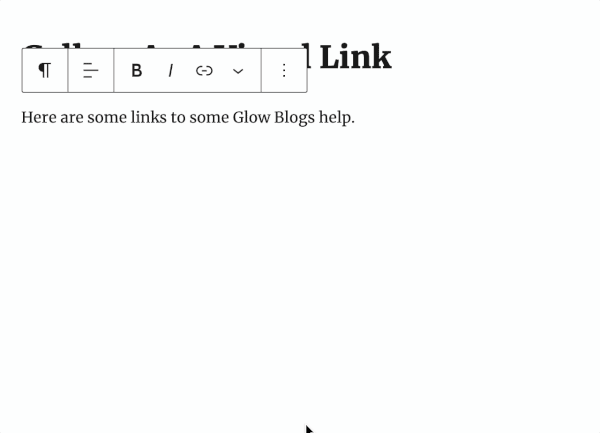
In a gallery block I can choose images I’ve already uploaded from the media library or upload new ones. I can upload multiple images at once.
Once I’ve got my images in the Gallery I can start to add links to them.
I like to make sure my block toolbar is floating as I need to select images and then click in the toolbar.
If I had set the block toolbar to the top of the page I can’t work as quickly.
So in turn I select each image, then click the link icon and add my link. I can choose to have it open in a new tab if I want. Some folk like that for off site links.
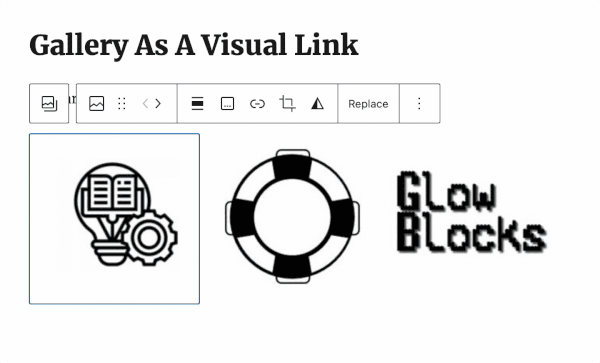
I’ve now got a working set of links so I can publish to test it. It is always worth checking links.
Colour the Background
Colouring the background works better if I put the gallery in a group and colour the group.
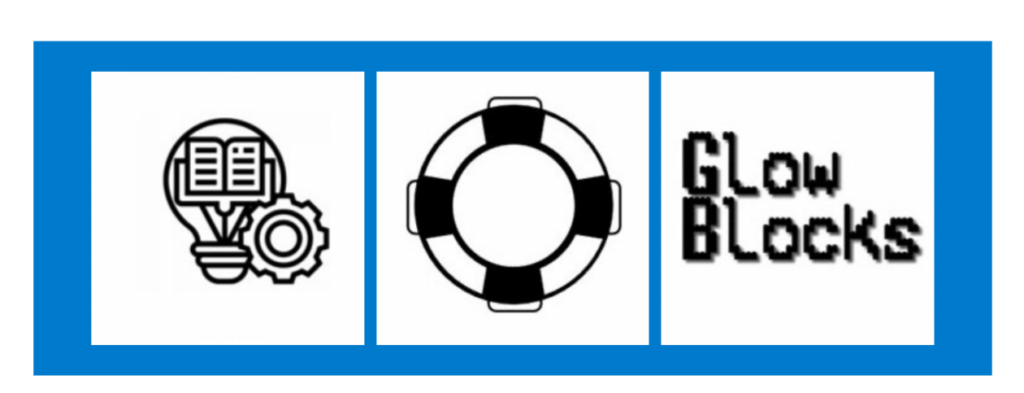
In this case, with my white images I quite like to make each rounded. To do that I click on each image in turn and set the style to rounded.
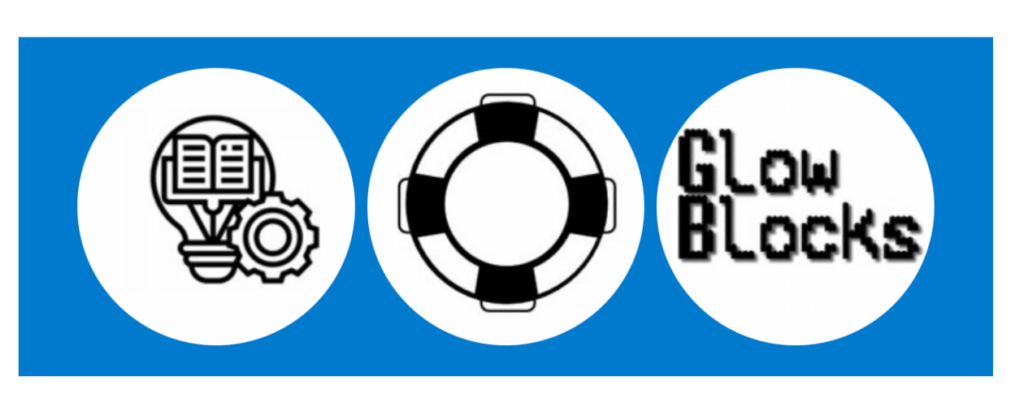
Here is a short screencast going into a little more detail.
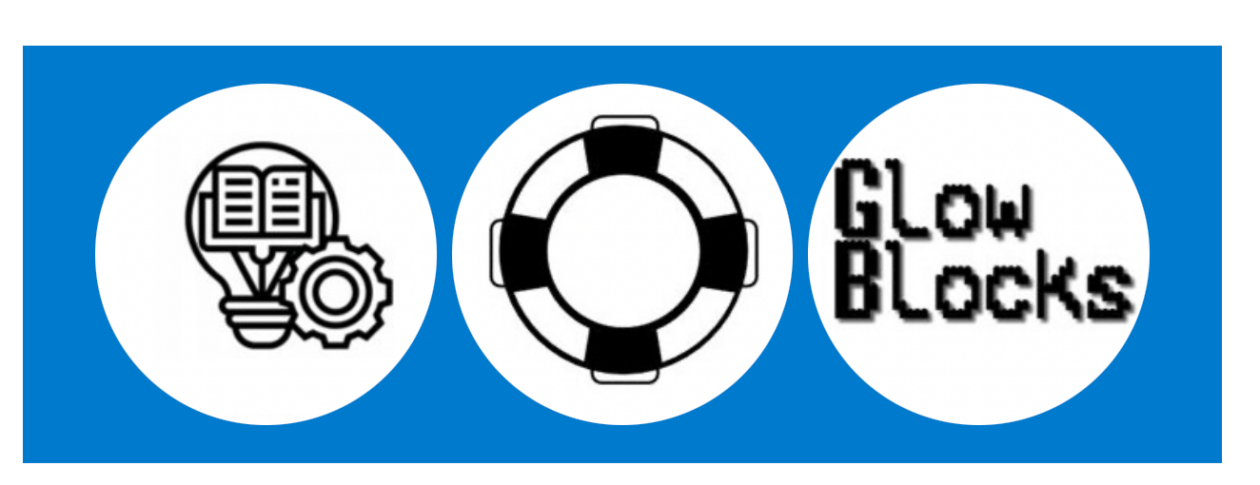

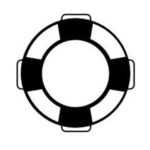

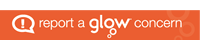
Leave a Reply