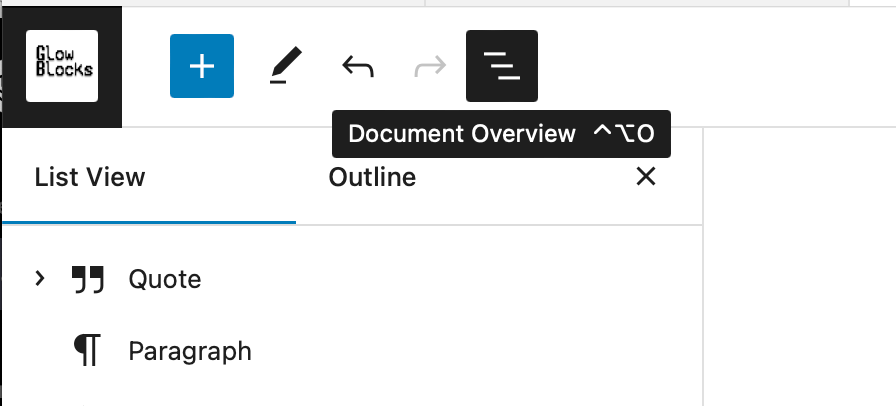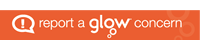Hover over the image below and click on areas of interest to get a little more information.
You can easily find this out by creating a test post and clicking around.
Top Toolbar

Add Block
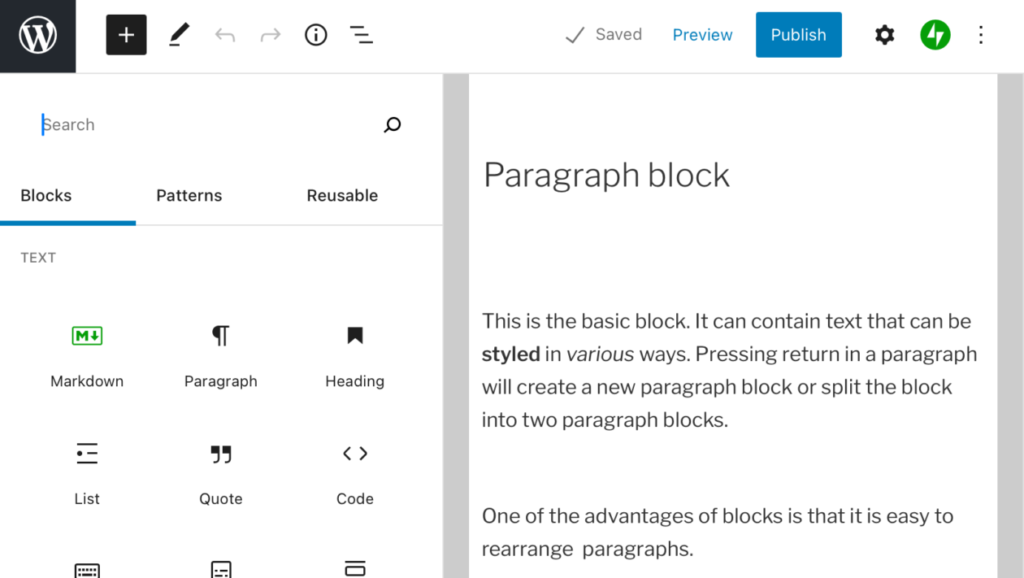
Opens the Blocks list where you can add a block. Blocks are searchable.
Tools
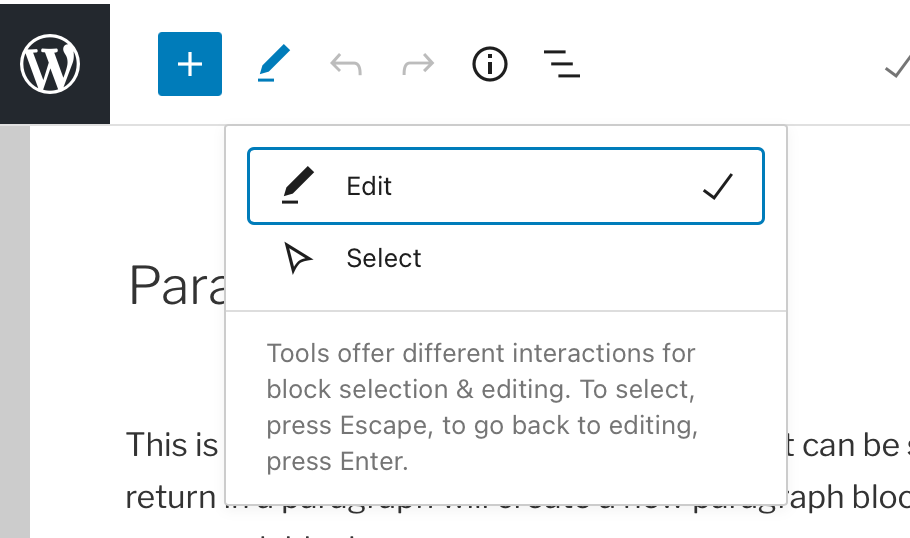
Undo
Redo
Details
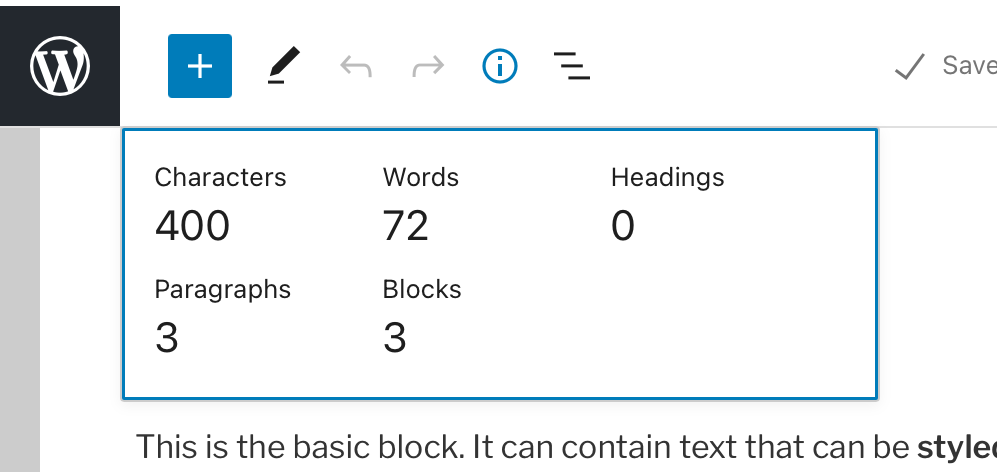
Get details of the post or page.
Document Overview
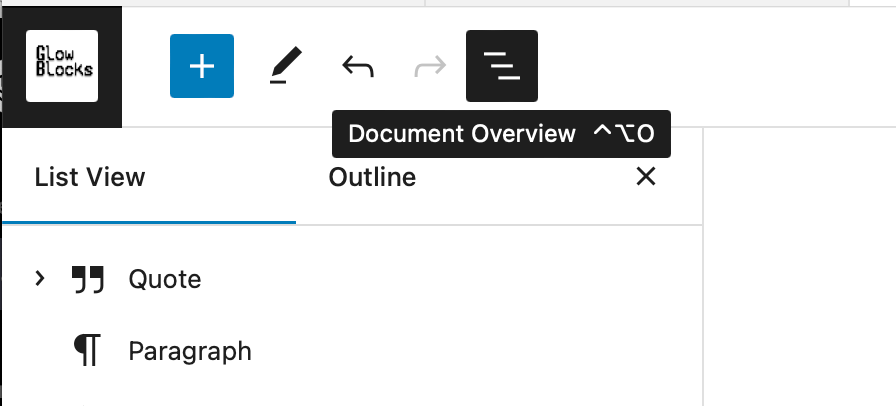
The Document Overview is a great way to organise, edit & move blocks especially if you have a more complex layout. It is opened from the top tool bar or by typing control-alt-o (^⎇o).
Settings
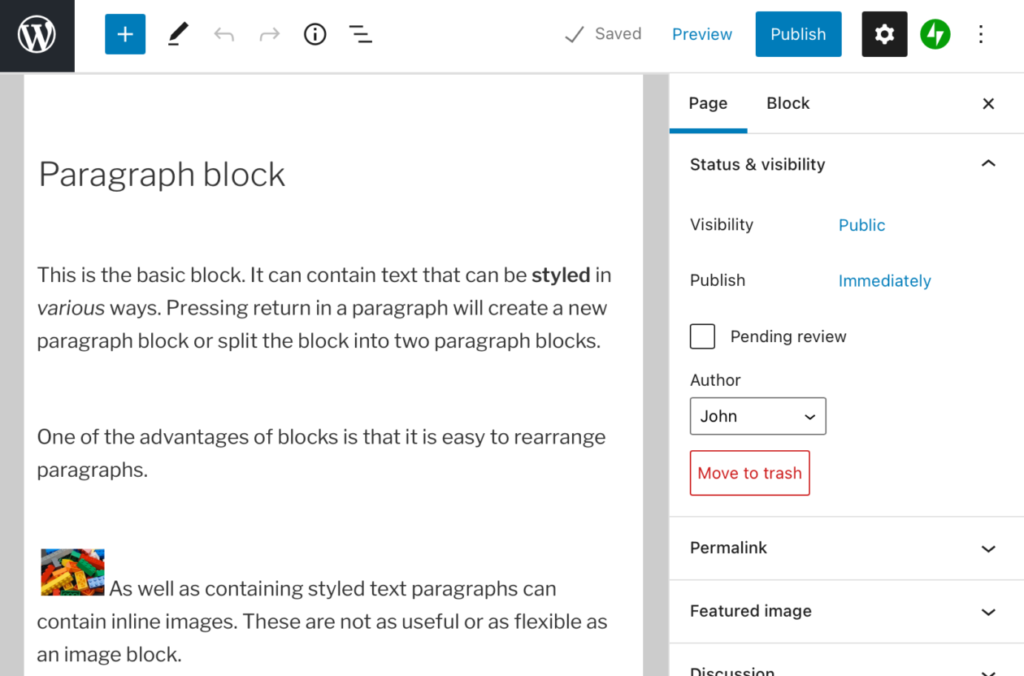
Depending on whether a block is selected or not this opens the settings for the block or page. Updated to be a different icon.
![]()
Jetpack
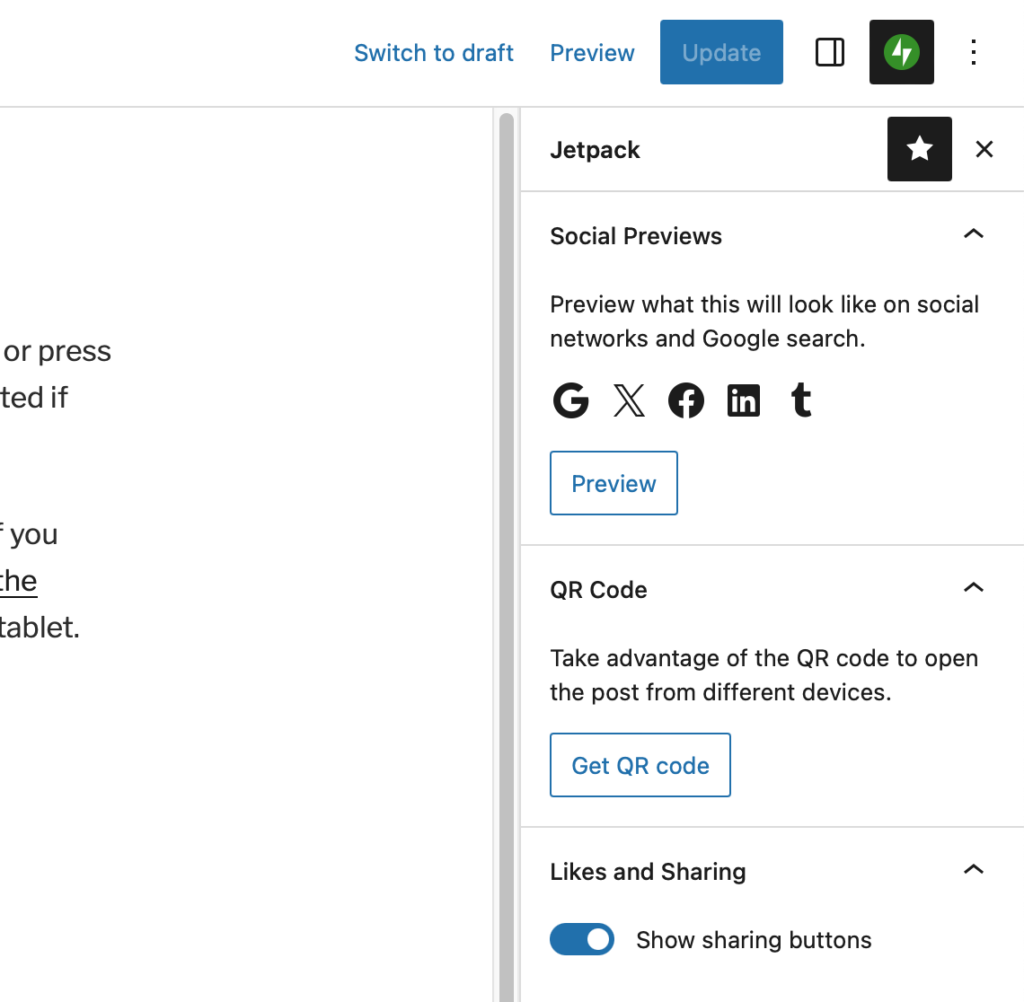
This opens the Jetpack panel, currently this allows you to:
- Preview what the page or post will look like on Google, twitter and facebook.
- Get A QR code for the post. This is only available after publishing.
- Show any sharing buttons you have configured in Jetpack settings.
Options
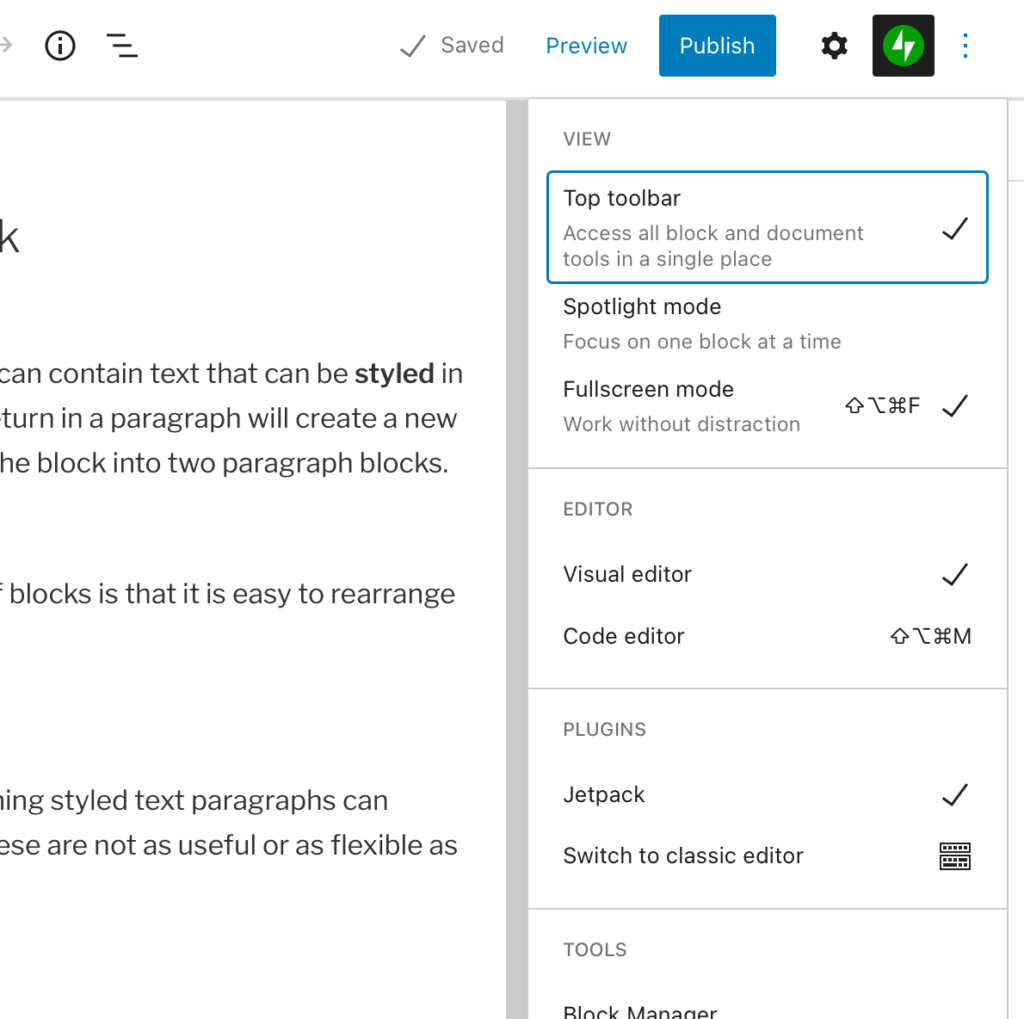
The options panel has several section to choose editing options. Setting the toolbar and fullscreen are discussed on the Basic Settings page.
Document Overview
The Document Overview is a great way to organise, edit & move blocks especially if you have a more complex layout. It is opened from the top tool bar or by typing control-alt-o (^⎇o).