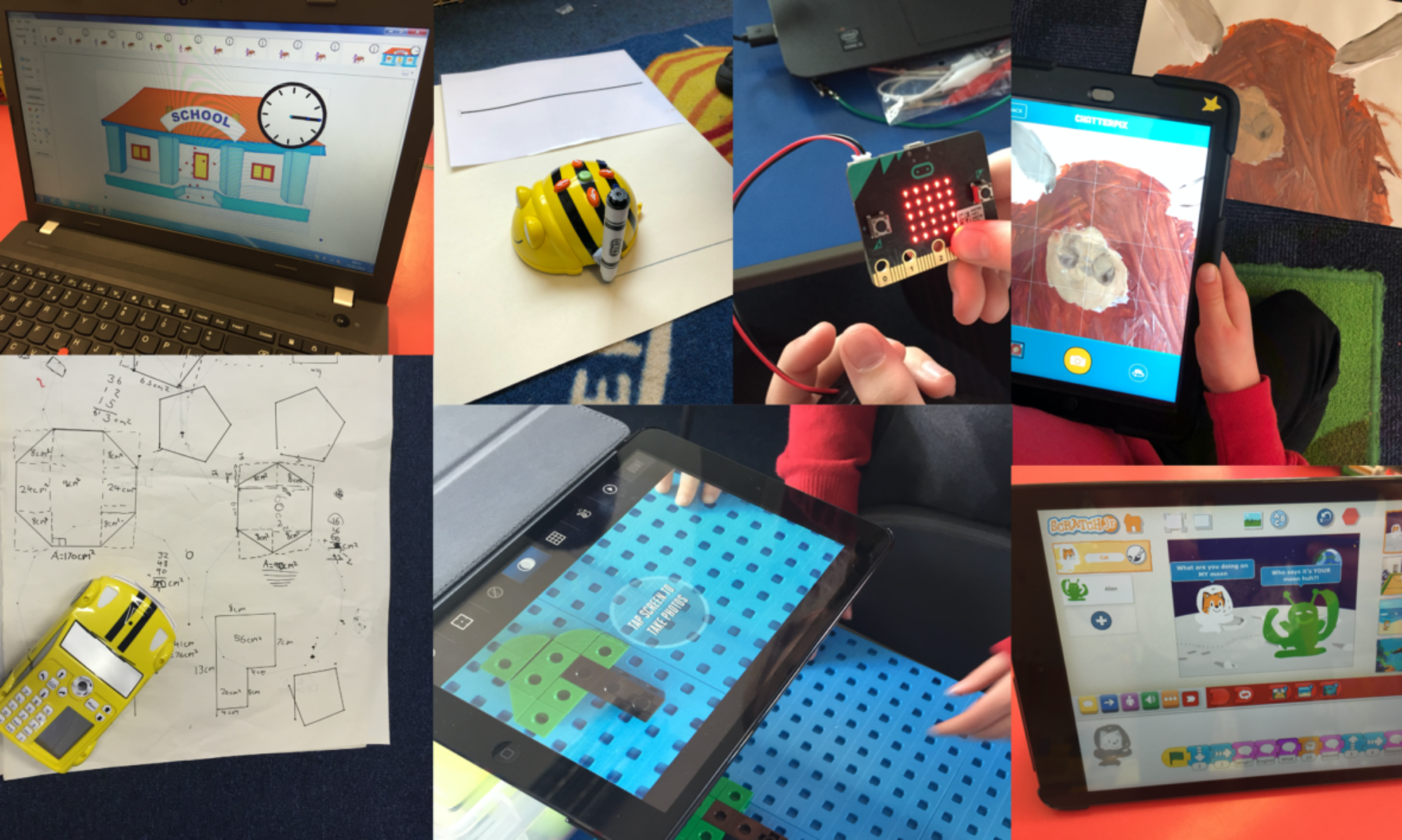To celebrate the Christmas period we have created a FifeDigiLearn Advent Calendar sharing our top tips and favourite digital tools.
Come back each day to open the advent calendar by clicking on the day to view.
2022 Advent Calendar

Day 1 - animate your drawings
Use https://sketch.metademolab.com/canvas to upload learner drawings and animate in a few steps. This free site can be accessed of any device. Why not ask your learners to draw an elf or Christmas character and then upload to animate.
Day 2 - Magic Pen
Have you tried the Magic Pen within SMART Notebook? Did you know that it does more than make your writing/drawing disappear? Visit the SMART Notebook Support page to watch our video about the Magic Pen.
Day 3 - Microsoft Learn

Explore the Microsoft Learn site and take professional learning at your own pace with their self-directed modules.
To get started explore one of our collections with modules on OneNote, Sway, Forms and Teams: https://learn.microsoft.com/en-us/users/mrssanderson-4258/collections/p6e5iyrqq51q6g
If you've explored Microsoft Learn before then why not look at the Microsoft Educator Programs: https://learn.microsoft.com/en-us/training/educator-center/programs/microsoft-educator/
Day 4 - ScratchJr
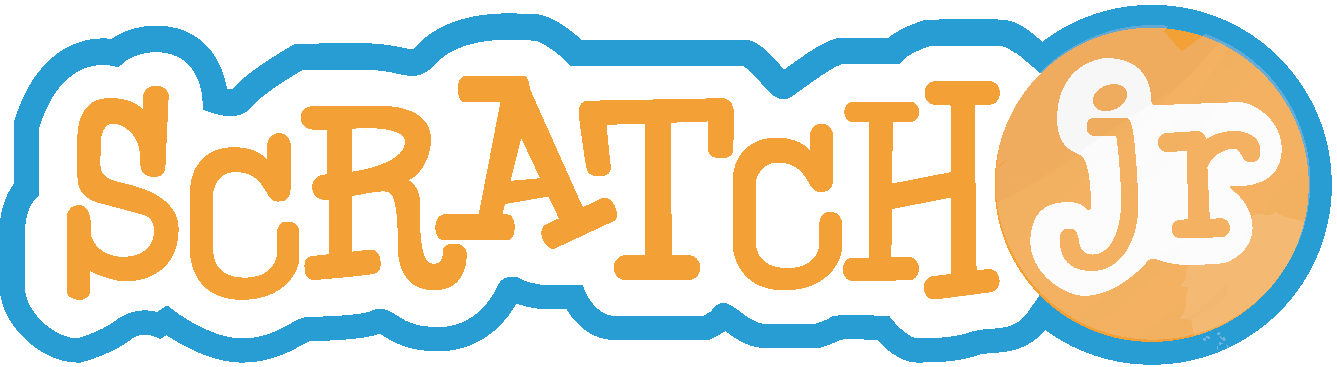
Looking to explore computing science with younger learners then start using ScratchJr on the iPad. Use simple coding blocks to create interactive stories and games.
The activity guides are a great place to start: https://www.scratchjr.org/teach/activities
Day 5 - explore music on any device
Make music, explore rhythm, experiment with sound waves and more with https://musiclab.chromeexperiments.com/Experiments
The website can be accessed on any device and no sign up or log in is required.
Enjoy exploring music with your learners and share how you've used Music Lab on the Fife Digital Learning Team.
Day 6 - start a Code Club
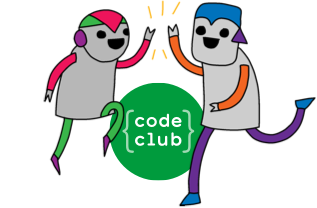
Are you looking for a way to introduce coding in your setting? Why not start a Code Club? Code Clubs are a great way to enthuse learners about coding and to develop your own skills and confidence with their free resources.
Find out more: https://codeclub.org/en/what-is-a-code-club
Day 7 - Christmas Activities with Lumio
Lumio is our go-to digital tool, great for creating interactive resources, collaborating with learners and more.
Why not try one of our Christmas activities to try the individual whiteboard and games:
Christmas Decorating – https://suite.smarttech.com/share/b5bb9e1e-b31e-4fc8-a25c-a9a61329025b
Christmas Wordsearch - https://suite.smarttech.com/share/11557325-8443-46ad-b1a5-ee40f2711767
Find out how to sign up for your account (Glow login required to view the Sway and Form): https://sway.office.com/fUUV1drCCdxR6QQw
Day 8 - do you Wakelet?
Wakelet is a great way to curate and share content.
Have a look at our Wakelet of all the amazing digital learning that happens across Fife: https://wakelet.com/wake/RGId700v5NJxJZw5XHYgf
Why not create a Wakelet to collect your favourite links and resources.
Let us know on Fife Digital Learning if you’ve been using Wakelet.
Day 9 - CEOP
Looking for support with Cyber Resilience and Internet Safety? Then explore https://www.thinkuknow.co.uk/professionals/ and sign up for free to access their lesson packs, parent/carer resources and more.
You can also explore the CEOP site with your learners by clicking on the appropriate age category: https://www.thinkuknow.co.uk/ and starting the conversation about our lives online.
Day 10 - Barefoot Computing
Have you explored the https://www.barefootcomputing.org/ resource to support teaching Computing Science? We love their Early Years resources and the Winter Warmers activity is great for exploring patterns and algorithms with younger learners. For First Level, have a look at the Crazy Character Algorithm activity and give it a Christmassy twist. For Second Level, explore logical reasoning with their unplugged activities and put your logic skills to the test.
Day 11 - Hour of Code
We love the https://hourofcode.com/uk/learn website and it has been a long time favourite of ours.
Why not try the Hello World activity: https://studio.code.org/s/hello-world-emoji-2021/lessons/1/levels/1
Or go for a classic with the Angry Bird maze: https://studio.code.org/hoc/1
Day 12 - Mathigon Polypad
Looking for digital manipulatives for numeracy? Then look no further than https://mathigon.org/polypad
We love that you can use this for any level of numeracy and it functions as a whiteboard too!
The number frames are our favourite. If you’ve used this before, let us know your favourite.
Day 13 - Google Arts and Culture Experiments
Have you checked out the Google Arts and Culture Experiments? There are so many activities to explore with learners.
Our favourite is the Paint with Music:
https://artsandculture.google.com/experiment/paint-with-music/YAGuJyDB-XbbWg
Explore them all here: https://artsandculture.google.com/play
Which one are you going to try?
Day 14 - Do you ThingLink?
Have you used ThingLink yet? We love it for creating interactive classrooms and it’s a great way to your most used content, videos and links with learners.
We used ThingLink to create the Fife STEM Connect-ability Festival in June. Check it out: https://www.thinglink.com/card/1581288920300126209
What ways do you use ThingLink?
Day 15 - Christmas Markup
Check out our new iPad Tips section on FifeDigiLearn and try our Christmas Markup idea: https://blogs.glowscotland.org.uk/fi/fifedigilearn/apple/ipad-tips/markup/
What are you going to create?
Day 16 - Apple Education Community
To learn more about using iPads in the school, join the Apple Education Community and take learning at your own pace to become an Apple Teacher.
Work through the badges for iPad and pick up hints and tips for using apps such as Pages, Keynote and iMovie.
Day 17 - How do you organise your Forms?
We love using collections within Forms to keep everything organised. Great for keeping Forms used with learners together or in our case, the Forms we create for Professional Learning.
Check out the guide here from Microsoft on how to create collections: https://support.microsoft.com/en-us/office/organize-your-forms-and-quizzes-into-collections-060bb676-7b32-4caf-bdac-b7f5b511b3f8
Day 18 - micro:bit
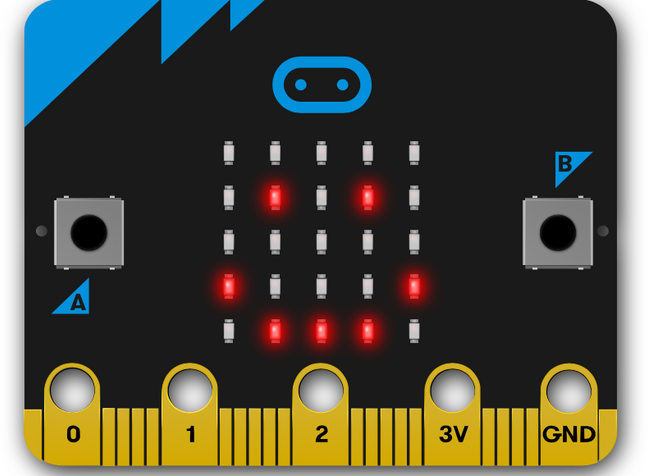
Not sure how to get started with your micro:bits? Then check out:
https://microbit.org/projects/make-it-code-it/
The micro:bit site is full of projects and tutorials to help you get the most out of micro:bits. Explore the projects and start coding with your learners.
One of our favorite’s is the send a smile, a great activity for the new term:
Day 19 - Be Internet Legends
Help your learners be sharp, alert, secure, kind and brave online with Google Be Internet Legends. This is a great resource to support Cyber Resilience and Internet Safety in your school. Explore the toolkit or play in Interland:
https://beinternetawesome.withgoogle.com/en_uk/
Let us know if you use any other resources to support teaching Cyber Resilience and Internet Safety, we’d love to hear about them.
Day 20 - Digital Schools Award and Digital Wellbeing Award
Have you signed up for the Digital Schools Award? We have 22 settings that have achieved this award to celebrate their digital learning journey.
Why not also look at the Digital Wellbeing Award, a great next step if you’ve achieved the Digital Schools Award and an important topic to value to support our learners with their digital wellbeing.
Find out more here: https://www.digitalschoolsawards.co.uk/
Or email Gemma.Sanderson@fife.gov.uk to arrange a chat about the awards and the support available.
Day 21 - DigiLearnScot
Looking for further support with digital learning and teaching? Then look no further than:
https://blogs.glowscotland.org.uk/glowblogs/digilearn/
Our go-to for webinars and keeping updated with practice across Scotland.
What have you used on the DigiLearnScot site to support your practice?
Day 22 - Glow Connect
Need a one-stop shop for Glow support, then look at:
We love the new knowledge hub, great for those frequently asked questions and quick tips for using the tools available through Glow.
Day 23 - Draw Attention/Glow Help Blog
Our advent calendar has been created through Glow blogs and then using the Draw Attention plugin. It’s been great having a play with these tools and it has sparked lots of ideas to continue developing https://blogs.glowscotland.org.uk/fi/fifedigilearn/ and for sharing ideas for using with learners.
If you’re interested then follow the Glow Help blog: https://blogs.glowscotland.org.uk/glowblogs/glowbloghelp/ and for more about Draw Attention: https://blogs.glowscotland.org.uk/glowblogs/drawattention/
Let us know if you try any of these tools.
Day 24 - Happy Christmas Eve!
To continue supporting digital learning in Fife, come along to our Digital Toolbox meetings each month on Teams:
https://blogs.glowscotland.org.uk/fi/fifedigilearn/professional-learning/digital-toolbox-monthly/
Our next one is Monday 23rd January at 4pm.