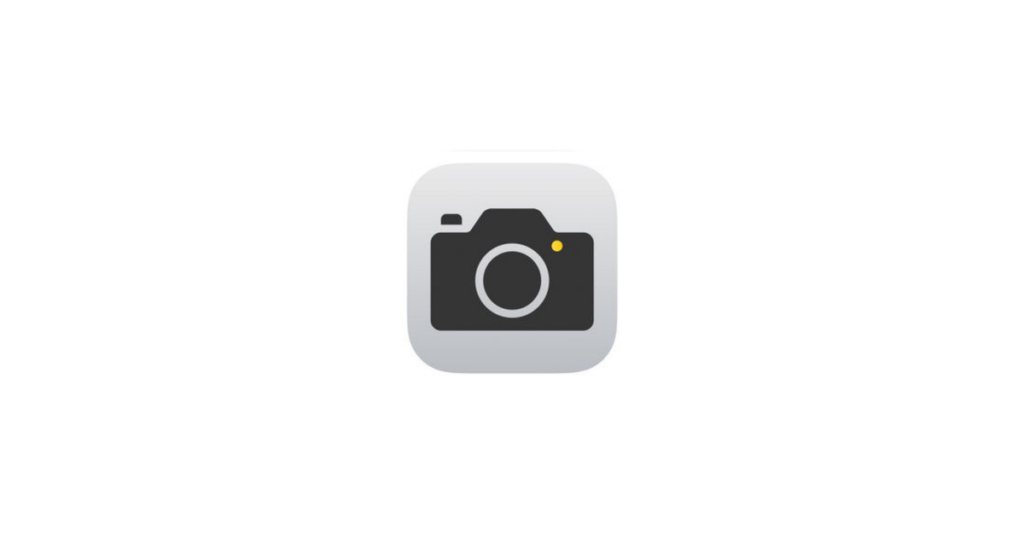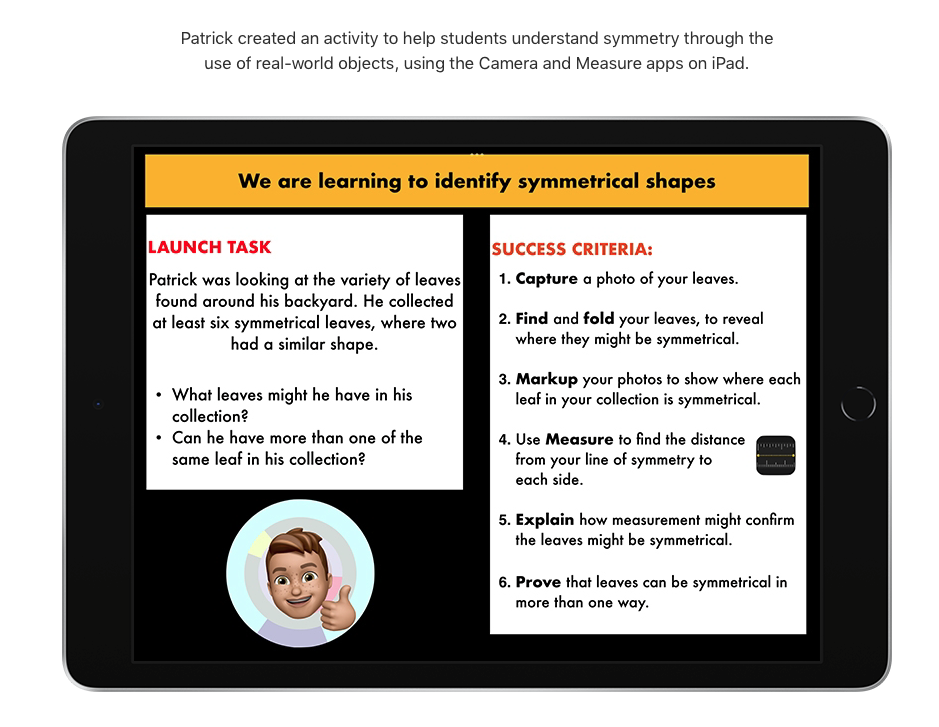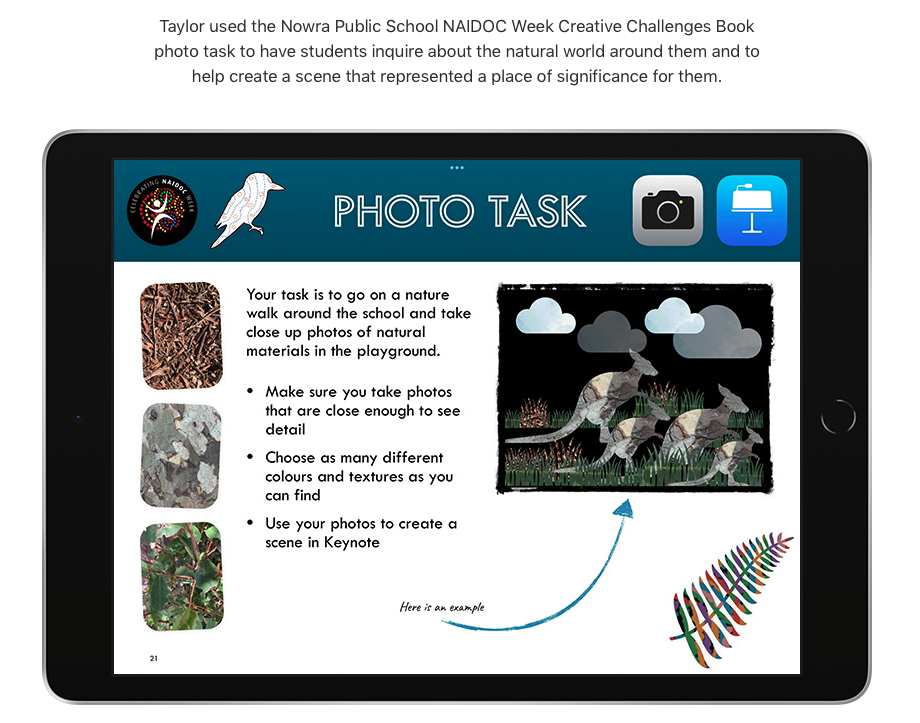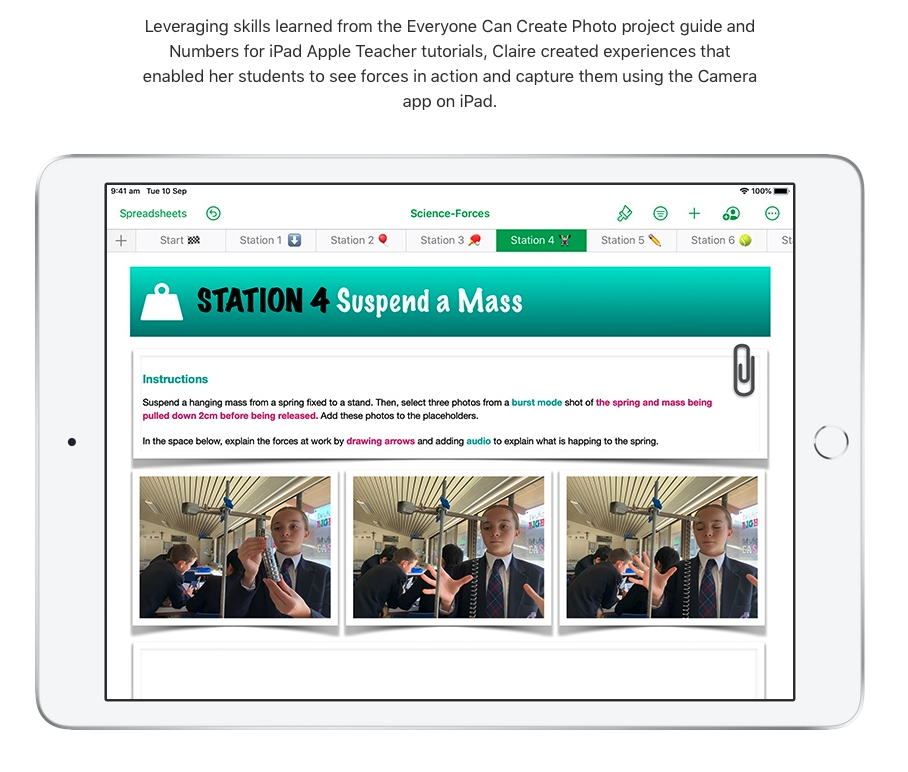Your Connected Falkirk iPad’s inbuilt camera has a host of features beyond simply taking a photograph. Whether it’s time-lapse, slo-mo, burst-mode, video, panorama, zoom or a range of filters, quality choice or proportions.
.
What does it do?
Your iPad camera allows you to take photos and video footage simply and easily. These are then stored directly to your Photos on your iPad. There are also numerous types of photo modes available to you.
.
Why is it useful?
Perhaps trying to show development of work over time in time-lapse mode for a creation process in writing, an experiment in science; or perhaps using slow-motion to more closely let a learner study techniques in physical education or music instrumental technique; or using burst-mode to capture a precise moment when observing minibeasts or animals.
.
How does it work?
The video below shows a basic overview of the Camera buttons and functionality. (Please note Connected Falkirk iPads are iPad 8 so the zoom functionality at the start is a looks different).

In a classroom setting where you may be using iPads shared between multiple users, or where a teacher wants to bring images created by others together for using in other applications jointly by a class, there are different options for sharing what’s stored on an iPad. One way might be for learners to use the iPad AirDrop feature to share with another iPad. Or perhaps uploading to cloud storage online using OneDrive or Google Drive.
.
Want to see more of the iPad Camera in action?
Browse through the Sway presentations below to see how to use some of the additional camera functions on an iPad, as well as for some examples of their use in a learning environment.
Time-Lapse
This Sway shows how to use the time-lapse mode on an iPad camera, along with some examples of use, where this lets you record activity over an extended period of time but are able to view it played back with the images showing in rapid succession.
Slo-mo
Here is a Tweet from Michael Conlon showing an example of the use of the slow-motion mode.
Burst-mode
When you want to get the best shot of a fast-moving activity you might try to use the ordinary camera mode but, as often as not, you’ll probably find that by the time you’ve got the camera ready and clicked to take the picture you’re either too early or miss the critical moment. So here’s where the burst mode comes into play – it lets you take a series of single images from which you can then select the one which captures the moment you wish to illustrate a specific moment in time. This Sway shows how to use the iPad camera burst-mode rapid multi-shot photo mode to capture an action image.
Panorama mode
This Tweet shows an example of use of panorama mode in iPad camera (and with pupils moving to appear multiple times in the same photograph as the camera pans round slowly!).
Getting Creative
This YouTube video below shows how to make use of time-lapse feature as well as other camera techniques with your iPad combined with Apple Clips app to create imaginative videos.
.
Where can you learn more about the iPad Camera?
This webpage from Apple gives more information on the iPad Camera.
Apple Education have a free downloadable guide called Everyone Can Create showing how to make use of the camera to support creativity in learning and teaching. They even have a specific book called Everyone Can Create Photo.
Get ideas for using Apple Clips meaningfully in your lessons at the Apple Teacher Learning Centre. There are currently examples of Apple Teachers in action showing lesson ideas on using the camera to Identify Symmetrical Shapes, Lead a Nature Walk, and Record Forces in Slo-mo.