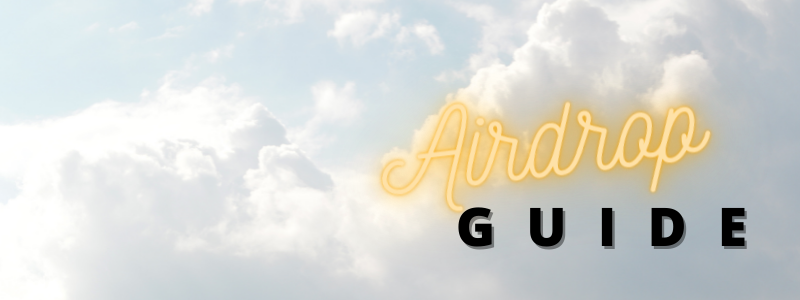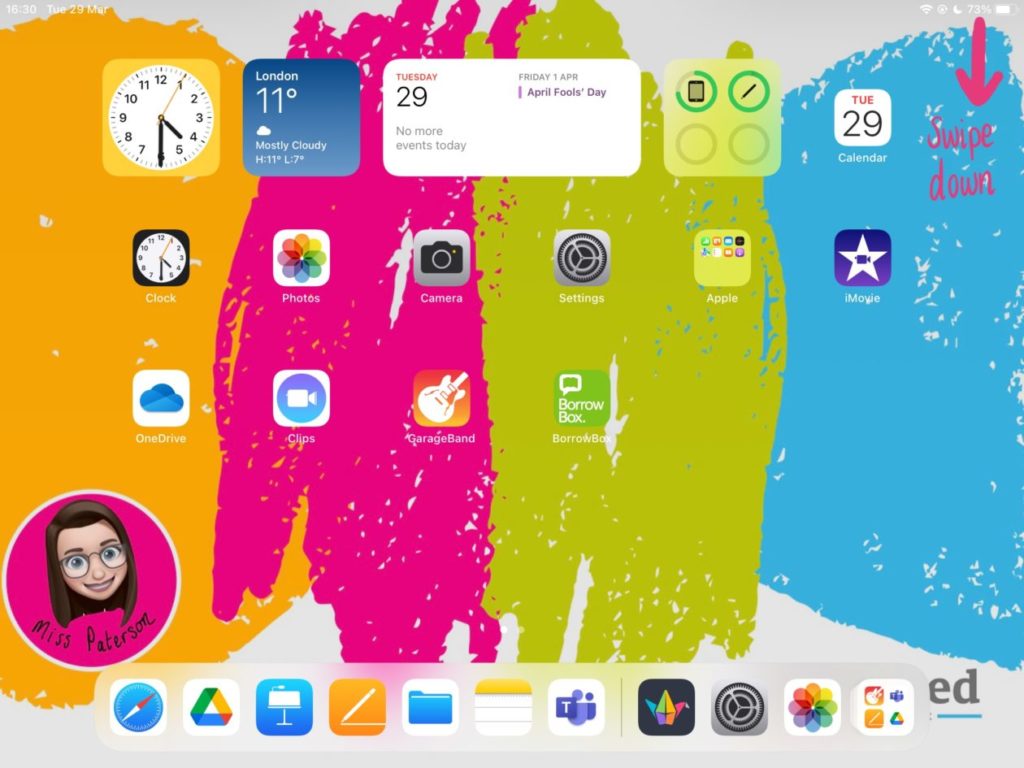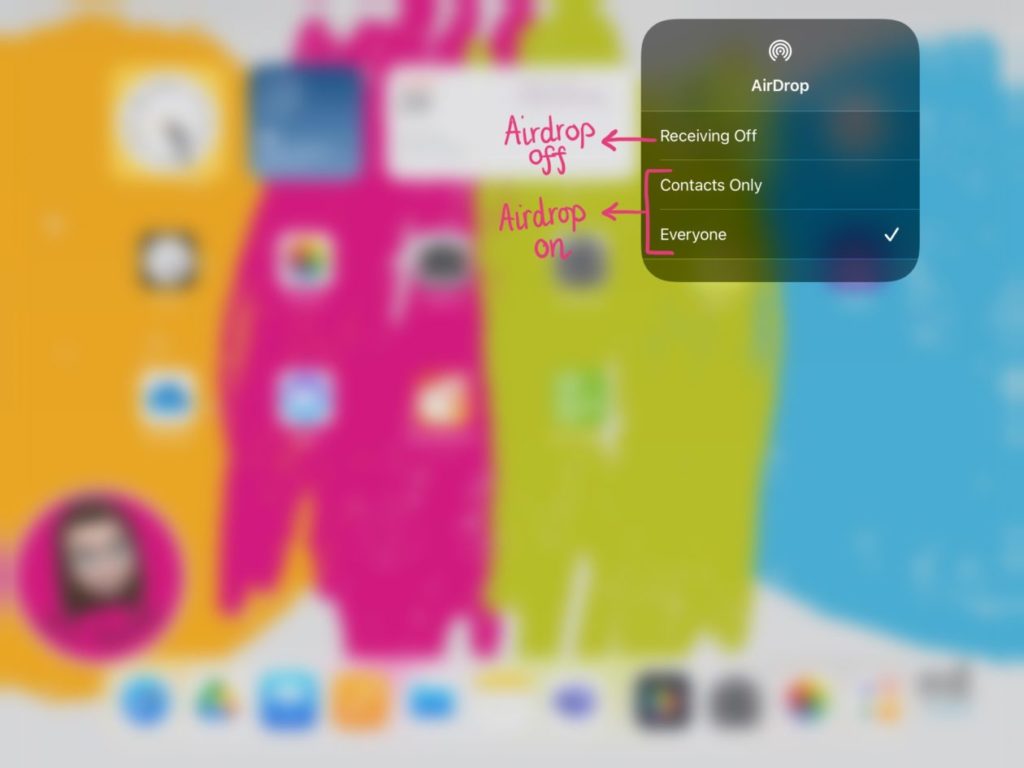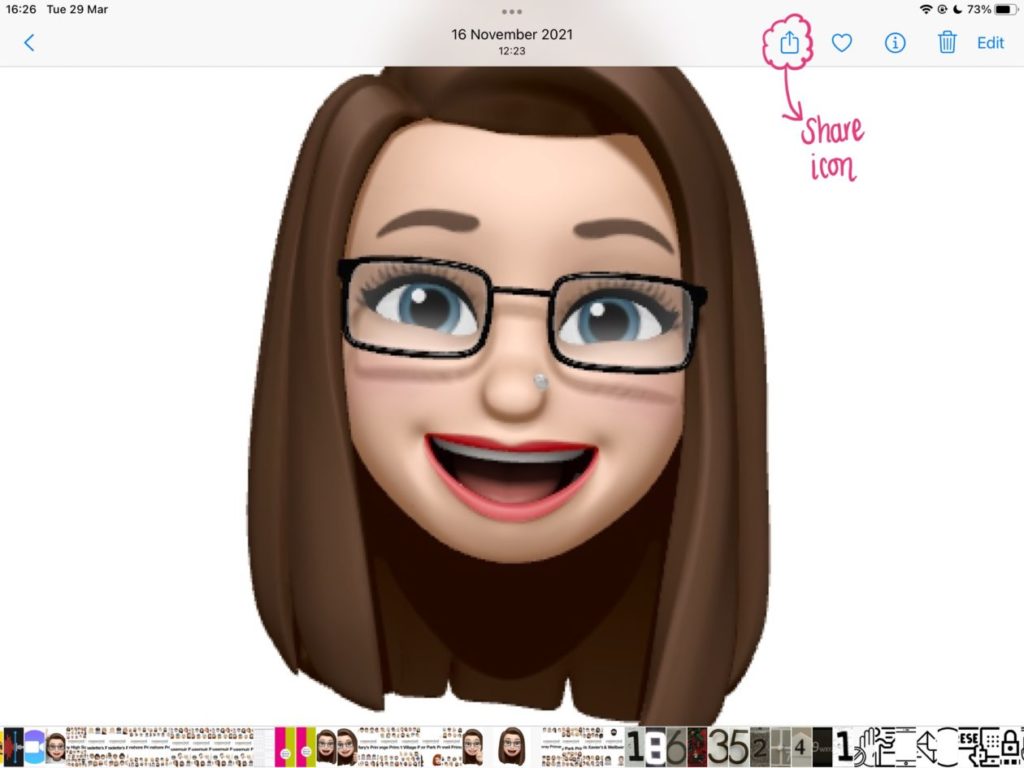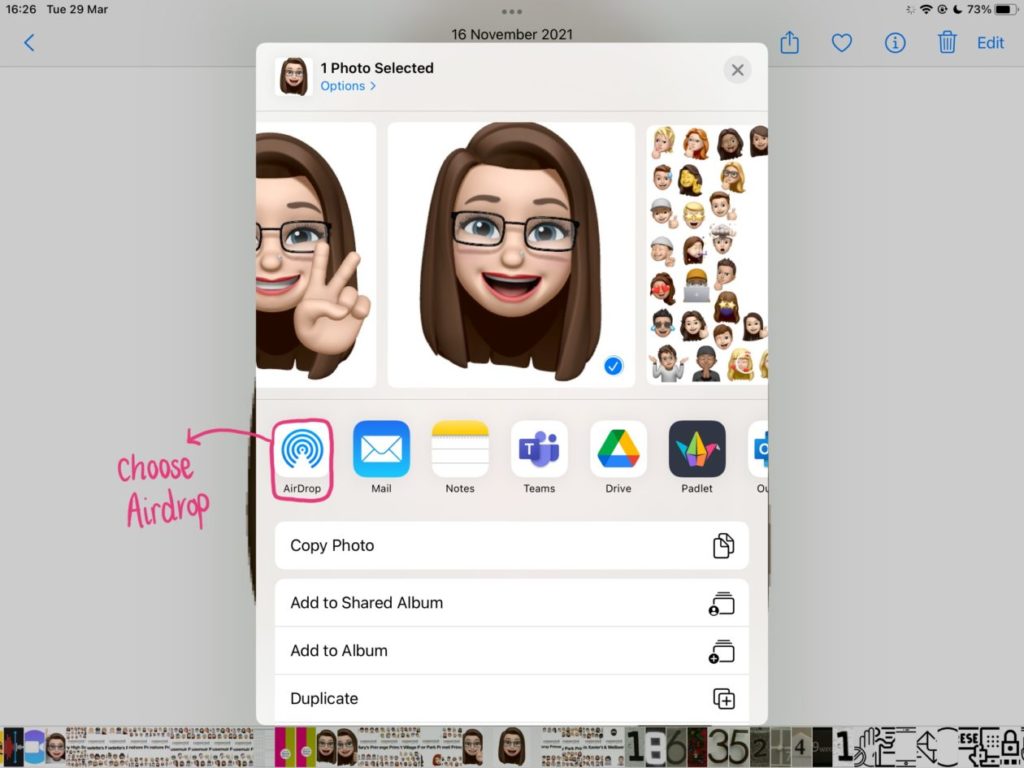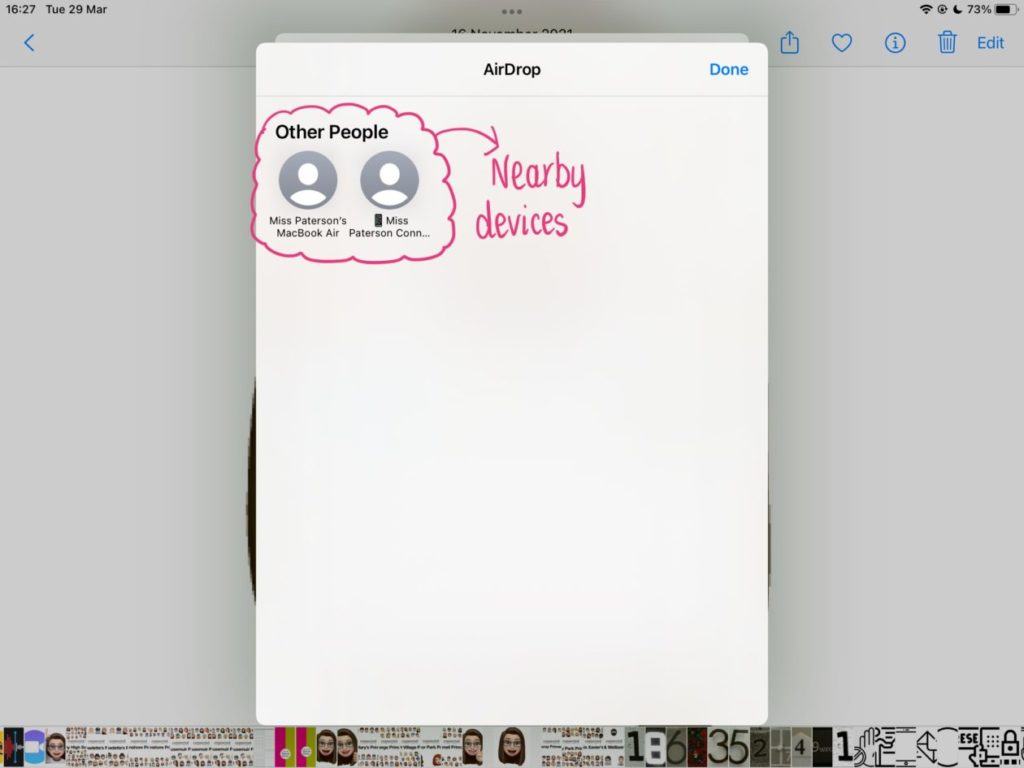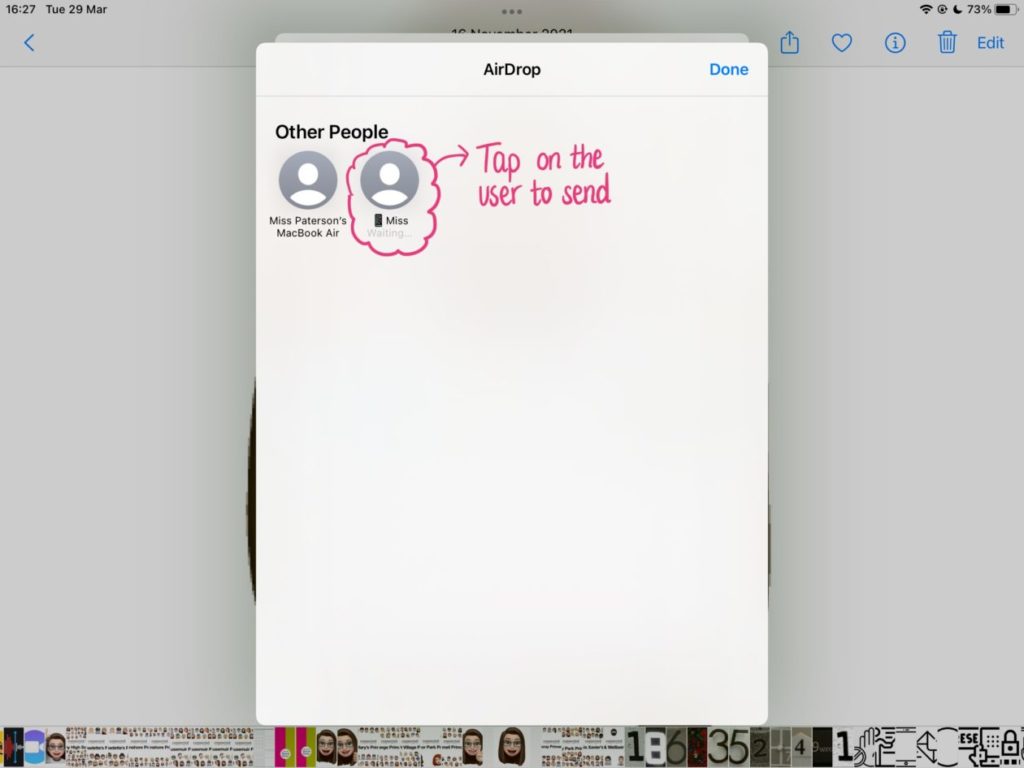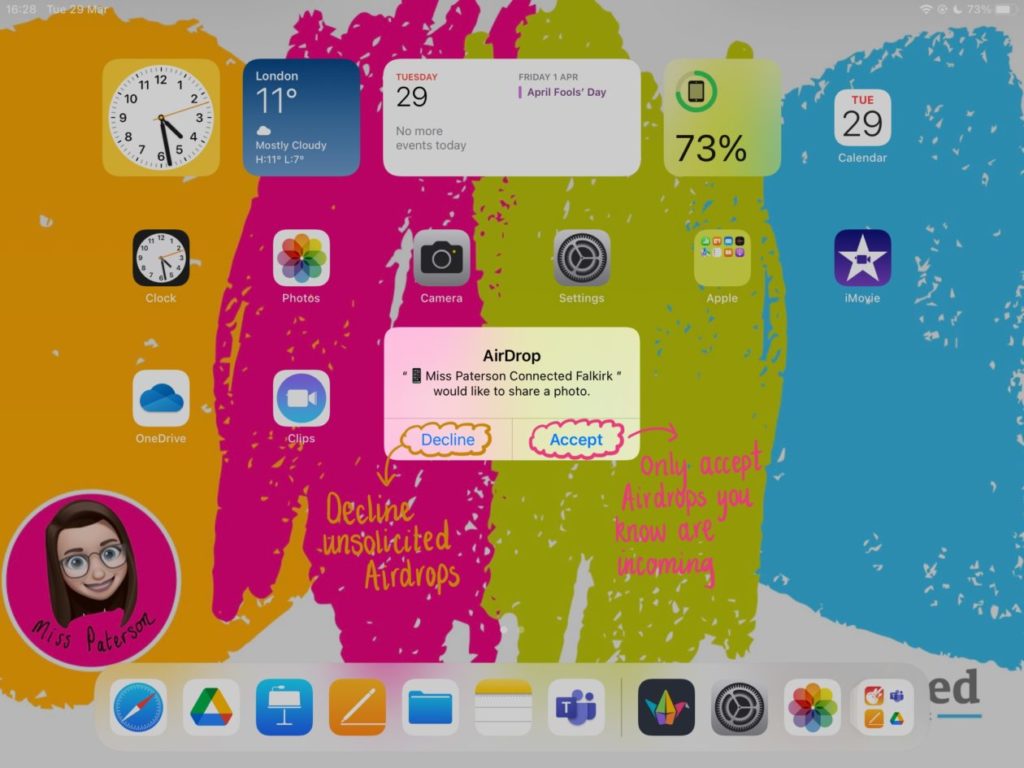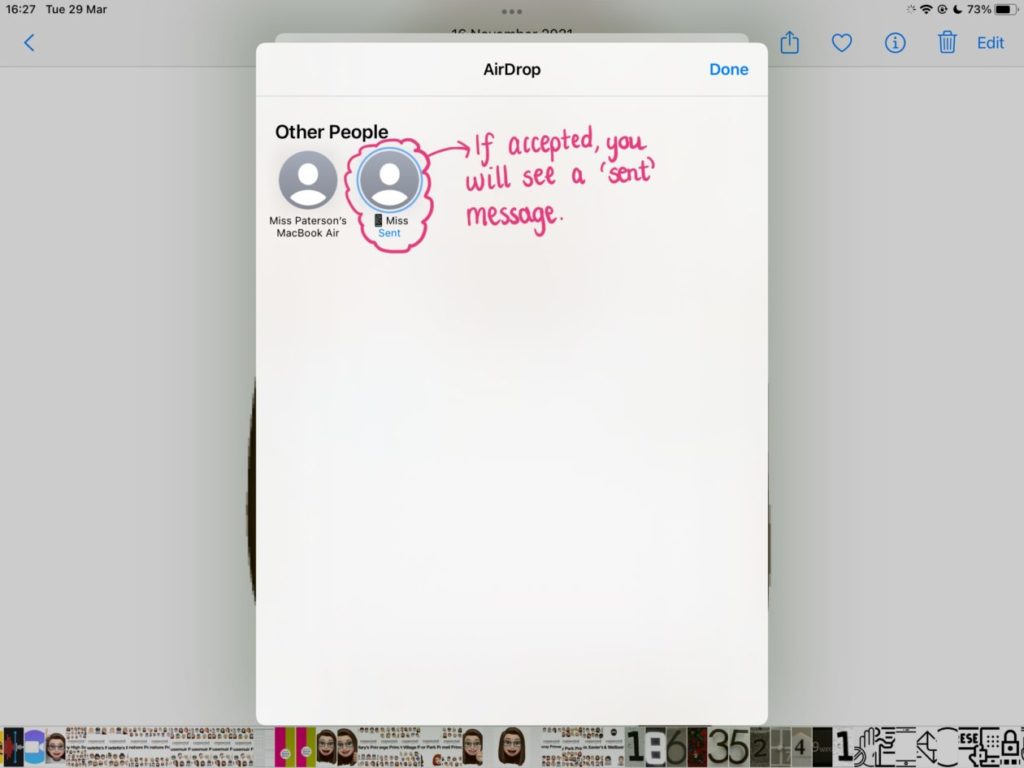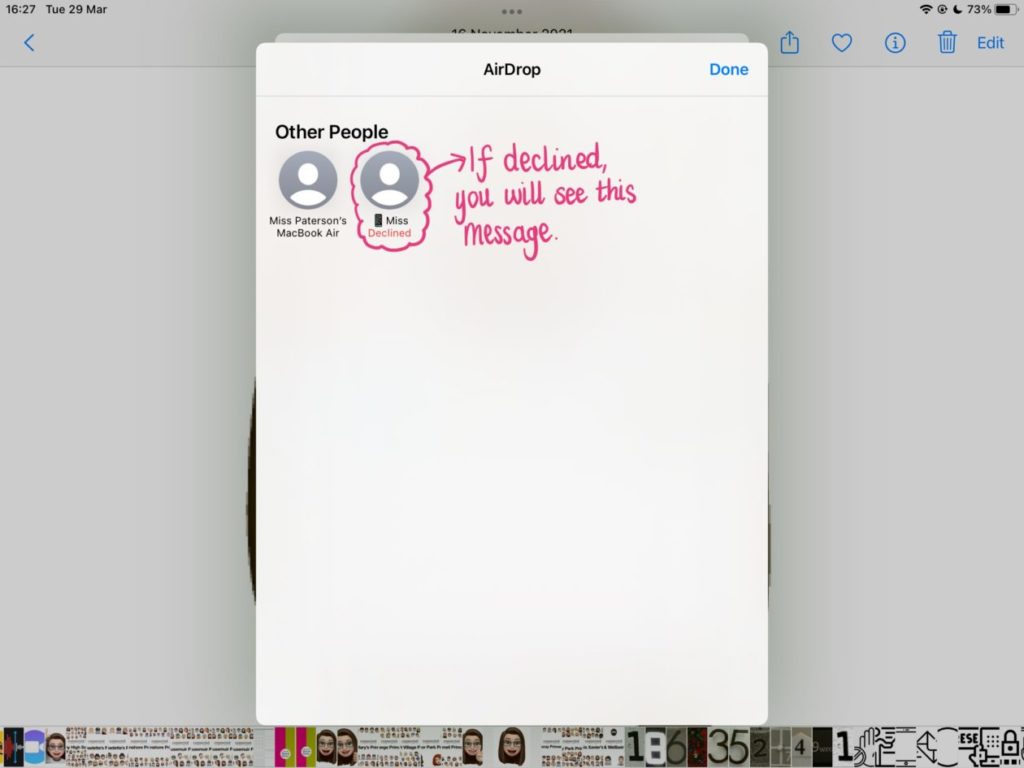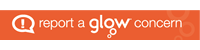What is it?
Airdrop is a feature built into all Apple iOS devices including iPad, iPhone and Mac. It allows users to send and receive files instantly from one device to another. In a learning environment this forms part of an effective workstream as a variety of materials – instructions, workbooks, scaffolded learning materials, articles, ePubs, PDFs – can be sent quickly and easily (to one or multiple pupils) without the need for a lengthy uploading and downloading process.
It is important that all users approach Airdrop responsibly and safely.
How does it work?
Airdrop works on proximity, meaning devices have to be within a particular physical range of one another.
Turning Airdrop off and on
Swipe down from the top right hand corner to open the control centre. Tap on Airdrop and switch to ‘receiving off’, ‘contacts only’ or ‘everyone’ to change your Airdrop settings quickly.
Check the images below to see this in action on a Connected Falkirk device.
Sending
- Tap on the share menu
- Tap Airdrop to see which devices nearby are available
- Check you have the correct person by checking the device name carefully
- Tap on the user you want to send your Airdrop to
Check the images below to see this in action on a Connected Falkirk device.
Receiving
When you receive an Airdrop a pop up will appear asking you if you want to accept or decline the Airdrop (this will also tell you the name of the device the Airdrop is from). Declining will cancel the transfer and notify the sender that you have declined. Accept will allow the transfer of the file from the sender’s device to yours and will notify the sender once the transfer is complete.
Swipe through the images below to see this in action on a Connected Falkirk device.
Etiquette
Establishing an etiquette around the use of Airdrop is the first step in ensuring the safety of all users.
Sending
- Before you Airdrop someone tell them
- Ask the recipient if it is an appropriate time to send something
- Only send once you have permission from the receiver
- Remember you are responsible for the things you share and materials which are harmful or illegal will become a police matter.
Receiving
- Only accept Airdrops you know are incoming in advance
- If you receive an unsolicited Airdrop (no matter who it’s from) always decline it
- Remember you are responsible for anything on your device and materials which are harmful or illegal will become a police matter.
Airdrop on Managed Devices
Airdrop on managed devices can be disabled by the administrator. This means that Airdrop can be switched off on your managed device and you will be unable to make use of this function.
All Connected Falkirk devices have been named as part of the deployment process. For P6-S6 the standard format is the pupil’s first name followed by the first initial of their last name (i.e. Johnny A) – this is for safeguarding reasons. If a pupil’s device is unnamed or does not follow this format please contact your Connected Falkirk cluster link for Primary or your school technician for Secondary.
If you have any concerns over Airdrop, please contact your Connected Falkirk Cluster Link.