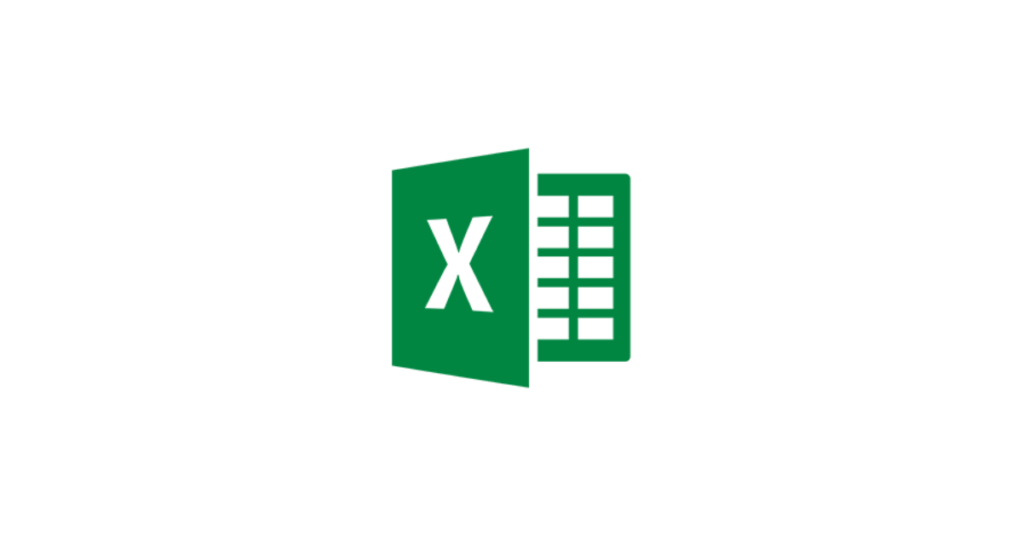Do your learners create graphs in your classroom? Perhaps after they undertake a survey, such as a traffic survey, favourite food, eye colour, or something related to an area of study in the curriculum? There’s a whole range of digital tools available to help create graphs and charts available in Microsoft Excel Online.
What does it do?
Microsoft Excel is one of the most well-known and widely used digital tools for creating spreadsheets, which can easily be used to create graphs and charts. Microsoft Excel Online is available to all Glow users in Scottish schools as part of Microsoft Office 365. Excel Online is available anytime, anywhere with online access so can be accessed at home or at school (it can also tie neatly into the desktop version and mobile apps for smartphones and tablets, so that information created on one device in one location, is accessible for editing and updating on another device elsewhere).
.
How does it work?
Users of Glow can access Microsoft Excel Online from within Glow by clicking on the OneDrive tile on the Glow Launchpad (from where Excel Online can be accessed from the 9-square waffle), or via Microsoft Teams Files tab (for Excel Online spreadsheets shared with the rest of the class Team) or directly from the Microsoft Excel Online login https://office.live.com/start/Excel.aspx entering the Glow email address – which is usually something along the lines of the form gw17surnameforename@glow.sch.org which will then take you to the usual Glow login page.
Excel Online can be used to create spreadsheets from the beginning (or you can upload an existing Excel spreadsheet from your computer to make it available to edit online thereafter). You can keep it private to you in your own OneDrive (the online cloud storage with massive capacity available to every Glow user in Scottish schools). Or you can, at any time, choose to make a Excel Online spreadsheet visible to other users of your choice – and you can choose whether to allow them to just be able to read it without being able to make changes, or you can give other users the access rights to be able to jointly edit the spreadsheet with you. If your class is using Microsoft Teams then a Microsoft Excel spreadsheet can be created in the shared files so that all members of the class can automatically collaborate without the need to find and add specific usernames.
Have a look at the Sway presentation here for a step-by-step guide for learners to create an Excel spreadsheet in Excel Online in their OneDrive in Microsoft office 365 via Glow and to share this with other Glow users to be able to jointly edit the same spreadsheet. This has steps outline for creating a table, into which the results of a class traffic survey can be entered. From this there are steps shown to guide as to how to create a bar chart, to sort the information in the table, to share with other users and for them to add comments so that questions can be asked about the information.
Here is the Microsoft Excel support webpage with lots of helpful information about Excel Online from getting started to more complex bits and pieces this includes how-to guides to the main features of using Excel Online.
.
Where can you learn more about Microsoft Excel Online?
There is a wide range of resources online using Microsoft Excel as the tool to put spreadsheets in a context suitable for use by pupils in a primary classroom. Some links have been provided below. Some of these provide tutorials in the use of Excel while others provide the ready-made files along with classroom teaching notes. Excel Online is available for free to schools using Microsoft Office 365 (all schools in Scotland using Glow can access Microsoft Excel Online as part of Office 365. It’s available in OneDrive or as part of Microsoft Teams for classes so you can either create spreadsheets individually or collectively so that multiple learners can collaborate on the same Excel Online spreadsheet at the same time on different devices from anywhere).
Here are some guides from Microsoft to undertaking basic tasks in Microsoft Excel Online.
A collection of tips for Microsoft Excel Online can be found on this webpage from Microsoft.
For more links to specific features and how-to guides for using Microsoft Excel Online take a look at these Microsoft support pages.
The Beginner’s Guide to Microsoft Excel Online is a handy guide by Matthew Guay describing with screenshot illustrations how to undertake a variety of tasks in Microsoft Excel Online, from starting a new spreadsheet file, looking at options in the menu ribbons, applying functions, adding charts and tables, using the survey tool, sharing and collaborating with others, using comments and more.
Find out how to use Pivot Tables in Microsoft Excel Online – while pivot tables are not a function of spreadsheets which beginners may likely use, it may be handy to know that Microsoft Excel Online has this feature and that this guide provides support on how to use them in the online version of Microsoft Excel.
Find out how to co-edit a Microsoft Excel Online spreadsheet – this guide shows the steps to collaborating on a Microsoft Excel Online spreadsheet with multiple users.
Find out how to add a chart in Microsoft Excel Online with this handy guide.
Check out this blogpost “Fun or fear? Spreadsheets for Problem Solving in the Primary Classroom – fun over fear!” for a host of ideas and links to digital tools for using spreadsheets in the classroom.
.
Educator Voice
We used @msexcel to create bar graphs to show rainfall in Falkirk last year. #sfxdigi #datahandling #numeracy #digitallearning pic.twitter.com/W19eG2657S
— StFrancisP5 (@stfrancisp5) February 14, 2019
Have you used the Geography Data Type in @msexcel?
I listed the Australian states & territories, and their populations and capital cities were added automatically! 💚#data #Excel pic.twitter.com/gn4sl7sCjx— Steven Payne (@standouted) February 10, 2019
🎩💫Ta Da!!!! Just like that, this third grader is making bar graphs in Excel @QHMilton @MicrosoftEduCA #DataManagement #hcdsbmath pic.twitter.com/pF4id2cxrK
— Kaylyn Dorland 🇨🇦 (@MsD_EDU) February 7, 2019
Today we accessed Excel through Glow. We used Excel to organise and display data as part of our maths topic. 📊💻 We enjoyed the challenge of using a new programme! 😃 #NDLW18 pic.twitter.com/ulFaAH7M7Z
— Miss Duffy and P5D (@_Miss_Duffy) May 16, 2018
We recorded our results during fitness in P.E today and made graphs on the iPads with the information! pic.twitter.com/3771L0hJLW
— P6B & Miss McLuckie (@Hallglen_P6B) February 1, 2019
CfE Numeracy and Maths. Using an online calendar in @GlowScot @DigiLearnScot pic.twitter.com/BPk78mRIJi
— Jim McLean (@jimmclean1) April 18, 2019
Miss Mutter & Emiky have created Traffic Survey Charts in Excel in O365 in @GlowScot #digidoit #DigiLearnScot @claganach @IsITswitchedon pic.twitter.com/e0lhsynIHi
— FHS_DigitalLeaders (@FHSDigiLeaders) March 13, 2019
We used @msexcel to create pies charts to find out which month of the year had the biggest percentage of rainfall in Falkirk. #sfxdigi #digitallearning #numeracy pic.twitter.com/rFrHTho4V9
— StFrancisP5 (@stfrancisp5) February 14, 2019
Blog Post Credit: Malcolm Wilson